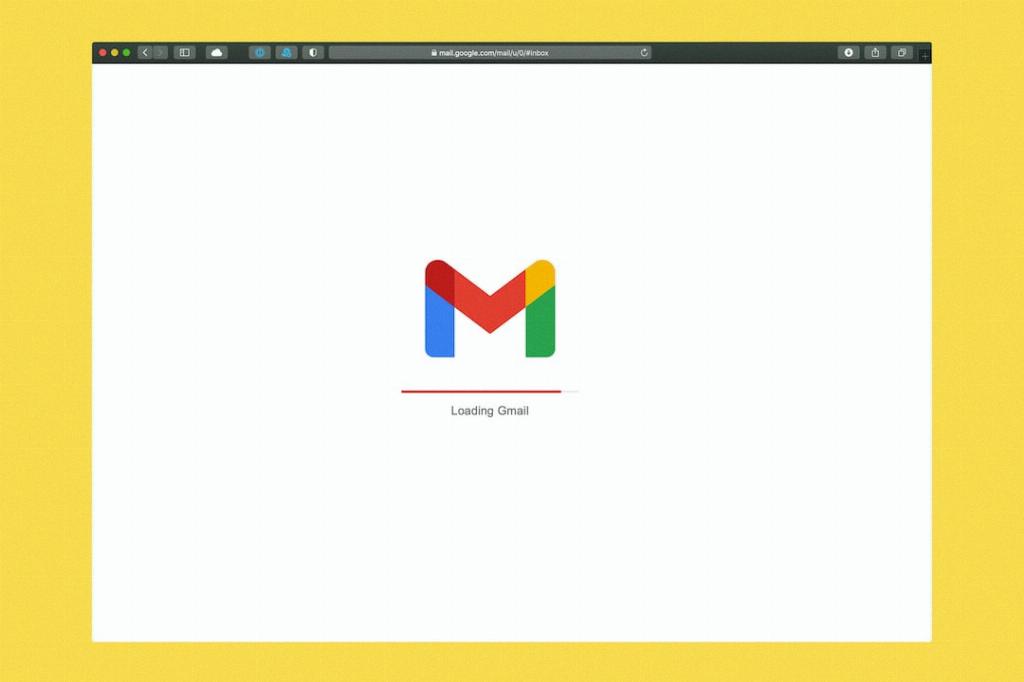When it comes to managing your Gmail account, clearing your search history can be a straightforward task. By following a few simple steps, you can ensure that your search queries are kept private and secure. Whether you are looking to maintain privacy or simply declutter your search history, here’s a guide to help you clear your Gmail search history effectively.
First and foremost, to clear your Gmail search history, you need to open the Gmail app on your device. This can be done by tapping on the Gmail icon, typically found on your home screen or in your list of applications. Once you have opened the app, you are one step closer to managing your search history.
Next, within the Gmail app interface, locate the three horizontal bars in the upper left-hand corner. These bars typically act as a menu button, providing access to various settings and options within the app. By tapping on these bars, you can open a dropdown menu that contains further options for customization.
After clicking on the three bars, you will see a sidebar menu appear. Scroll down on this menu until you find the “Settings” option. By selecting the Settings option, you will be directed to a new screen that houses a wide range of settings and preferences for your Gmail account.
Within the Settings menu, continue scrolling down until you reach the “Privacy” category. This section typically contains settings related to data privacy and security within the Gmail app. Once you have located the Privacy category, you are on the right track to clearing your search history.
Under the Privacy category, look for an option labeled “Clear search history”. This option is specifically designed to help you erase all the search queries you have made within the Gmail app. By selecting this option, you can effectively wipe out your search history, ensuring that your past searches are no longer accessible.
After clicking on “Clear search history”, you may be prompted to confirm your action. This is a standard security measure to prevent accidental deletion of important data. Make sure to review the confirmation message carefully before proceeding to clear your search history.
Once you confirm the deletion of your search history, the process will be initiated, and your search queries will be permanently removed from the Gmail app. This action helps to maintain the privacy and security of your account, ensuring that your search history remains confidential.
It is essential to note that clearing your search history is an irreversible action. Once you delete your search history, you cannot retrieve it later on. Therefore, it is advisable to proceed with caution and make sure that you genuinely want to remove your search queries before confirming the deletion.
By following these steps, you can effectively clear your Gmail search history and keep your account organized and secure. Regularly managing your search history can help you maintain privacy and ensure that your past search queries are not accessible to unauthorized individuals.
Overall, taking the time to clear your Gmail search history is a simple yet crucial step in maintaining the security and privacy of your account. By following the outlined steps and being cautious throughout the process, you can effectively manage your search history and enhance your overall Gmail experience.