Clearing up storage space in your Gmail account is essential to ensure smooth functioning and prevent any storage-related issues. If you find that your Gmail storage is full or nearing capacity, it’s time to tidy up your inbox and remove unnecessary emails. Follow these steps to efficiently clear your Gmail storage:
Accessing Your Gmail Inbox
To start the process of clearing your Gmail storage, open your Gmail account in any web browser on your computer or mobile device. Once you have accessed your account, navigate to the specific folder, such as Inbox, Social, or Spam, from which you want to delete emails.
Selecting Emails to Delete
After selecting the folder you wish to clean up, look for the email messages that you want to delete. You can choose to delete individual messages by selecting them manually or opt to delete all the messages in the folder by checking the select all box.
Deleting Emails
Once you have selected the emails you want to erase, click on the delete button. This action will move the selected emails to the Trash folder. Remember that deleted emails will be permanently removed after they stay in the Trash folder for 30 days.
Emptying the Trash
To free up storage space completely, you need to empty the Trash folder. Click on the Trash folder and then locate the “Empty Trash now” option. Confirm your decision by clicking on the “Empty Trash” button to permanently delete all emails in the Trash folder.
Removing Attachments
Attachments in emails take up a substantial amount of storage space. Consider downloading important attachments locally to your device and then deleting the emails containing them to clear up additional storage in your Gmail account.
Utilizing Gmail Filters
To streamline the process of managing your emails, consider setting up filters in Gmail. Filters allow you to automatically categorize and organize incoming emails, making it easier to identify and delete unnecessary messages.
Archiving Emails
Instead of deleting emails, you can choose to archive them in Gmail. Archiving emails removes them from your inbox but keeps them stored in your account. This method helps declutter your inbox without permanently deleting important messages.
Checking Other Gmail Storage Elements
Aside from emails, other elements such as drafts, attachments, and images may also consume storage space in your Gmail account. Regularly review and delete unnecessary drafts and attachments to optimize your storage usage.
Upgrading Your Gmail Storage
If you find that you frequently run out of storage space in your Gmail account, consider upgrading to a larger storage plan. Google offers paid options for additional storage space, providing a convenient solution for users with extensive storage needs.
Managing Your Gmail Storage Efficiently
By following these steps and implementing best practices for managing your Gmail storage, you can ensure that your account stays organized and clutter-free. Regularly reviewing and deleting unnecessary emails and attachments will help prevent storage issues and enhance your overall Gmail experience.
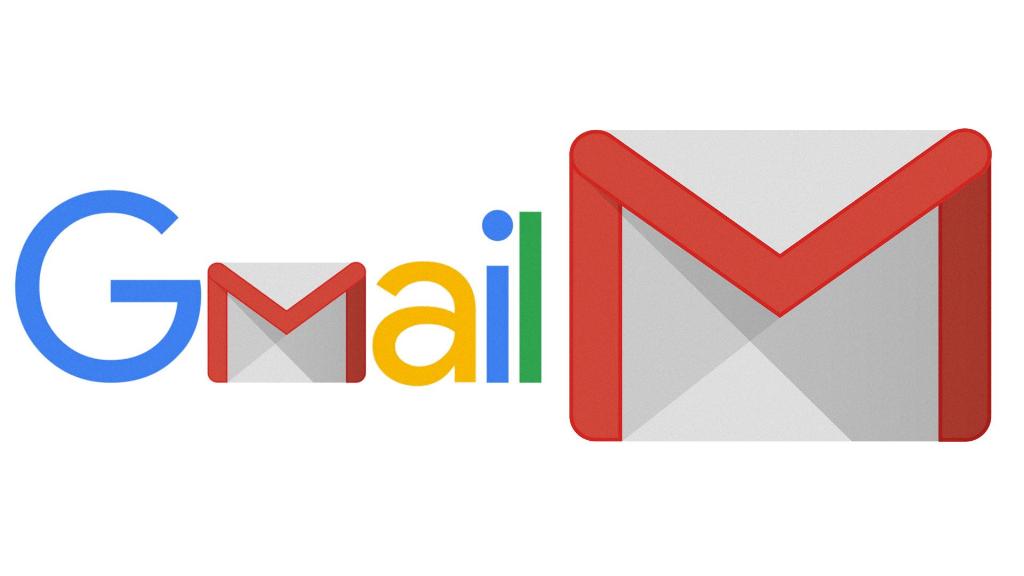
Conclusion
In conclusion, clearing your Gmail storage is a straightforward process that requires proactive management of your inbox and emails. By taking the necessary steps to declutter and organize your account, you can optimize storage space and ensure smooth operation of your Gmail account.
