Clearing out photos from iCloud can be a necessary task to free up space and manage your storage efficiently. Whether you are using an iPhone, iPad, or computer, the process is straightforward and can be done quickly. In this article, we will walk you through the steps on how to clear photos from iCloud.
Accessing iCloud Photos
To begin the process of clearing out your photos from iCloud, you first need to sign in to iCloud.com using your iPhone, iPad, or computer. Once you have logged in, navigate to the Photos app, where you will find all the photos and videos stored in your iCloud account.
Selecting Photos to Delete
Once you are in the Photos app, you can select the photos or videos that you want to delete. You can either click on individual photos or use the selection tool to choose multiple items at once. This step is crucial in deciding which photos you no longer need to keep in your iCloud storage.
Deleting Photos from iCloud
After you have selected the photos you want to remove, locate the Delete button within the Photos app. Click on the Delete button, and a prompt will appear asking you to confirm the deletion. Follow the on-screen instructions to confirm that you want to delete the selected photos.
Confirming Deletion
It is essential to double-check the photos you have selected for deletion before confirming the action. Once you have confirmed the deletion, the selected photos will be permanently removed from your iCloud storage. Make sure you are certain about the photos you are deleting to avoid accidentally losing important memories.
Managing iCloud Storage
Clearing out photos from iCloud is a part of managing your iCloud storage effectively. By regularly clearing out unnecessary photos and videos, you can ensure that you have enough space for new memories and files. Keeping your iCloud storage organized will also help you access photos quickly when needed.
Benefits of Clearing Photos
By clearing out photos from iCloud, you can improve the performance of your devices, especially if you are running low on storage space. Deleting photos you no longer need can also help you declutter your digital space and ensure that you only keep what is essential and meaningful to you.
Additional Tips
It is recommended to back up your photos before clearing them out from iCloud to prevent any accidental loss of data. You can either save them to an external drive or another cloud storage service for safekeeping. Additionally, regularly reviewing and deleting old photos can help you stay organized and make room for new memories.
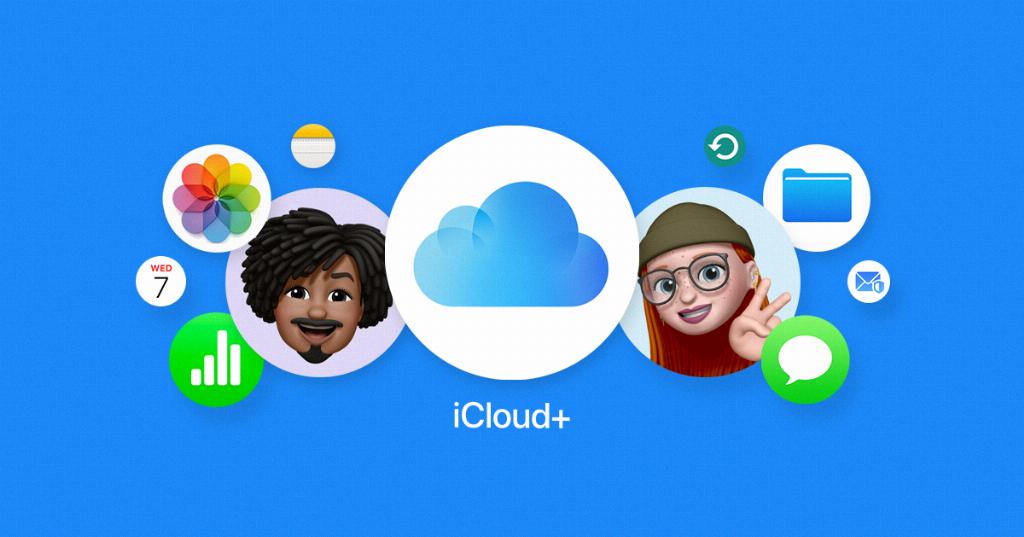
Conclusion
In conclusion, clearing photos from iCloud is a simple process that can be done from your iPhone, iPad, or computer. By following the steps outlined in this guide, you can efficiently manage your iCloud storage and ensure that you have enough space for new photos and videos. Remember to confirm your deletion choices carefully and back up important photos before removing them from iCloud.
