So, you’ve reached the point where your iCloud storage is nearly full, and you’re wondering how to free up some space. Thankfully, clearing storage on iCloud is a relatively straightforward process that can help you reclaim valuable storage space on your device. In this article, we’ll provide you with a step-by-step guide on how to clear storage on iCloud effectively.
Step 1: Open the Files App
The first step in clearing storage on iCloud is to open the Files app on your iPhone. This app allows you to access and manage all the files stored on your device, including those on iCloud Drive.
Step 2: Navigate to iCloud Drive
Once you’re in the Files app, tap on the “Browse” option at the bottom of the screen. From there, locate and tap on “iCloud Drive” under the Locations section. This will show you all the files and folders stored in your iCloud Drive.
Step 3: Select the Files or Folders
To clear storage on iCloud, you’ll need to select the files or folders that you want to remove. Tap on the “More” button (three dots) and then select “Select” to choose the files you wish to delete.
Step 4: Delete the Selected Items
After selecting the items you want to remove, tap on the trash can icon labeled “Delete.” This action will delete the selected files from iCloud Drive and free up space on your device. Remember that deleted files are moved to the Recently Deleted folder and remain there for 30 days before being permanently erased.
Step 5: Review Recently Deleted Items
If you want to permanently delete the files and speed up the storage clearance process, you can head to the Recently Deleted folder within the Files app. Here, you can choose to delete individual files or empty the entire folder to free up space immediately.
Step 6: Check iCloud Usage
Once you’ve cleared out the unnecessary files and folders from iCloud Drive, it’s a good idea to check your iCloud storage usage to ensure that the space has been effectively reclaimed. You can do this by going to Settings > [Your Name] > iCloud > Manage Storage on your iPhone.
Step 7: Optimize iCloud Storage
In addition to manually deleting files, you can optimize your iCloud storage by enabling features like iCloud Photos, Messages in iCloud, and iCloud Backup that automatically manage storage space by storing items in the cloud rather than on your device.
Step 8: Utilize iCloud Photo Library
Another way to free up iCloud storage is by using iCloud Photo Library. By enabling this feature, you can store all your photos and videos in iCloud and access them from any device, thereby reducing the amount of storage space they occupy on your iPhone.
Step 9: Disable Unnecessary Backups
If you find that your iCloud storage is still running low, consider disabling backups for apps or data that you don’t need to back up regularly. This can help you conserve storage space for more critical data and files.
Step 10: Remove Old Backups
Old device backups can take up a significant amount of iCloud storage space. If you no longer need backups from previous devices, you can delete them by going to Settings > [Your Name] > iCloud > Manage Storage > Backups on your iPhone and selecting the backups you want to remove.
Step 11: Upgrade Your iCloud Storage Plan
If you frequently find yourself running out of iCloud storage, consider upgrading to a higher storage plan to accommodate your storage needs. This can provide you with more space to store files, photos, videos, and backups without worrying about constantly clearing out space.
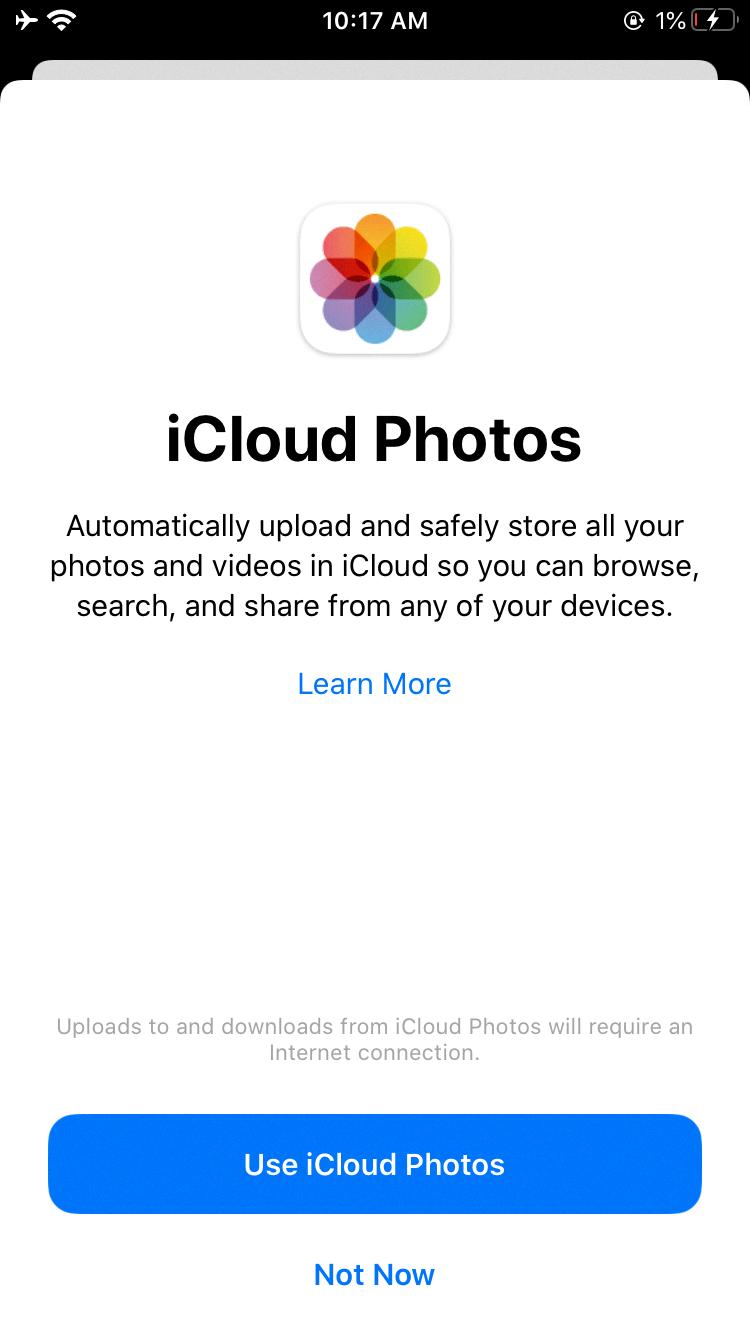
Step 12: Enjoy Your Newly Freed-Up iCloud Storage
By following these steps and tips, you should now have successfully cleared storage on iCloud, optimized your storage usage, and reclaimed valuable space on your device. Enjoy the extra storage space for new files, photos, and memories without the worry of running out of room on your iCloud account!
