Are you constantly receiving those pesky pop-up notifications on your Apple devices, telling you that your iCloud storage is almost full? It can be frustrating to have limited space, especially when you want to back up important data or download new apps. Fortunately, there are several easy ways to clear up iCloud storage and optimize your device’s performance.
Check Recommended for You
One of the first steps in clearing up your iCloud storage is to check the “Recommended for You” section on your device. This feature provides suggestions on what items you can remove or back up to free up space. Take a few moments to review these recommendations and see if there are any unnecessary files or apps that you can delete or transfer to another location.
Reduce the Size of Your iCloud Backup
Your iCloud backup may contain a lot of data that you no longer need, such as old photos, app data, or documents. To reduce the size of your backup, go to your device’s settings, select iCloud, then iCloud Backup, and turn off the backup for apps or files that you no longer wish to include. This simple step can help you free up significant space on your iCloud account.
Delete Photos in iCloud Photos
If you have a large number of photos stored in iCloud Photos, consider going through your photo library and deleting any duplicates, blurry images, or screenshots that you no longer need. You can also transfer photos to your computer or an external storage device to free up space on your iCloud account.
Delete Folders or Files in iCloud Drive
Another effective way to clear up iCloud storage is to delete unnecessary folders or files in iCloud Drive. Take some time to review the contents of your iCloud Drive and delete any outdated documents, videos, or other files that are taking up space. You can also organize your files into folders to make it easier to manage and locate them in the future.
Delete Texts and Attachments in Messages
Text messages and attachments can also contribute to the storage space on your iCloud account. Consider deleting old messages or attachments that you no longer need, such as photos, videos, or voice recordings. You can free up space by clearing out your message history and managing attachments efficiently.
Delete Messages and Manage Mail
In addition to texts, managing your email inbox can also help free up iCloud storage. Delete old emails, unsubscribe from unnecessary subscriptions, and organize your inbox to reduce the amount of space your emails are consuming. By keeping your inbox clean and organized, you can optimize your iCloud storage and improve your device’s performance.
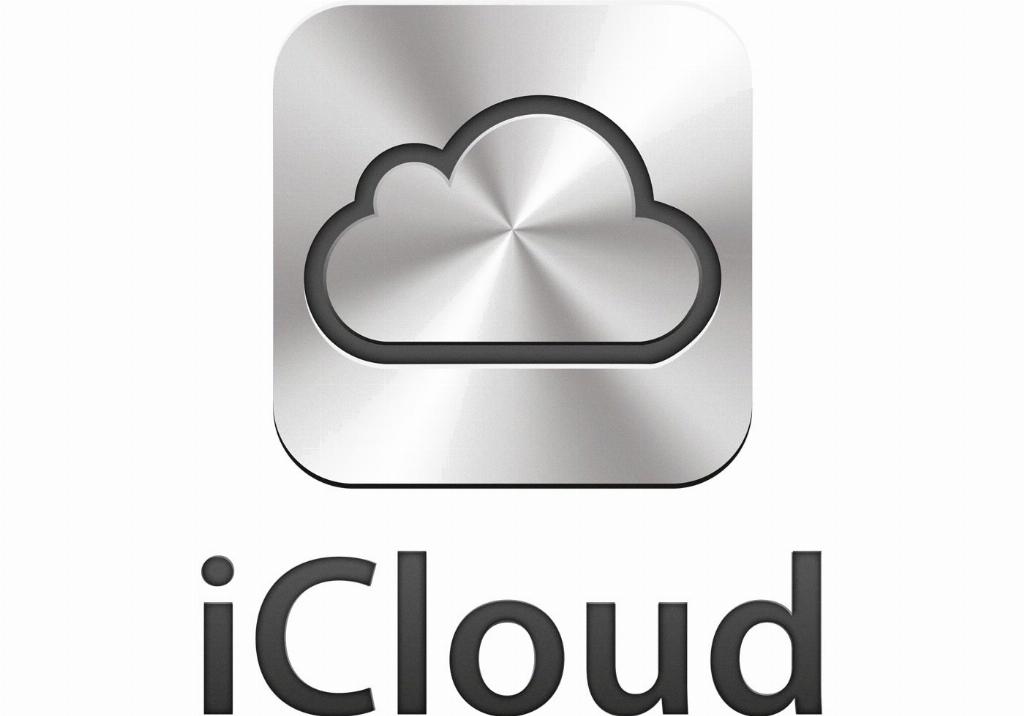
Delete Voice Memos
If you use the Voice Memos app on your Apple device, it’s important to periodically go through your recordings and delete any that are no longer needed. Voice memos can take up a significant amount of space, especially if you have numerous recordings saved in your iCloud account. By deleting unnecessary voice memos, you can create additional space for other files and data.
