When it comes to managing your iCloud storage, ensuring that you have enough space to store your important files and data is crucial. If you find yourself running low on space, fear not, as there are several ways to clear up space on iCloud effectively.
Utilize the Files App on Your iPhone
To begin clearing up space on iCloud, you can utilize the Files app on your iPhone. Simply open the app and tap on “Browse.” From there, navigate to iCloud Drive under Locations and tap on the More button. Select the files or folders that you want to remove, and then tap on the Delete button to delete them from iCloud Drive and all of your devices.
Take Advantage of Recently Deleted
Once you delete a file from iCloud Drive, it is not gone forever. Apple provides a safety net by keeping deleted files in the Recently Deleted folder for 30 days. This allows you to recover any files that you may have accidentally deleted or no longer need.
Review and Delete Unnecessary Files
One of the most effective ways to clear up space on iCloud is to review your files and delete any unnecessary ones. Take the time to go through your storage and identify files that you no longer need or use. By removing these files, you can free up valuable space on iCloud.
Manage iCloud Photo Library
If you have iCloud Photo Library enabled, consider managing your photos to free up space. Delete any duplicate or blurry photos, as well as videos that are taking up too much space. You can also optimize your photo storage by enabling the “Optimize iPhone Storage” option in Settings.
Disable Backup for Unused Apps
Another way to clear up space on iCloud is by disabling backup for unused apps. Go to Settings on your iPhone, tap on your Apple ID, then iCloud, and finally Manage Storage. From there, you can see which apps are using the most storage and choose to disable backup for any unused apps.
Optimize iCloud Drive Storage
Optimizing your iCloud Drive storage can also help you clear up space. Consider moving large files and documents to your computer or an external storage device to free up space on iCloud. You can also enable the “Desktop & Documents Folders” option to store these files locally.
Empty Trash in iCloud Mail
If you use iCloud Mail, be sure to regularly empty your trash folder. Deleted emails can take up space in your iCloud storage, so clearing out your trash folder can help you free up space and keep your storage organized.
Check iCloud Storage Usage
It is essential to regularly check your iCloud storage usage to stay on top of how much space you have left. Go to Settings on your iPhone, tap on your Apple ID, then iCloud, and finally Manage Storage. This will show you a breakdown of how your storage is being used and where you can make adjustments.
Upgrade iCloud Storage Plan
If you find that you consistently run out of space on iCloud, consider upgrading your storage plan. Apple offers various storage plans at affordable prices, allowing you to have more space to store your files, photos, and data securely in the cloud.
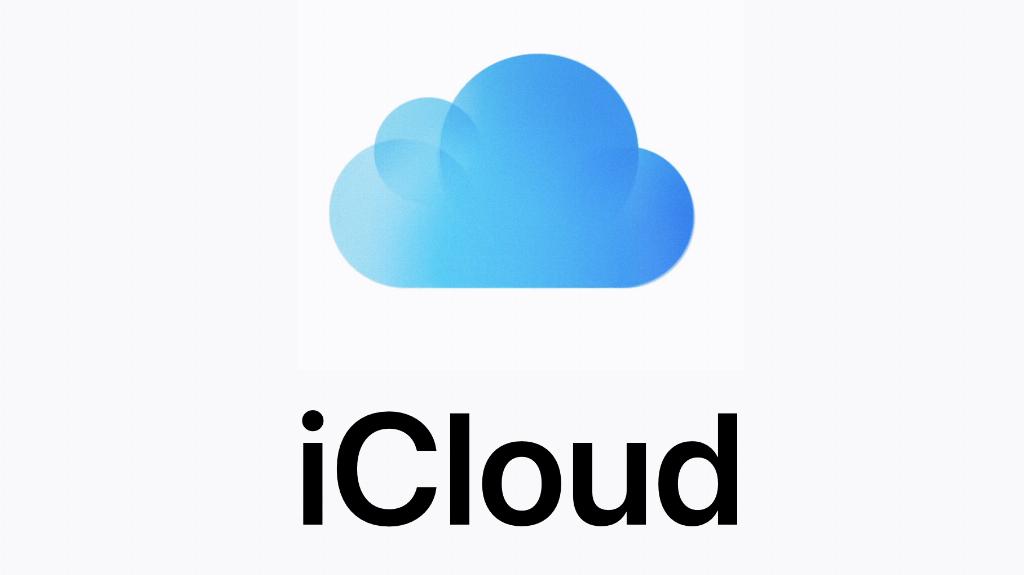
Conclusion
Clearing up space on iCloud is essential for managing your storage effectively. By utilizing the tips and strategies mentioned above, you can free up space on iCloud, optimize your storage, and ensure that you have enough room for all your important files and data. Take control of your iCloud storage today and enjoy a clutter-free and organized digital space.
