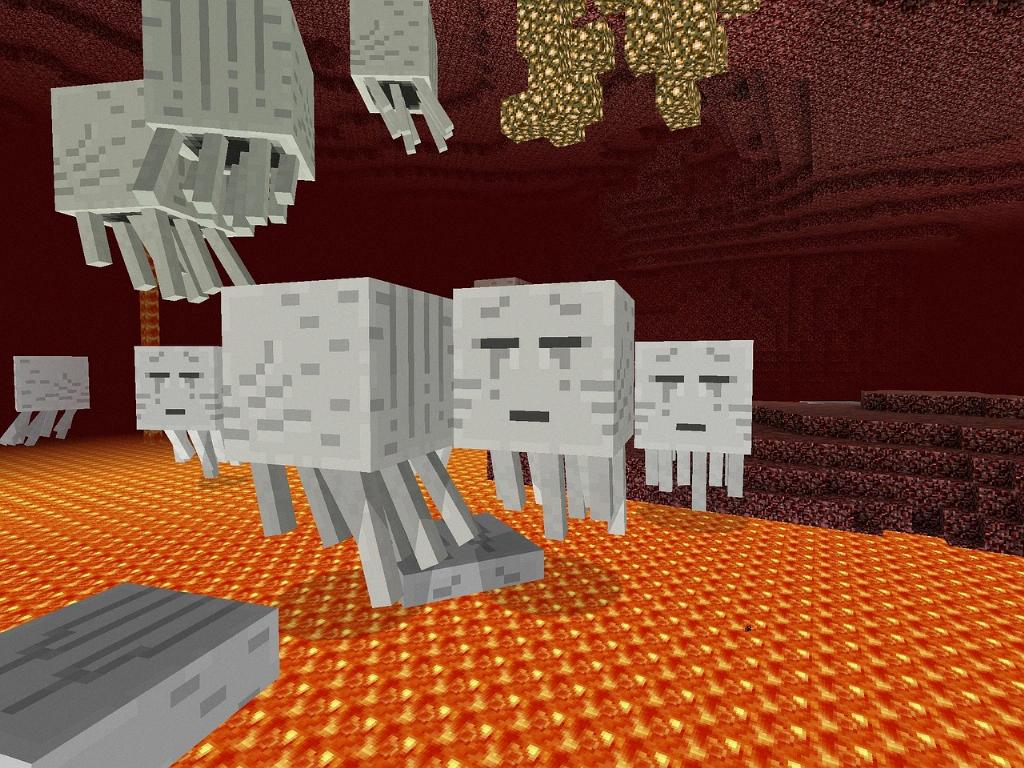So, you’ve found yourself in a situation where you have two Minecraft skins that you absolutely love, but you just can’t decide which one to use. Well, fret not, because I’m here to guide you through the process of combining those two skins into one epic masterpiece.
First and foremost, it’s important to have both of the skin files that you want to combine saved on your computer. Make sure you know where they are located, as you will need to access them later on in the process.
Now, open up your preferred Minecraft skin editing tool. There are several options available online, such as SkinDex or NovaSkin, that allow you to customize and create unique skins for your character.
Once you have the editing tool open, locate the option to import or open a skin file. This will allow you to upload the first skin file that you want to use as the base for your combined skin.
After uploading the first skin file, take a moment to admire its details and design. This will serve as the foundation for your combined skin, so choose wisely and pick a skin that you truly adore.
Next, look for the option to merge or layer additional skin files onto the base skin. This step is crucial for combining the two skins seamlessly and ensuring that both designs are visible on your character.
Select the second skin file that you want to incorporate into the combined design. This could be a different outfit, accessory, or any other customization that you desire to add to your character’s look.
Once you have imported both skin files into the editing tool, it’s time to finesse the details. You may need to adjust the position, size, or orientation of the second skin file to align perfectly with the base skin.
Experiment with different blending techniques, such as layering, transparency, or overlay effects, to seamlessly integrate the two skin designs. Get creative and play around with different combinations until you achieve the desired look.
Don’t forget to save your work periodically as you make changes to the combined skin. This way, you can easily revert to previous versions if needed and ensure that your progress is safely preserved.
Finally, once you are satisfied with the combined skin design, save the file and export it in the appropriate format for Minecraft. Make sure to follow the specific guidelines for uploading and applying custom skins within the game.
Congratulations! You have successfully learned how to combine two Minecraft skins into one unique creation. Now, show off your customized character to the world and let your creativity shine in the vast world of Minecraft.