So you’ve created a PayPal account and now you need to confirm your email address. It’s a simple process that helps ensure the security of your account and allows you to receive important notifications from PayPal. In this article, we’ll walk you through the steps to confirm your email on PayPal.
Step 1: Access Your Profile
The first step is to tap on your profile icon in the PayPal app or website. This will take you to your account dashboard where you can manage various settings and information related to your PayPal account.
Step 2: Navigate to Account Info
Once you’re in your account dashboard, look for the “Account Info” section. This is where you can find all the details about your account, including your personal information, linked bank accounts, and email addresses.
Step 3: Access Your Emails
Within the Account Info section, locate the “Emails” option. This is where you can view all the email addresses associated with your PayPal account. Tap on this option to proceed with confirming your email address.
Step 4: Choose the Email to Confirm
From the list of email addresses displayed, select the email address that you want to confirm. Once you’ve chosen the email, you’ll see an option to “Resend confirmation.” Tap on this option to initiate the confirmation process.
Step 5: Resend Confirmation Email
By selecting the “Resend confirmation” option, PayPal will send a new confirmation email to the chosen email address. Check your email inbox for this message and follow the instructions provided to confirm your email address on PayPal.
Step 6: Click on the Confirmation Link
Open the confirmation email from PayPal and look for the verification link or button. Click on this link to verify that the email address belongs to you and confirm its association with your PayPal account.
Step 7: Successful Confirmation
Once you’ve clicked on the confirmation link, PayPal will verify the email address and mark it as confirmed in your account settings. You will receive a confirmation message on the PayPal platform, indicating that the process was successful.
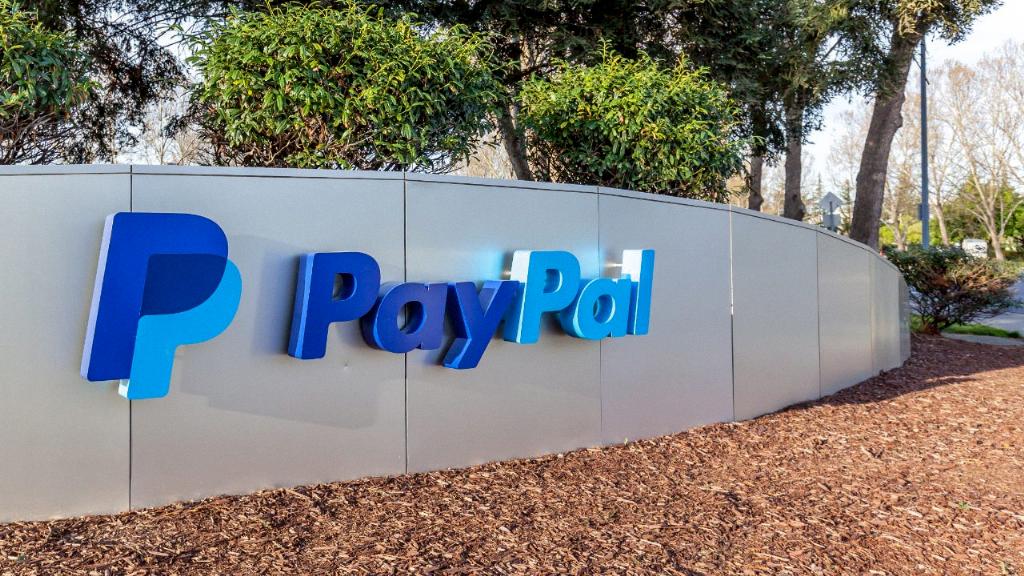
Step 8: Done!
Congratulations! You have successfully confirmed your email address on PayPal. This simple verification process helps protect your account and ensures that you can receive important updates and notifications from PayPal without any issues.
