Connecting your Alexa device to your Fire Stick can enhance your home entertainment experience by enabling voice control and seamless integration between the two devices. In this guide, we will walk you through the process of linking your Alexa-enabled device to your Fire TV Stick.
1. Ensure You Have the Latest Alexa App
Before you begin the setup process, it is crucial to make sure that you have the latest version of the Alexa app installed on your smartphone or tablet. This will ensure smooth compatibility and functionality.
2. Open the Alexa App
Launch the Alexa app on your device. You can find the app icon on your home screen or in the app drawer. Tap on it to open the app and proceed to the next step.
3. Access Settings
Once you are in the Alexa app, navigate to the “More” tab located at the bottom right corner of the screen. From the list of options displayed, select “Settings” to access the settings menu.
4. Select TV & Video
Within the Settings menu, locate and tap on the “TV & Video” option. This section allows you to manage the connected video devices and services, including your Fire TV Stick.
5. Choose Fire TV
Scroll down the list of available devices and services until you find the “Fire TV” option. Select it to proceed with the setup process of linking your Alexa device to your Fire Stick.
6. Link Your Alexa Device
Under the Fire TV settings, locate the “Link Your Alexa Device” option and select it. Follow the on-screen instructions provided to link your Alexa-enabled device to your Fire Stick effectively.
7. Confirm the Connection
After following the on-screen instructions, you will be prompted to confirm the connection between your Alexa device and Fire Stick. Verify the details and finalize the linking process.
8. Enable Alexa Voice Control
Once the linking process is completed successfully, you can now enjoy the convenience of controlling your Fire Stick using voice commands through your Alexa-enabled device.
9. Test the Integration
To ensure that the connection is working correctly, try using various voice commands to control your Fire Stick, such as playing a specific movie or launching a streaming app. Test the integration thoroughly.
10. Troubleshooting Tips
If you encounter any issues during the setup process or while using Alexa with your Fire Stick, refer to the official Amazon Customer Service for assistance. They can provide troubleshooting guidance and solutions.
11. Enjoy Enhanced Entertainment
With your Alexa device successfully connected to your Fire Stick, you can now enjoy a more seamless and convenient entertainment experience at home. Explore the various features and functionalities available through this integration.
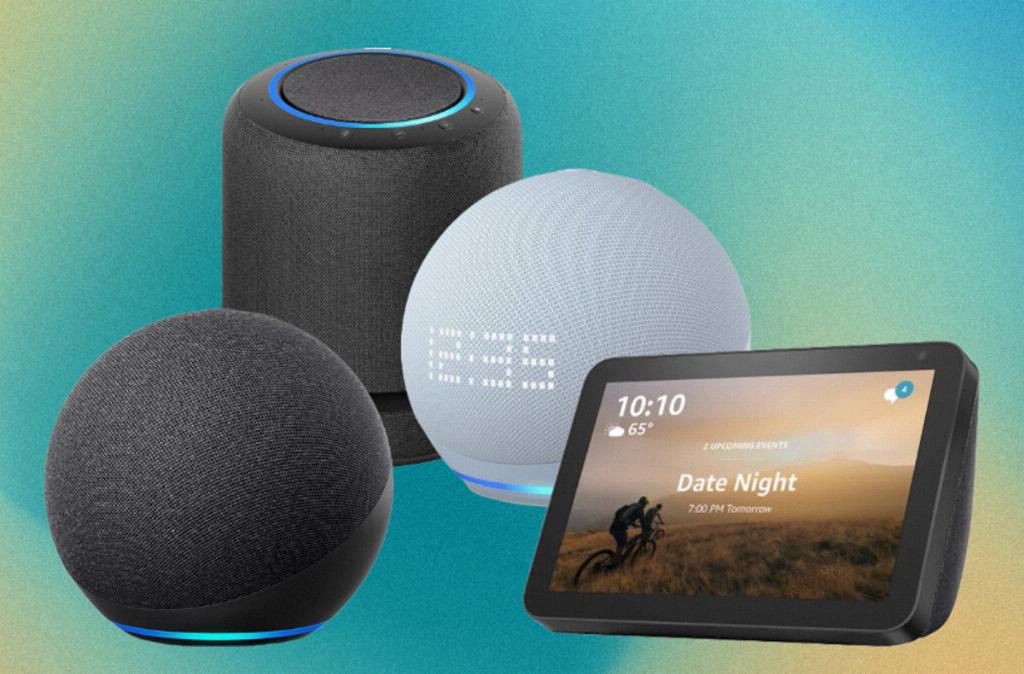
12. Conclusion
By following the step-by-step guide outlined in this article, you can easily connect your Alexa device to your Fire Stick and unlock a world of possibilities for controlling your entertainment system with just your voice. Enjoy the convenience and enhanced experience that this integration offers!
