When it comes to connecting your Alexa device to a new WiFi network, the process may seem daunting at first. However, with the right steps and guidance, you can easily switch your Alexa to a new WiFi connection in just a few minutes.
Step 1: Open Alexa App
The first thing you need to do is open the Alexa app on your smartphone or tablet. This app is essential for managing your Alexa device and its settings.
Step 2: Access Device Settings
Once you have the Alexa app open, navigate to the left panel menu and select “Settings.” From there, choose “Device Settings” to access the settings for your Alexa device.
Step 3: Select Your Device
In the Device Settings menu, you will see a list of devices associated with your Alexa account. Select the Alexa device that you want to connect to a new WiFi network.
Step 4: Change WiFi Network
After selecting your device, look for the option that says “Change” next to WiFi Network. Click on this option to initiate the process of connecting your Alexa to a new WiFi network.
Step 5: Follow the Prompts
Once you have clicked on the “Change” option, the Alexa app will guide you through the steps to connect your Alexa device to a new WiFi network. Follow the prompts on the app carefully.
Step 6: Enter WiFi Network Details
During the setup process, you will be prompted to enter the details of your new WiFi network, including the network name and password. Make sure to enter this information accurately.
Step 7: Complete the Connection
After entering the WiFi network details, allow the Alexa app to complete the connection process. Your Alexa device will now be successfully connected to the new WiFi network.
Step 8: Test the Connection
Once the connection process is complete, it is essential to test the connection to ensure that your Alexa device is successfully connected to the new WiFi network. You can do this by asking Alexa to perform simple tasks.
Step 9: Troubleshooting
If you encounter any issues during the connection process, make sure to check your WiFi network settings and ensure that the network name and password are entered correctly. You can also restart your Alexa device to troubleshoot any connectivity issues.
Step 10: Enjoy Your Alexa Device
Once your Alexa device is successfully connected to the new WiFi network, you can continue enjoying all the features and functionalities that Alexa has to offer. Whether it’s playing music, setting reminders, or controlling smart home devices, your Alexa device is now ready to go.
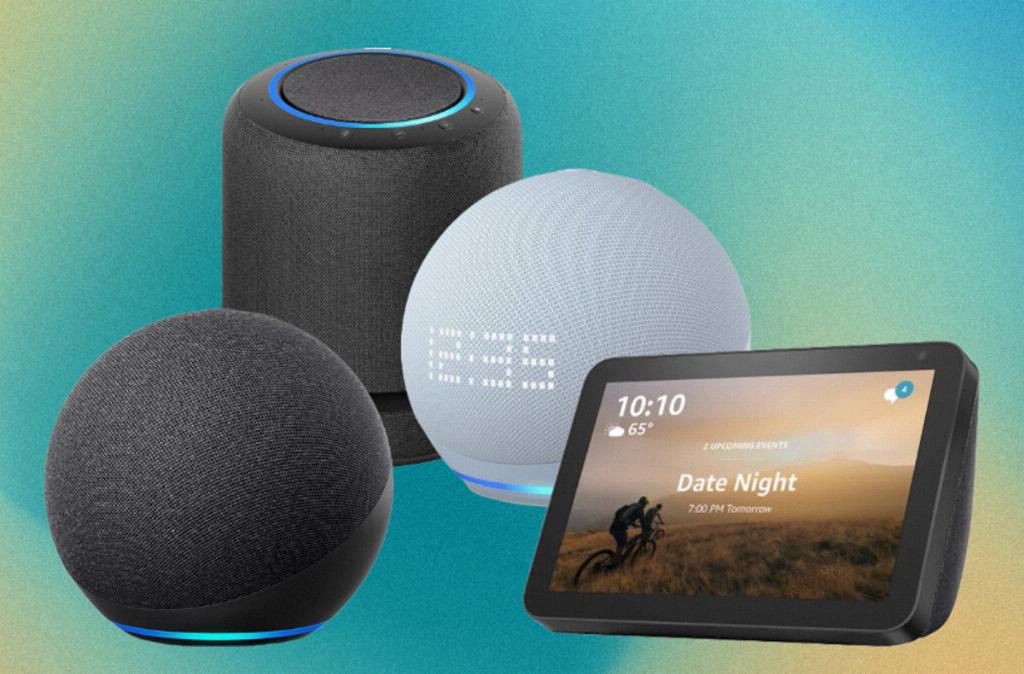
Conclusion
Connecting your Alexa device to a new WiFi network may seem like a complex process, but by following the steps outlined above, you can seamlessly switch your Alexa to a new WiFi connection without any hassle. Remember to follow the prompts in the Alexa app carefully and ensure that the WiFi network details are entered accurately to enjoy uninterrupted connectivity with your Alexa device.
