Connecting your Apple TV to your phone is a seamless process that allows you to access content from your phone on the big screen. If you’re wondering how to make this connection, follow these easy steps to get started.
Step 1: Sign in with Your Apple ID
The first step to connect your Apple TV to your phone is to sign in with your Apple ID. This allows you to link your devices and access your content seamlessly.
Step 2: Set Up with iPhone
To easily add your Apple ID and Wi-Fi settings to your Apple TV, opt for the “Set Up with iPhone” option. This method streamlines the setup process and ensures a quick connection between your devices.
Step 3: Unlock Your iPhone
Once you’ve selected the “Set Up with iPhone” option on your Apple TV, unlock your iPhone to proceed with the connection process.
Step 4: Hold Your iPhone Next to Your Apple TV
With your iPhone unlocked, hold it next to your Apple TV to initiate the pairing process. This proximity helps establish a secure connection between the two devices.
Step 5: Follow Onscreen Steps on Your iPhone and Apple TV
After positioning your iPhone near your Apple TV, follow the onscreen instructions that appear on both devices. These steps guide you through the setup process and ensure a successful connection.
Step 6: Confirm the Connection
Once you’ve followed all the onscreen steps on your iPhone and Apple TV, confirm the connection to finalize the setup. This verification ensures that your devices are linked successfully.
Step 7: Access Your Phone Content on Apple TV
With your Apple TV now connected to your phone, you can easily access your phone’s content on the big screen. Enjoy streaming videos, sharing photos, and more with this seamless connection.
Step 8: Troubleshooting Tips
If you encounter any issues during the connection process, try restarting both your iPhone and Apple TV. Additionally, ensure that both devices are using the latest software versions for optimal compatibility.
Step 9: Explore Additional Features
Once your Apple TV is successfully connected to your phone, explore additional features such as AirPlay, which allows you to mirror your phone’s screen on the TV or stream content wirelessly.
Step 10: Customize Your Viewing Experience
Personalize your viewing experience by adjusting settings on your Apple TV and phone. You can customize display preferences, audio settings, and more to enhance your entertainment experience.
Step 11: Enjoy Seamless Connectivity
With your Apple TV and phone now connected, enjoy the convenience of seamless connectivity that allows you to easily access and control your content from the comfort of your living room.
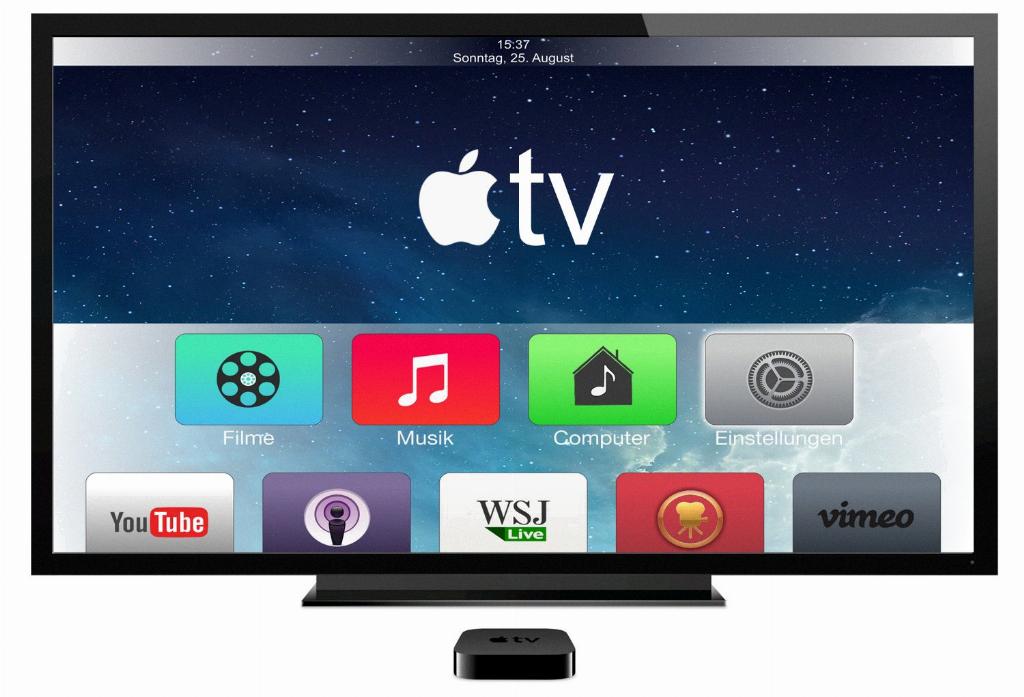
Step 12: Stay Connected
Keep your devices connected and enjoy the flexibility of streaming content from your phone to your Apple TV whenever you desire. Stay updated on new features and enhancements for an even better viewing experience.
