If you’re wondering how to connect your phone to iTunes, look no further than this comprehensive guide. Whether you have an iPhone, iPad, or iPod, the process is quite similar and easy to follow.
Step 1: Use a USB Cable
The first step is to grab a USB cable and connect your device to your computer. Make sure to use the official cable that came with your device for a seamless connection.
Step 2: Open iTunes
Once your device is connected to your computer, open the iTunes app. If you don’t have iTunes installed, you can download it from the Apple website and follow the on-screen instructions to install it.
Step 3: Select Your Device
After opening iTunes, you should see your device listed in the app. Click on your device to select it and access the device settings and information.
Step 4: Check Device Connection
If your device doesn’t appear on your computer, make sure that the USB cable is securely connected and that your device is turned on. Sometimes, restarting both the device and the computer can help establish a connection.
Step 5: Click on Summary
In the iTunes sidebar, locate and click on the “Summary” option. This will give you an overview of your device’s storage, software version, and other vital information.
Step 6: Enable Wi-Fi Sync
If you prefer wireless syncing, you can enable the “Sync with this [device] over Wi-Fi” option in the Summary tab. This allows you to sync your device with iTunes without the need for a USB cable.
Step 7: Sync Your Content
With your device selected in iTunes, you can choose what content to sync, such as music, photos, apps, and more. Simply check the boxes next to the content you want to sync and click the “Apply” or “Sync” button.
Step 8: Eject Your Device
Once you’ve finished syncing your content, make sure to properly eject your device from iTunes before disconnecting it. This helps prevent data loss and ensures a safe disconnection.
Step 9: Troubleshooting Tips
If you encounter any issues during the connection process, you can troubleshoot by restarting both your device and computer, updating iTunes to the latest version, or checking for any software conflicts.
Step 10: Enjoy Your Synced Content
After successfully connecting your phone to iTunes and syncing your desired content, you can now enjoy your favorite music, photos, apps, and more on your device. Keep your content up to date by regularly syncing with iTunes.
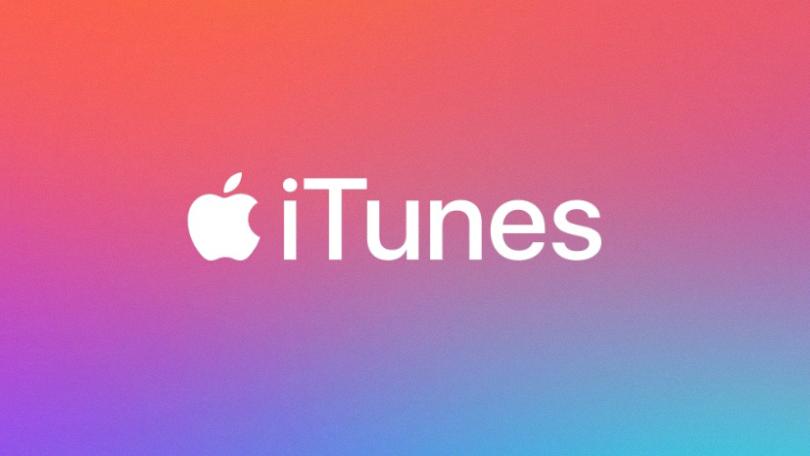
Conclusion
Connecting your phone to iTunes is a straightforward process that allows you to manage and sync your content effortlessly. By following these steps and troubleshooting tips, you can ensure a smooth connection and seamless syncing experience. Enjoy the convenience of having your content synced across your devices with iTunes!
