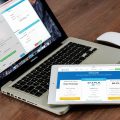Connecting your phone to your MacBook can be a useful way to transfer files, sync content, and perform various tasks seamlessly. Here are a few steps to guide you through the process:
1. Start by obtaining a suitable USB or USB-C cable that is compatible with both your phone and MacBook. This cable will be crucial in establishing the connection between the two devices.
2. Once you have the cable ready, plug one end into the USB port on your MacBook and the other end into the charging port on your phone. Make sure the connection is secure to avoid any interruptions during the transfer process.
3. After connecting the cable, your MacBook should recognize the phone automatically. If not, you can open the Finder application on your MacBook and look for the connected device in the sidebar.
4. In the Finder sidebar, locate and select your phone’s name to access its contents. This will allow you to browse through the files on your phone and manage them directly from your MacBook.
5. If your phone does not appear in the sidebar, check the cable connection and ensure that your phone is unlocked. Sometimes, security settings on the phone can prevent it from being detected by the MacBook.
6. To sync content between your MacBook and phone, you can use applications like iTunes or Finder, depending on the model of your phone. These applications provide options for transferring music, photos, videos, and other data back and forth.
7. Make sure both devices are up to date with the latest software versions to avoid compatibility issues. Updating the operating systems on your MacBook and phone can enhance the connectivity and performance of the devices.
8. Once you have established the connection, you can transfer files by dragging and dropping them between the devices. This method simplifies the process and allows you to organize your files efficiently.
9. If you encounter any difficulties during the connection process, you can visit the official Apple Support website for troubleshooting tips and guides. They provide detailed instructions for resolving common connectivity issues.
10. Remember to disconnect the devices properly once you have finished transferring files. Eject the phone from the Finder sidebar on your MacBook before unplugging the cable to prevent data loss or corruption.
11. In case you prefer wireless connectivity, you can explore options like AirDrop or cloud storage services to transfer files between your phone and MacBook without using a cable.
12. By following these steps and tips, you can easily connect your phone to your MacBook and enjoy seamless file transfer and synchronization between the two devices.