Connecting your PlayStation to Discord can enhance your gaming experience significantly by allowing you to chat with friends, create communities, and stay connected while playing your favorite games. If you’re wondering how to link your PlayStation account to Discord, you’ve come to the right place. In this guide, we’ll walk you through the step-by-step process to seamlessly connect the two platforms.
Step 1: Access User Settings
The first step is to open Discord and navigate to your User Settings. On desktop or web, you can do this by clicking on the gear icon located next to your username. If you’re using the mobile app, tap on your profile picture to access User Settings.
Step 2: Navigate to Connections
Once you’re in the User Settings menu, look for the “Connections” option. On desktop or web, it will be labeled as “Connections,” while on the mobile app, you may find it under the “Connections” tab. Click on this option to proceed to the next step.
Step 3: Locate PlayStation Network Icon
In the Connections tab, you’ll see various icons representing different platforms you can connect to Discord. Look for the PlayStation Network icon, which resembles the familiar blue logo of PlayStation. Click on this icon to initiate the authorization process.
Step 4: Authorize the Connection
After clicking on the PlayStation Network icon, a new browser window will appear on your screen. This window will prompt you to authorize the connection between Discord and your PlayStation account. Follow the on-screen instructions to verify and link the two accounts successfully.
Step 5: Complete the Connection
Once you’ve authorized the connection, Discord will confirm the successful linking of your PlayStation account. You should now see your PlayStation Network account displayed under the Connections tab in Discord, indicating that the setup is complete.
Step 6: Customize Your Settings
Now that your PlayStation is connected to Discord, you can customize your settings to optimize your gaming experience. Explore the various options available in Discord to personalize your account and make the most out of the connection.
Step 7: Invite Friends to Join
With your PlayStation linked to Discord, you can easily invite your friends to join the platform. Create a server, invite your gaming buddies, and start communicating in real-time while playing games together using Discord’s voice chat and messaging features.
Step 8: Stay Connected on the Go
Whether you’re gaming on your PlayStation console or on the move, Discord ensures that you stay connected with your friends. With the PlayStation account connected, you can seamlessly switch between devices and continue the conversation without missing a beat.
Step 9: Explore Discord Communities
Discover a wide range of gaming communities on Discord that cater to various interests and preferences. Join servers related to your favorite games, genres, or platforms to connect with like-minded gamers, share tips, and participate in exciting gaming events.
Step 10: Enhance Your Gaming Experience
By connecting your PlayStation to Discord, you open up a world of possibilities to enhance your gaming experience. Stay connected, coordinate strategies with your team, and enjoy a more immersive gaming session by leveraging Discord’s features while playing on your PlayStation.
Step 11: Troubleshooting and Support
If you encounter any issues during the connection process or have queries about using Discord with your PlayStation, don’t hesitate to reach out for assistance. Discord’s support team is available to help troubleshoot any problems and ensure a smooth gaming experience for you and your friends.
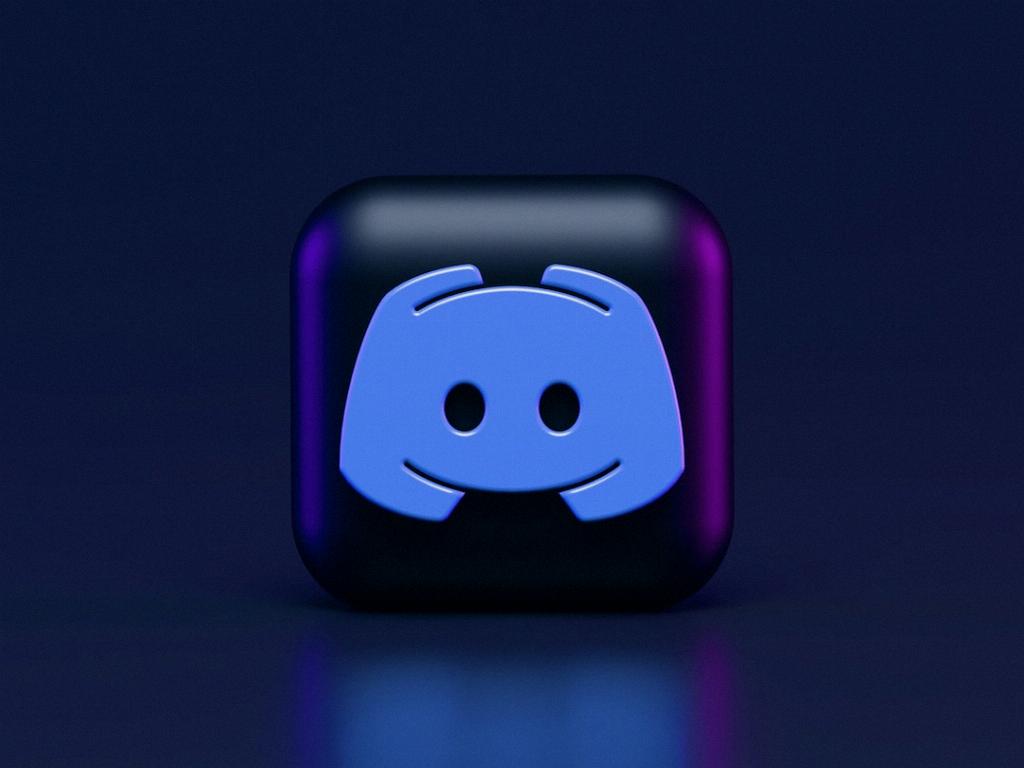
Step 12: Enjoy Seamless Integration
Now that you’ve successfully connected your PlayStation account to Discord, enjoy the seamless integration of two powerful platforms that enhance your gaming communication and social interactions. Dive into the world of collaborative gaming and experience the benefits of staying connected with Discord!
