When it comes to enhancing your voice chat experience on Discord, using Voicemod can add a whole new level of fun and creativity. If you’re wondering how to connect Voicemod to Discord, the process is simple and straightforward. In this detailed guide, we will walk you through the steps to seamlessly integrate Voicemod with your Discord account.
Step 1: Select Voicemod in Discord
The first step in connecting Voicemod to Discord is to launch Discord and navigate to User Settings. From there, click on the Voice & Video tab to access the audio settings.
Step 2: Choose Voicemod Microphone
Within the Voice & Video settings, locate the Input Device drop-down menu. From the list of available input devices, select the Voicemod microphone option. This step ensures that Discord recognizes Voicemod as the primary input source for your voice modulation.
Step 3: Configure Output Settings
While setting up Voicemod, it’s essential to configure the output settings properly. In the Output Device section of Discord’s Voice & Video settings, choose your preferred output device, such as headphones or speakers. Avoid selecting Voicemod’s output line to prevent audio feedback loops.
Step 4: Test Your Setup
Once you have selected the Voicemod microphone as the input device and configured the output settings, it’s time to test the setup. Speak into your microphone and check if Discord is picking up the modified voice effects generated by Voicemod.
Step 5: Adjust Voice Modulation Settings
Voicemod offers a wide range of voice modulation options, including various effects and filters. Experiment with different settings within the Voicemod application to find the perfect voice modulation that suits your style and preferences.
Step 6: Explore Soundboard Features
In addition to voice modulation, Voicemod also includes a Soundboard feature that allows you to play sound effects and clips during your Discord conversations. Familiarize yourself with the Soundboard options to add an extra layer of interactivity to your voice chats.
Step 7: Join a Discord Voice Channel
Now that Voicemod is successfully connected to Discord, join a voice channel to interact with other users. Your modified voice effects and soundboard additions will enhance the overall communication experience and make your presence more engaging.
Step 8: Engage with Other Users
Interact with other Discord users while using Voicemod to showcase your unique voice modulation and soundboard creations. Collaborate on projects, socialize with friends, or participate in gaming sessions with an added layer of fun and entertainment.
Step 9: Customize Your Experience
As you become more familiar with Voicemod and Discord integration, don’t hesitate to customize your settings further. Explore additional voice effects, experiment with different soundboard options, and tailor your setup to reflect your personality and preferences.
Step 10: Stay Updated on New Features
Voicemod regularly updates its software with new features and enhancements to improve the user experience. Stay informed about the latest updates and additions to leverage the full potential of Voicemod in your Discord interactions.
Step 11: Troubleshooting Tips
If you encounter any issues while connecting Voicemod to Discord, refer to the official Voicemod support resources for troubleshooting tips and solutions. Common issues such as audio feedback, microphone detection problems, or soundboard malfunctions can often be resolved with simple adjustments.
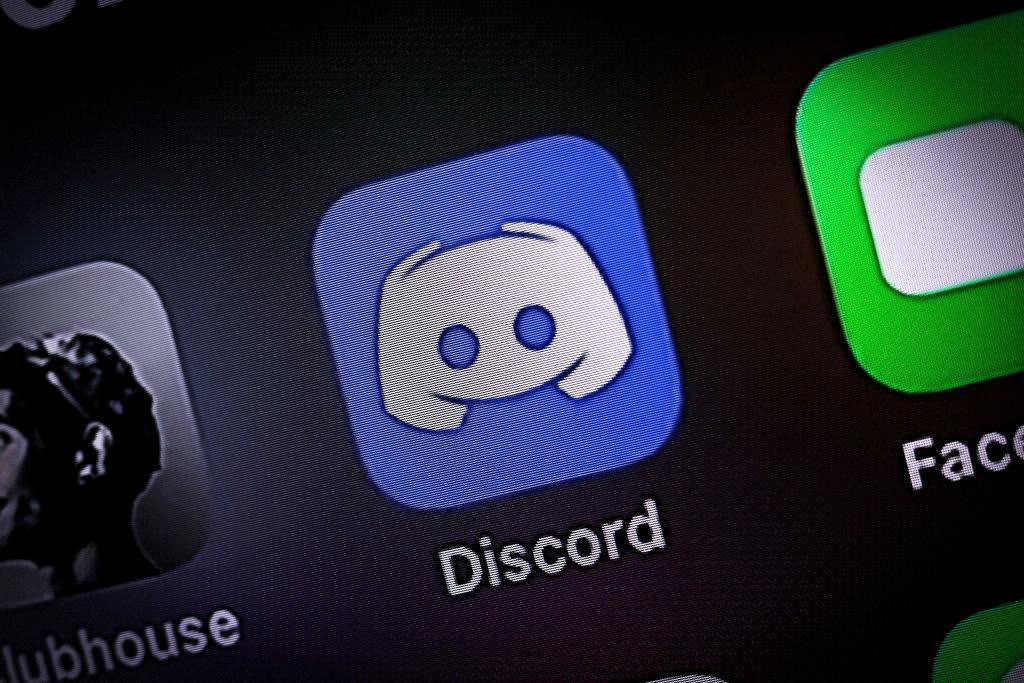
Step 12: Enjoy Your Enhanced Discord Experience
By following these steps and integrating Voicemod with Discord effectively, you can elevate your voice chat interactions to new heights. Embrace the creativity, fun, and personalization that Voicemod brings to your Discord conversations and make your presence truly memorable.












