If you’ve ever found yourself wanting to save time and effort while playing Minecraft, mastering the art of copying and pasting can be a game-changer. Whether you’re a builder creating intricate structures or a command guru tweaking your scripts, knowing how to efficiently copy and paste text and commands can streamline your gameplay experience.
Understanding the Basics of Copying and Pasting
Copying and pasting in Minecraft is a simple yet powerful feature that allows you to duplicate text or commands with ease. By using familiar keyboard shortcuts like Ctrl + C (Windows) or Command + C (Mac) for copying and Ctrl + V (Windows) or Command + V (Mac) for pasting, you can quickly transfer information across different areas of the game.
Practical Applications of Copying and Pasting
Once you’ve grasped the basics of copying and pasting, you can leverage this functionality in various aspects of Minecraft gameplay. From copying and pasting text onto signs to transferring commands into the chat for execution, the possibilities are endless. Whether you’re renaming items on anvils or entering slash commands effortlessly, copying and pasting can speed up your tasks significantly.
Method 1: Copy and Paste on Sign
To copy text onto a sign in Minecraft, simply select the desired text with your cursor, press the Ctrl + C (Windows) or Command + C (Mac) shortcut to copy it, and then right-click on the sign to paste the text using Ctrl + V (Windows) or Command + V (Mac). This method allows you to customize signs quickly and efficiently.
Method 2: Copy and Paste in Books
If you’re working on a book in Minecraft and need to copy text from one page to another, copying and pasting is the way to go. Highlight the text you want to copy, use the copy shortcut, navigate to the destination page, and paste the text using the respective paste shortcut. This method is handy for creating detailed stories or instructions within the game.
Method 3: Copy and Paste on Anvils
When renaming items on anvils in Minecraft, copying and pasting can save you time and effort. By copying the desired name or text, clicking on the item you want to rename on the anvil, and pasting the text into the renaming field, you can swiftly customize your items without the need for manual typing.
Method 4: Copy and Paste in Chat
For Minecraft players who frequently use slash commands in the chat, copying and pasting can streamline the process significantly. By copying the command you want to execute, opening the chat window, and pasting the command directly into the chat box, you can execute commands quickly and accurately without the risk of typos.
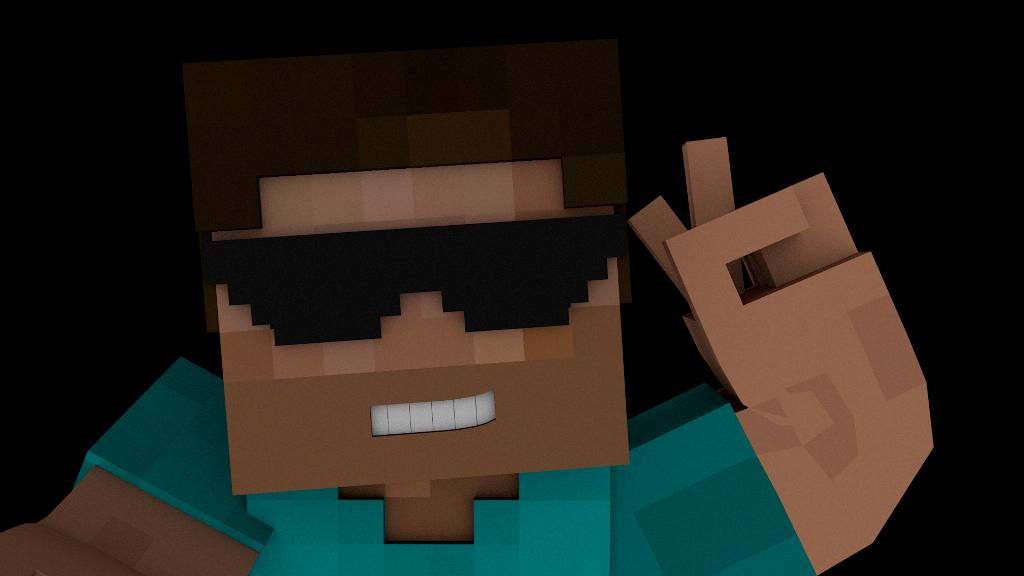
Mastering the Art of Copying and Pasting
By incorporating the various methods of copying and pasting in Minecraft into your gameplay routine, you can enhance your productivity and efficiency within the game. Whether you’re a builder, redstone engineer, or command aficionado, mastering the art of copying and pasting can elevate your Minecraft experience to new heights.
