When it comes to transferring music from iTunes to your iPhone, the process can be seamless and convenient. By following a few simple steps, you can enjoy your favorite tunes on the go without any hassle. Let’s explore how you can copy music from iTunes to your iPhone effortlessly.
Step 1: Open iTunes on Your Computer
The first step in the process is to open the iTunes application on your computer. Ensure that your iPhone is connected to the computer using a USB cable. Once iTunes detects your device, you are ready to proceed with transferring music.
Step 2: Click on the Device Button
Within the iTunes app on your computer, locate the Device button near the top left corner of the window. Click on this button to access your iPhone’s settings and options within iTunes.
Step 3: Select Music to Transfer
In the sidebar on the left side of the iTunes window, you will find a section labeled Music below ‘On My Device’. Click on the Music tab to view the music library stored on your iPhone.
Step 4: Choose Songs for Syncing
Within the Music pane, you will see an Autofill From pop-up menu at the bottom. Click on this menu to select the songs you want to sync from your iTunes library to your iPhone. You can choose specific songs, albums, or playlists to transfer.
Step 5: Initiate the Sync Process
Once you have selected the music you wish to copy to your iPhone, proceed by clicking on the sync button within iTunes. This action will initiate the transfer process, and the selected music will be copied to your iPhone.
Step 6: Monitor the Transfer Progress
During the syncing process, you can monitor the progress on the iTunes window. Ensure that your iPhone remains connected to the computer until the transfer is complete to avoid any interruptions.
Step 7: Eject Your iPhone Safely
After the music has been successfully copied to your iPhone, eject your device safely from the computer. This will ensure that all data is saved properly, and your iPhone can be disconnected without any issues.
Step 8: Enjoy Your Music on the Go
Once the transfer is complete, you can now enjoy listening to your favorite music on your iPhone wherever you go. Simply open the Music app on your device to access the newly transferred songs.
Step 9: Updating Your Music Library
Keep in mind that you can always update your music library on your iPhone by repeating the steps mentioned above. Explore new songs, albums, and playlists in iTunes and add them to your device effortlessly.
Step 10: Troubleshooting Tips
If you encounter any issues during the music transfer process, ensure that your iTunes app and iPhone software are up to date. Restarting both devices and trying again can often resolve any connectivity issues.
Step 11: Additional Options
Aside from syncing music directly from your iTunes library, you can also consider using Apple Music or iCloud Music Library for a seamless music experience across all your devices.
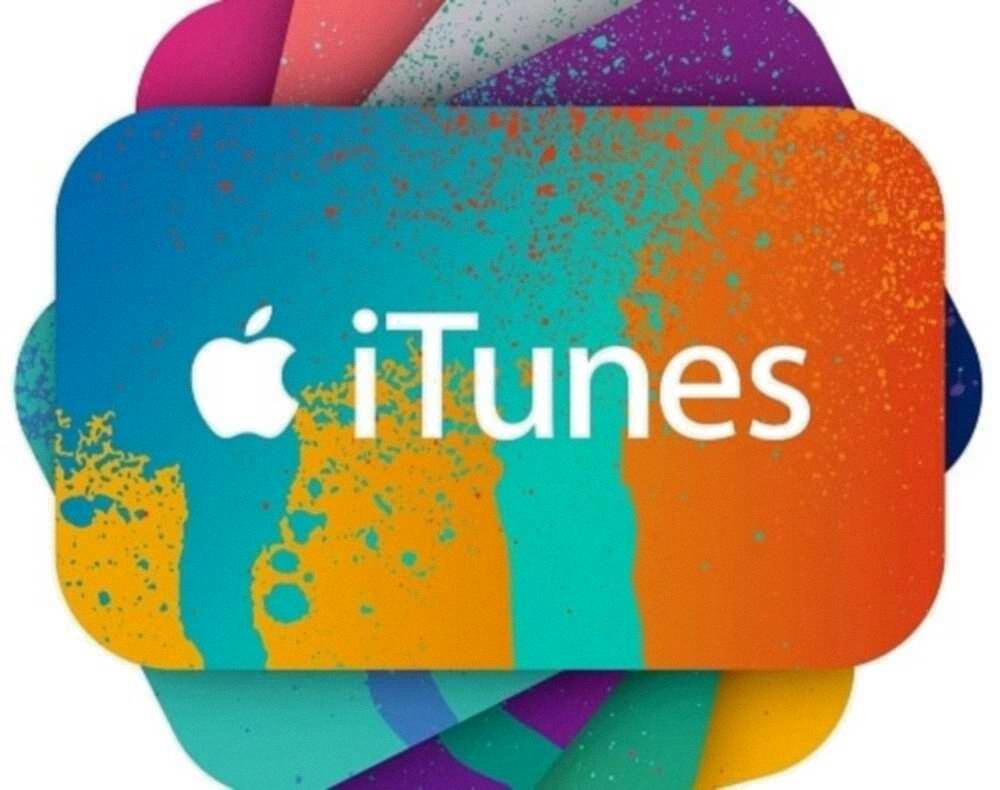
Step 12: Conclusion
Copying music from iTunes to your iPhone is a straightforward process that offers you the flexibility to enjoy your favorite tunes anytime, anywhere. By following the steps outlined above, you can easily transfer music to your iPhone and create a personalized music collection on your device.
