Copying music from YouTube to your iPhone can be a seamless process if done correctly. In this article, we will walk you through the steps to transfer your favorite tunes from YouTube to your iPhone, using iTunes as the primary tool.
Step 1: Connect Your iPhone to Your Computer
The first step in transferring YouTube music to your iPhone is to connect your device to your computer. Ensure that you have the latest version of iTunes installed on your computer before proceeding.
Step 2: Add Music to iTunes Library
Once your iPhone is connected, you can begin adding the music tracks you’ve downloaded from YouTube to your iTunes library. Simply drag and drop the music files into the iTunes window to import them.
Step 3: Access Your iPhone in iTunes
After adding the music to your iTunes library, locate the device icon at the top-left corner of the iTunes window and click on it. This will allow you to access your iPhone within the iTunes interface.
Step 4: Navigate to the Music Section
Within the device tab in iTunes, you will find various sections for different types of content, including music. Click on the “Music” tab to access the music management options for your iPhone.
Step 5: Select Music Tracks
Choose the music tracks that you want to transfer from your iTunes library to your iPhone. You can select individual tracks or entire playlists depending on your preferences.
Step 6: Transfer Music to iPhone
Once you have selected the desired music tracks, click on the “Apply” button to begin transferring the music from your iTunes library to your iPhone. The transfer process may take some time depending on the size of the files.
Step 7: Sync Your iPhone
After the transfer is complete, it is essential to sync your iPhone with iTunes to ensure that the newly added music tracks are reflected on your device. Click on the “Sync” button to initiate the synchronization process.
Step 8: Enjoy Your Music
Once the sync is complete, you can disconnect your iPhone from the computer and enjoy listening to the music tracks you’ve transferred from YouTube. Your favorite tunes will now be accessible on the go.
Additional Tips and Considerations
It is important to note that the method described above requires the use of iTunes for transferring music from YouTube to your iPhone. Make sure to keep your iTunes updated to avoid any compatibility issues.
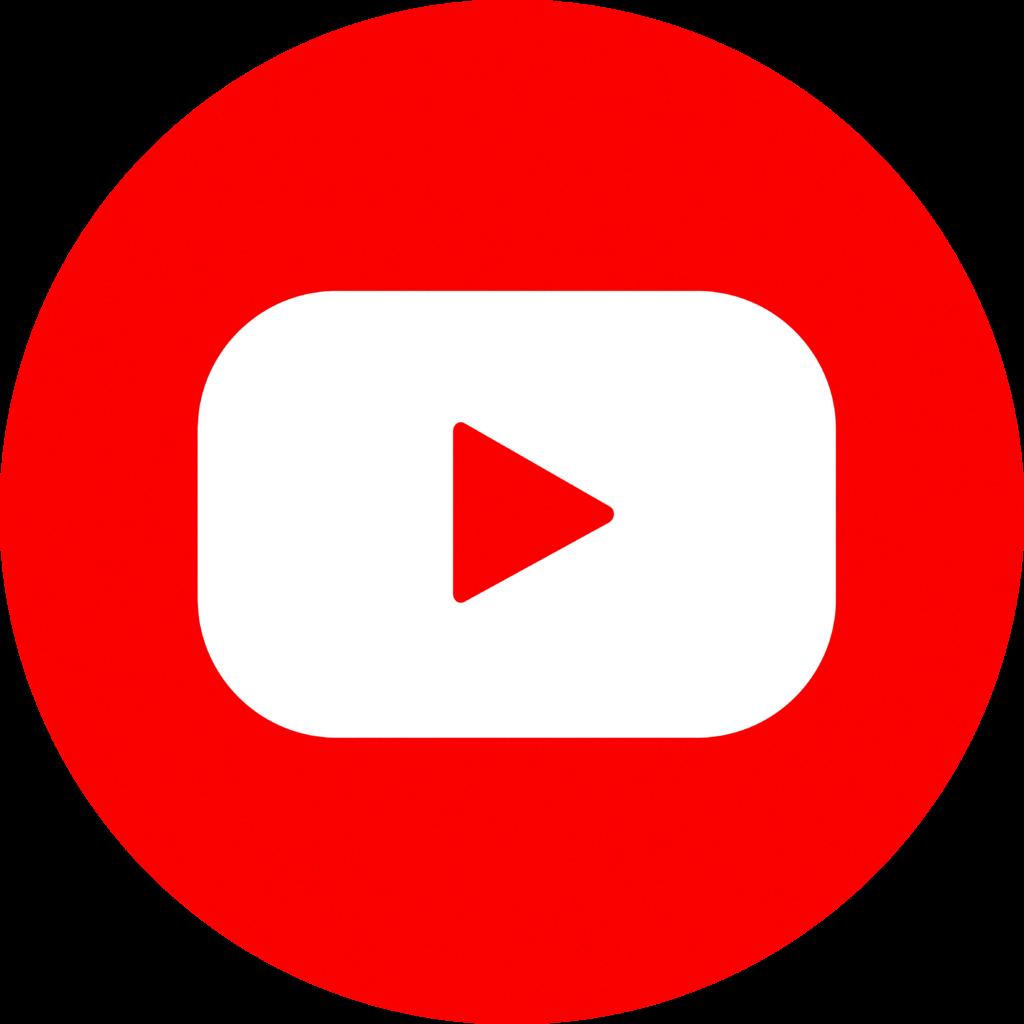
Conclusion
Copying music from YouTube to your iPhone can enhance your music listening experience by allowing you to carry your favorite tracks wherever you go. By following the steps outlined in this guide, you can easily transfer YouTube music to your iPhone and enjoy your personalized playlist on the move.
