When it comes to managing your contacts efficiently in Gmail, knowing how to create a new contact is essential. Whether you want to store a friend’s phone number, a client’s email address, or a family member’s home address, Gmail’s contact creation feature makes it easy to keep all your important connections in one place.
Accessing Google Contacts
To start adding a new contact in Gmail, you’ll need to access Google Contacts. You can do this by signing in to your Gmail account and clicking on the Google Apps icon in the top-right corner. From there, select “Contacts,” which will redirect you to the Google Contacts page where you can manage your contacts.
Creating a New Contact
Once you’re on the Google Contacts page, look for the “Create contact” button located at the top left corner of the screen. Clicking on this button will open a blank form where you can input the contact’s details.
Entering Contact Information
In the contact creation form, you’ll find fields to enter various details such as the contact’s name, email address, phone number, and additional notes. Make sure to fill in as much information as possible to have a comprehensive contact profile.
Save Your Contact
After entering all the necessary information, don’t forget to click the “Save” button at the bottom of the contact form. This ensures that the contact details are saved and added to your Google Contacts list.
Creating Multiple Contacts
If you need to add multiple contacts simultaneously, Gmail provides the option to create multiple contacts at once. Simply click on the “Create contact” button and select “Create multiple contacts” to input details for several contacts in one go.
Organizing Your Contacts
With Gmail’s contact management features, you can group your contacts into labels or categories for easy access. This helps in organizing your contacts based on relationships, work, or any other criteria you find suitable.
Importing Contacts
If you have a list of contacts saved in a different format, such as a CSV file, you can easily import them into Google Contacts. This saves you time and effort by automatically populating your contact list with existing information.
Updating Contact Details
Contacts’ information may change over time, and it’s important to keep your contact list up to date. You can edit and update contact details by clicking on the contact’s name in Google Contacts and then selecting the edit option to make changes.
Syncing Contacts Across Devices
With Google Contacts, your contact list syncs across all your devices seamlessly. This means that whether you add a contact on your laptop or smartphone, the information is instantly available on all your connected devices.
Utilizing Google Help
If you encounter any difficulties while creating or managing contacts in Gmail, you can always refer to Google Help for detailed instructions and troubleshooting tips. Google provides comprehensive support to ensure a smooth experience for its users.
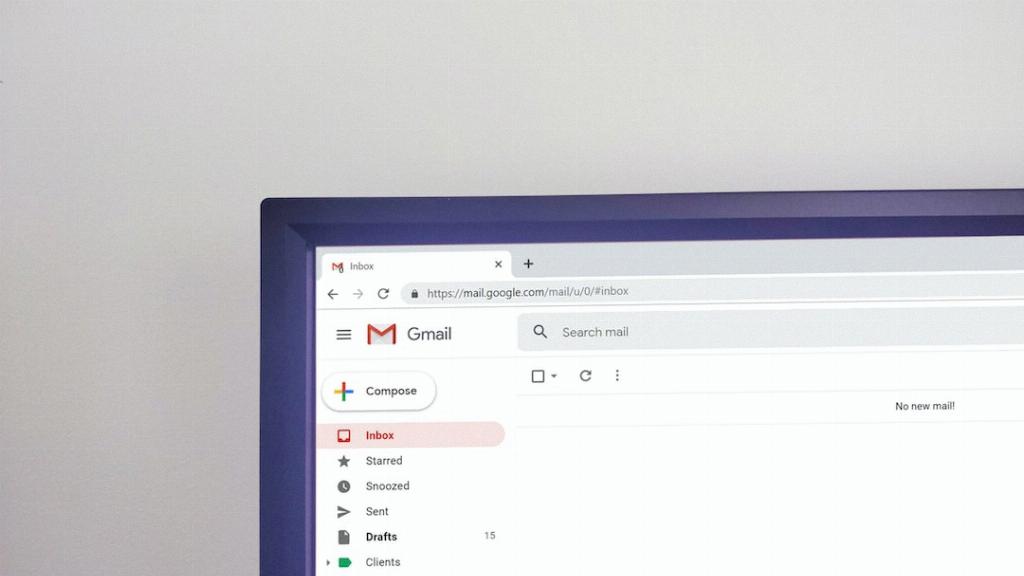
Final Thoughts
Creating a contact in Gmail is a straightforward process that allows you to keep all your important connections organized and accessible. By following the steps outlined above, you can efficiently add, update, and manage your contacts to stay connected with ease.
