If you’re looking to create a contact list in Gmail, you’ve come to the right place. Gmail offers a convenient way to organize your contacts into various groups, making it easier to manage your communication. In this article, we will walk you through the step-by-step process of creating a contact list in Gmail.
Accessing Google Contacts
The first step to creating a contact list in Gmail is to access Google Contacts. To do this, simply click on the Gmail icon located at the top-left corner of your Gmail page. From there, select “Contacts” to proceed to Google Contacts.
Selecting Contacts
Once you’re in Google Contacts, you can start selecting the contacts that you want to add to your contact list. Simply click on the checkbox next to each contact to select them. You can choose as many contacts as you like to include in your contact list.
Creating a Contact Group
After selecting the desired contacts, it’s time to create a contact group. To do this, click on the “Groups” button at the top of the page. Then, select the option to create a new group. You will be prompted to enter the name of the group you want to create.
Naming Your Contact Group
When naming your contact group, make sure to choose a name that is descriptive and easy to remember. This will help you quickly identify the group when you need to access it later on. Once you’ve entered the group name, click “OK” to create the group.
Adding Contacts to the Group
With the contact group created, it’s time to add the selected contacts to the group. To do this, simply click on the checkbox next to each contact and then click on the group name you just created. The selected contacts will now be added to the contact group.
Editing Contact Groups
If you need to make changes to your contact groups, Google Contacts offers the flexibility to edit them. You can easily add or remove contacts from a group, change the group name, or delete the group altogether.
Accessing Your Contact List
Once you’ve created your contact list in Gmail, you can easily access it whenever you need to. Simply go to Google Contacts and select the contact group you want to view. All the contacts within that group will be displayed for your convenience.
Using Contact Lists
Creating a contact list in Gmail can be incredibly useful for organizing your contacts based on different criteria. You can create multiple contact groups for family, friends, work contacts, or any other category that suits your needs.
Streamlining Communication
By creating contact lists in Gmail, you can streamline your communication process by sending emails to specific groups of contacts. This can save you time and effort when reaching out to multiple people at once.
Finalizing Your Contact List
Once you’ve created and organized your contact list in Gmail, take some time to review and ensure that all the necessary contacts have been added to the appropriate groups. This will help you stay organized and efficient in your communication.
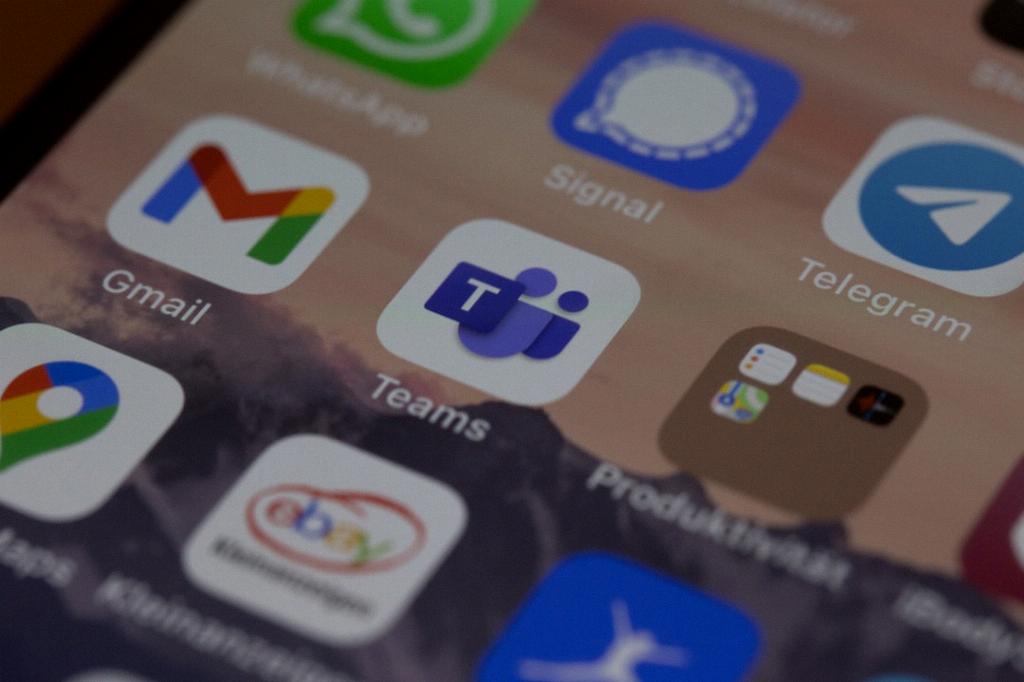
Conclusion
In conclusion, creating a contact list in Gmail is a simple yet effective way to manage your contacts and streamline your communication. By following the steps outlined in this article, you can easily create, edit, and use contact groups to enhance your Gmail experience.
