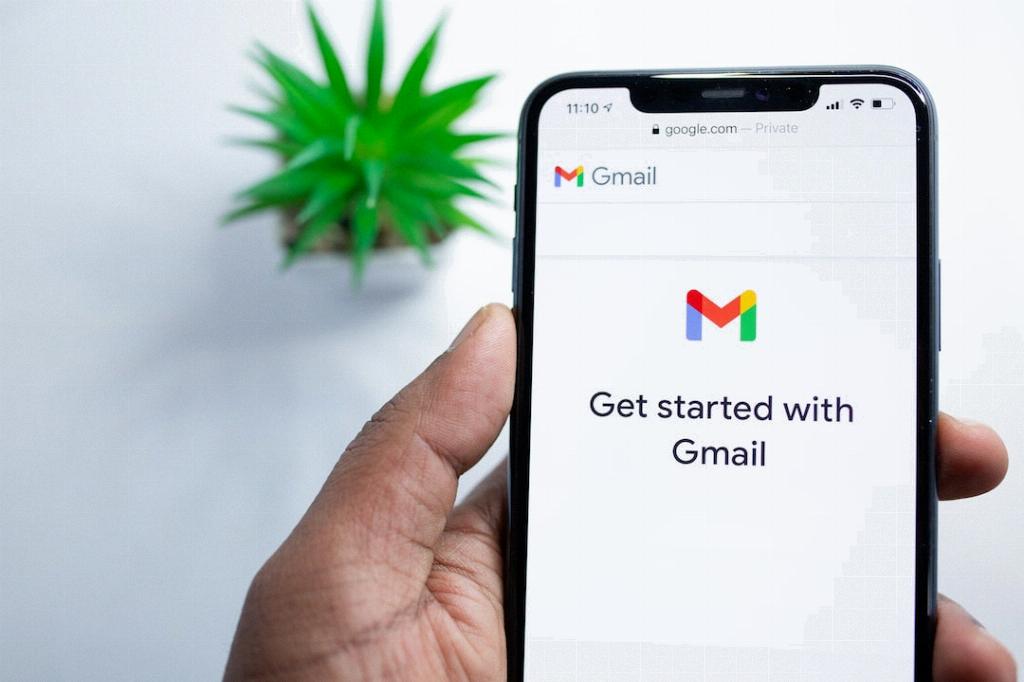Creating a filter on Gmail can be a handy way to organize your inbox and ensure that important emails never get lost in the sea of messages that flood your account. By setting up filters, you can automatically sort emails based on a variety of criteria, such as sender, subject, or keywords, and have them bypass the clutter of your main inbox and go straight to a designated folder.
To start the process of creating a filter in Gmail, you need to first open your Gmail account. Once you’re logged in, locate the search box at the top of the page. Click on “Show search options” to reveal additional search criteria that you can use to filter your emails.
Next, enter the specific search criteria that you want to use for creating your filter. This could be based on the sender’s email address, specific keywords in the subject or body of the email, or even the presence of attachments. By refining your search criteria, you can ensure that only the relevant emails are affected by the filter.
After entering your search criteria, scroll to the bottom of the search window and click on the “Create filter” option. This will prompt Gmail to show you the actions that you can apply to the emails that match your specified criteria. You can choose from a range of actions, such as marking the email as important, categorizing it, forwarding it to another address, or even deleting it.
Once you have selected the action that you want the filter to perform, click on the “Create filter” button to activate the filter. Gmail will then automatically apply this filter to any incoming emails that meet the specified criteria, streamlining your inbox and ensuring that you can focus on the emails that matter most to you.
One crucial thing to keep in mind when creating filters in Gmail is that you can always edit or delete filters if you need to make changes in the future. To manage your filters, go to the Settings gear icon in the top right corner of your Gmail account and select “See all settings”. From there, navigate to the “Filters and Blocked Addresses” tab to view, edit, or delete existing filters.
By taking advantage of the filter feature in Gmail, you can significantly enhance your email organization and productivity. Whether you want to prioritize emails from specific senders, categorize emails from certain domains, or flag emails with important keywords, filters give you the power to customize your inbox according to your preferences.
Experiment with different search criteria and actions to create filters that align with your unique email management needs. Remember that filters are a flexible tool that you can adjust as your email habits and priorities evolve over time.
Utilize the power of filters in Gmail to streamline your inbox, reduce clutter, and ensure that you never miss important messages amidst the daily deluge of emails that flood your account. Take control of your email experience and make your Gmail account work smarter for you with customized filters tailored to your email management style.