Creating a new iCloud email address is a straightforward process that allows you to have a dedicated email account associated with your Apple ID. Follow these steps to set up your new iCloud email address:
Step 1: Access iCloud Mail
Start by navigating to the iCloud Mail website at icloud.com/mail. Once there, sign in using your Apple ID credentials to access the email service.
Step 2: Initiate the Email Creation Process
Within the iCloud Mail interface, locate the option that says “Create Email Address” and click on it to begin the process of setting up a new iCloud email address.
Step 3: Follow Onscreen Instructions
After selecting the option to create an email address, carefully follow the onscreen instructions provided by iCloud. These instructions will guide you through the necessary steps to establish your new email account.
Step 4: Choose a Primary Email Address
During the setup process, you will be prompted to select a primary email address for your iCloud Mail account. This primary address will serve as the main point of contact for your iCloud emails.
Step 5: Verify Account Information
As part of the setup procedure, ensure that all the account information you provide is accurate and up to date. This includes confirming your name, contact details, and any other required information.
Step 6: Create a Strong Password
As a security measure, generate a strong and unique password for your new iCloud email address. It is essential to choose a password that is both secure and easy for you to remember.
Step 7: Set Up Security Features
Enhance the security of your iCloud email account by configuring additional security features such as two-factor authentication. These features help safeguard your account from unauthorized access.
Step 8: Customize Email Settings
Once your new iCloud email address is created, take some time to customize your email settings according to your preferences. This may include setting up email signatures, filters, and notifications.
Step 9: Sync Across Devices
If you use multiple Apple devices, ensure that your new iCloud email address is synced across all your devices. This allows you to access your emails seamlessly from any device.
Step 10: Test Your New Email Address
After setting up your new iCloud email address, send a test email to verify that the account is working correctly. You can also send test emails to yourself or friends to ensure smooth communication.
Step 11: Keep Your Account Secure
Regularly monitor your iCloud email account for any suspicious activity and take proactive steps to keep your account secure. Be cautious of phishing attempts and avoid sharing your account details.
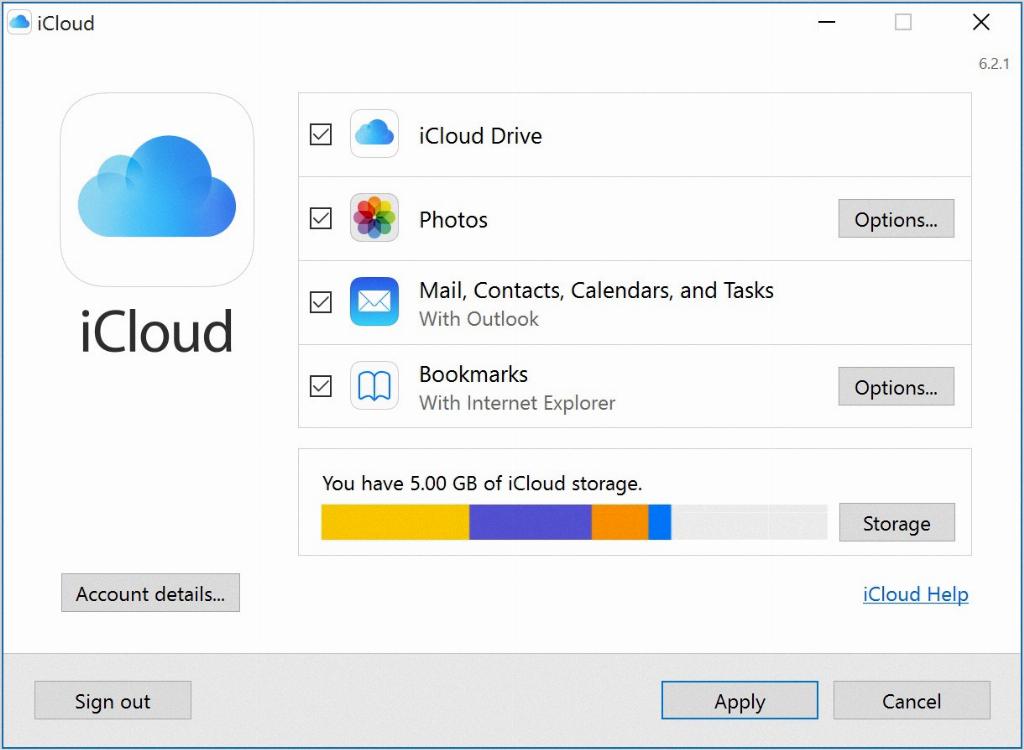
Step 12: Enjoy Your New iCloud Email Address
Congratulations! You have successfully created a new iCloud email address. Now you can enjoy the convenience of having a dedicated email account that seamlessly integrates with your Apple ecosystem.
