When it comes to managing your contacts efficiently, Gmail offers a simple and effective solution through Google Contacts. By following a few easy steps, you can add and organize contacts seamlessly within your Gmail account.
Accessing Google Contacts
The first step in creating contacts on Gmail is to access Google Contacts. You can do this by opening your Gmail account on your computer and clicking on the Google Apps icon located in the top-right corner. From the drop-down menu, select “Contacts” to open the Google Contacts interface.
Creating a New Contact
Once you are in Google Contacts, look for the “Create contact” button at the top left corner of the screen. Click on this button to initiate the contact creation process.
Adding Contact Information
After clicking on “Create contact,” you will be prompted to enter the contact’s information. This includes details such as their name, email address, phone number, and any additional information you want to include. Make sure to fill in all the relevant fields accurately.
Saving the Contact
Once you have entered all the necessary information, click on the “Save” button to store the contact in your Google Contacts. Your new contact is now successfully created and added to your contact list.
Creating Multiple Contacts
If you need to add multiple contacts at once, Google Contacts also offers the option to create multiple contacts simultaneously. Simply click on “Create contact” and select the option for “Create multiple contacts” to input multiple contacts efficiently.
Organizing Your Contacts
Google Contacts provides various features to help you organize your contacts efficiently. You can create contact groups, add labels, and edit contact details as needed to keep your contact list well-structured and easy to navigate.
Editing Contact Information
If you need to make changes to a contact’s information, you can easily edit their details by selecting the contact from your Google Contacts list and clicking on the “Edit” button. Update the information as required and save the changes.
Deleting Contacts
In cases where you no longer need a particular contact in your list, you have the option to delete them. Simply select the contact you want to remove, click on the “More” button, and choose the “Delete” option to remove the contact from your Google Contacts.
Syncing Contacts Across Devices
One of the benefits of using Google Contacts is the ability to sync your contacts across different devices. By signing in with the same Google account on multiple devices, you can access and manage your contacts seamlessly from any location.
Utilizing Google Contacts in Gmail
Once you have created and organized your contacts in Google Contacts, you can easily access them from your Gmail account. When composing a new email, simply start typing the contact’s name, and Gmail will suggest the contact for you to select and add to the email.
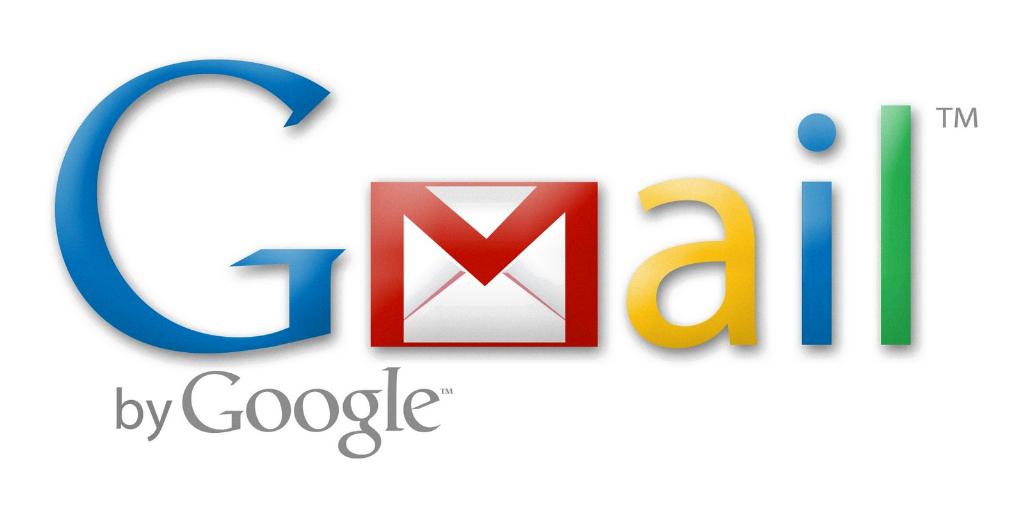
Expanding Your Contact Network
By effectively using Google Contacts within Gmail, you can expand and strengthen your contact network. Whether for personal or professional purposes, having a well-maintained contact list can streamline communication and enhance your connectivity with others.
