Have you been wondering how to set up a Gmail account on your iPhone? It’s actually quite a simple process that can be done in just a few minutes. Follow these easy steps to get your Gmail account up and running on your iPhone in no time.
Step 1: Access your iPhone Settings
To begin the process, unlock your iPhone and navigate to the Settings app. The Settings app is represented by a gear icon and is usually located on your home screen or within a folder.
Step 2: Navigate to Mail Settings
Scroll down the settings menu until you find the “Mail” option. Tap on it to access the Mail settings.
Step 3: Add a New Account
Within the Mail settings, tap on the “Accounts” option. Then, select “Add Account” to begin the process of adding your Gmail account to your iPhone.
Step 4: Choose Your Email Provider
On the Add Account screen, you will see a list of different email providers. Since you want to add a Gmail account, select Google from the list.
Step 5: Enter your Gmail Account Information
Now, you will need to enter your Gmail email address and password in the designated fields. Make sure to double-check the information for accuracy before proceeding.
Step 6: Verification Process
After entering your Gmail account information, tap on “Next” and wait for your iPhone to verify the account. This process may take a few moments, so be patient.
Step 7: Save Your Account
If the verification is successful, you will see a “Save” option. Tap on it to save your Gmail account to your iPhone. Congratulations, you have successfully set up your Gmail account on your iPhone!
Step 8: Access Your Gmail Inbox
Now that your Gmail account is linked to your iPhone, you can access your inbox by opening the Mail app on your device. Your Gmail messages will sync to your iPhone for easy access.
Step 9: Customizing Your Mail Settings
If you want to adjust any mail settings, such as notifications or signature, you can do so by going back to the Mail settings on your iPhone and making the necessary changes.
Step 10: Enjoy Your Gmail on iPhone
Congratulations! You have successfully created a Gmail account on your iPhone. Now you can enjoy the convenience of accessing your Gmail emails directly from your device wherever you go.
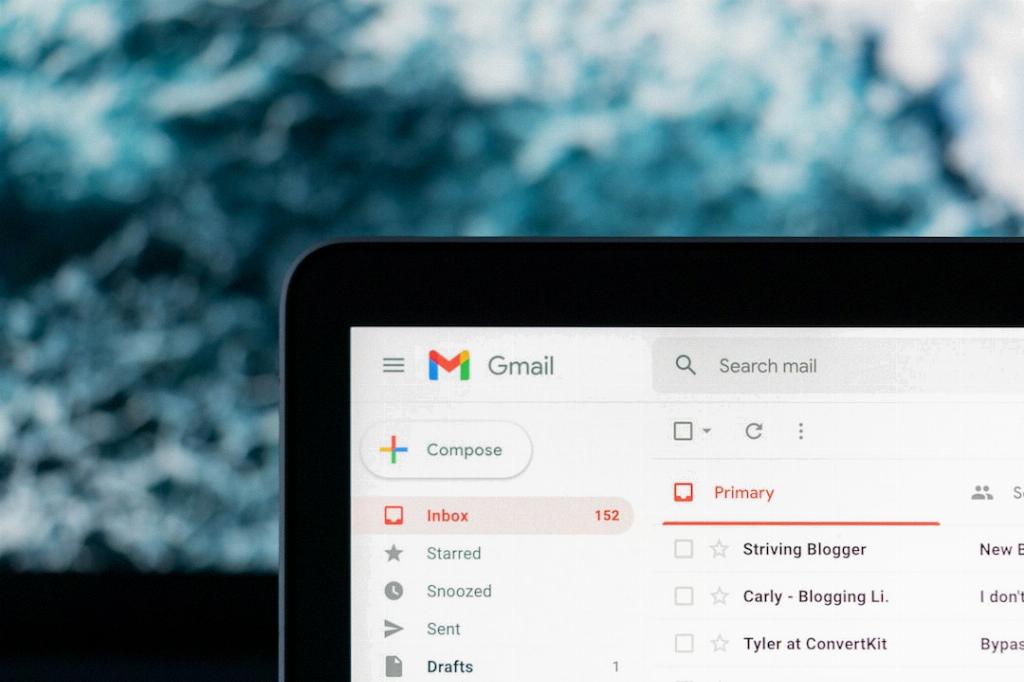
Conclusion
Setting up a Gmail account on your iPhone is a straightforward process that can enhance your productivity and communication. By following the simple steps outlined in this guide, you can easily link your Gmail account to your iPhone and stay connected on the go.
