If you’re looking to streamline your email workflow in Gmail, creating templates can be a game-changer. Templates allow you to quickly send predefined messages without the need to retype the same content over and over again.
Accessing the Template Feature
To begin creating a Gmail template, open Gmail and click on the “Compose” button. This will open a new email window where you can draft your template message.
Creating Your Template
Once you have entered the text for your template message, click on the “More” option located in the email window. From the dropdown menu, select “Templates.”
Save Your Template
After selecting the “Templates” option, you will see a choice to save your message as a new template. Click on “Save draft as template” and then choose the “Save as new template” option. Give your template a name for easy reference.
Using Your Template
When you want to use your template, click on “Compose” to open a new email window. Then, click on the three dots in the lower right corner of the email window and select “Templates.” Choose your desired template from the list.
Customizing Your Template
You can customize the template further before sending it out. Add recipient email addresses, modify the message content, or make any other necessary changes to personalize the email.
Sending Your Email
Once you have made the desired modifications to your template, simply click “Send” to dispatch the email to the recipient. Your template has helped you save time and effort in crafting the message.
Editing or Deleting Templates
If you wish to edit or delete a template, click on the “Settings” gear icon in Gmail and select “See all settings.” Go to the “Advanced” tab and find the “Templates” section to manage your saved templates.
Benefits of Using Templates
By utilizing templates in Gmail, you can increase your productivity by quickly sending out repetitive messages such as responses to common inquiries, meeting invitations, or project updates.
Organizing Your Templates
To keep your templates organized, consider creating categories or folders within the Templates section. This can help you easily locate the desired template when you need to use it.
Improving Communication Efficiency
Creating Gmail templates not only saves time but also ensures consistency in your email communications. It allows you to maintain a professional and polished image in your interactions.
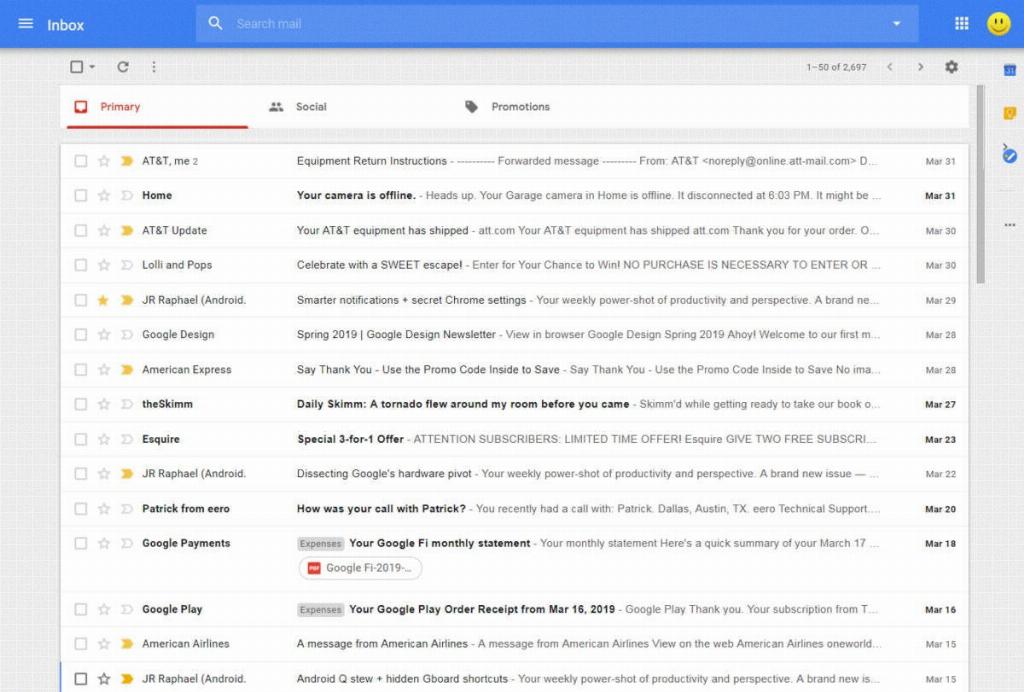
Experimenting with Different Templates
Feel free to experiment with various templates for different types of emails. Over time, you can refine your templates to effectively cater to your communication needs and enhance your overall email efficiency.
