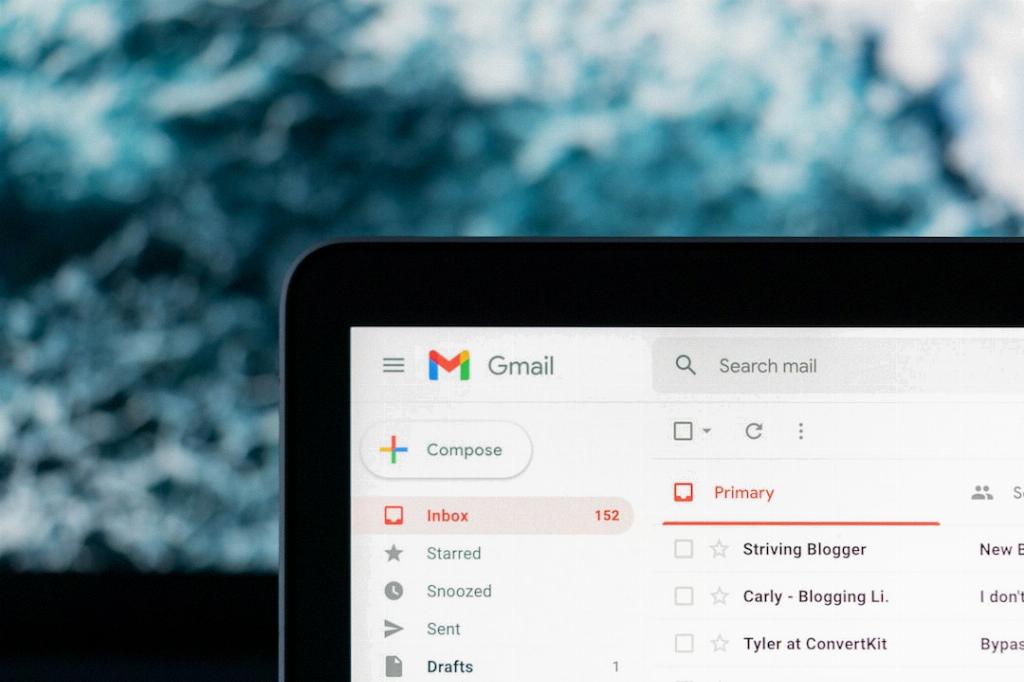When it comes to organizing your inbox in Gmail, creating folders is a key strategy to keep everything neat and easily accessible. While Gmail technically uses labels instead of folders, these labels can essentially serve the same purpose as folders, helping you categorize and sort your emails effectively.
To start creating what can be considered as folders in Gmail, you need to navigate to the Labels section within the Settings. To access this, click on the gear icon at the top right corner of your Gmail interface and then select ‘Settings’ from the dropdown menu.
Once you are in the Settings menu, locate and click on the ‘Labels’ tab. This is where you can manage and customize your labels, which will essentially act as your inbox folders. Within the Labels section, you will find an option to ‘Create New Label.’
Click on ‘Create New Label,’ and a window will pop up prompting you to enter the name of your new label. This is where you can give your new “folder” a name that is relevant to the type of emails you intend to store within it. After entering the desired label name, click ‘Save’ to create your new inbox folder.
Once you have created your new label (or folder), you can start applying it to emails in your inbox. You can either manually move emails to this folder by selecting them and choosing the label from the ‘Label’ dropdown menu above your inbox, or you can set up filters to automatically categorize incoming emails into your newly created folder.
By utilizing the ‘Filters and Blocked Addresses’ section within the Settings menu, you can create rules that automatically apply labels to incoming emails based on specific criteria such as sender, subject, keywords, and more. This automation can significantly streamline your inbox organization process.
It’s important to note that in Gmail, emails can have multiple labels applied to them, which allows for greater flexibility in organizing your inbox. You can apply multiple labels (or folders) to a single email, making it easier to categorize messages that may fall under different topics or projects.
Furthermore, Gmail also offers the option to nest labels within each other, creating a hierarchy of folders for even more advanced organization. This can be particularly useful if you have a complex folder structure or want to group related labels together under a broader category.
Remember that the key to maintaining an organized inbox in Gmail is to regularly review and manage your labels and folders. Periodically check your labels, adjust filters as needed, and declutter any unnecessary labels to ensure that your inbox remains efficient and clutter-free.
By following these steps and leveraging the label system in Gmail effectively, you can create a well-organized inbox that allows you to easily locate and manage your emails based on different categories, projects, or priorities.