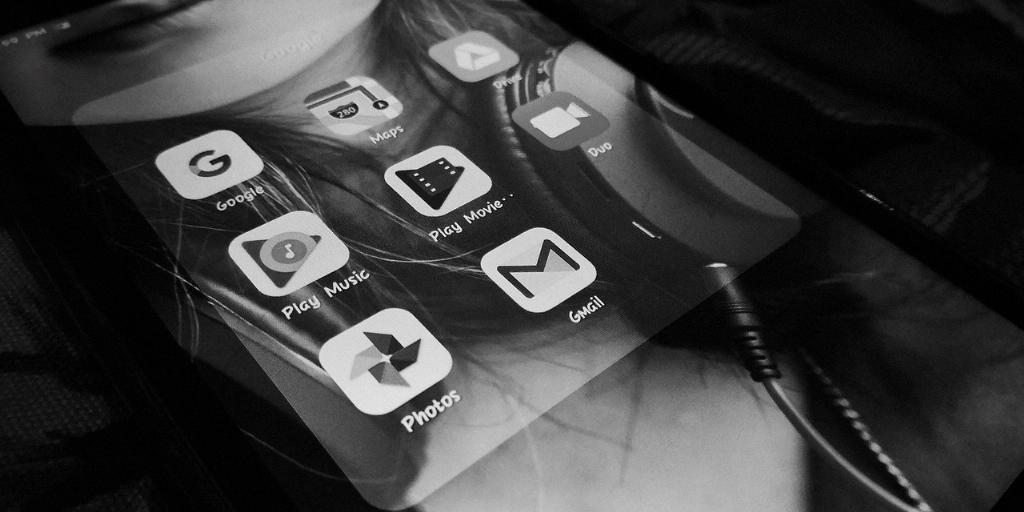As an avid user of Gmail, you may want to personalize your email signature to make every message you send stand out. One way to do this is by adding a logo to your signature, giving it a professional and branded touch. Luckily, Gmail offers a simple way to create a customized signature complete with a logo.
To begin the process of creating a signature in Gmail with a logo, first, open Gmail and navigate to the settings. You can do this by clicking on the gear icon located at the top right corner of your inbox and selecting “See all settings” from the dropdown menu.
Within the settings menu, look for the “Signature” section. Here, you can enter the text you want to include in your signature. This is where you can add your name, job title, contact information, and any other details you want to appear in every email you send. Feel free to customize the font, size, and color of your text to match your branding.
Now comes the exciting part – adding a logo to your Gmail signature. To do this, simply click on the image icon in the signature editor. You will be prompted to upload an image file from your computer. Select the logo file you want to use, and it will be inserted into your signature.
After adding your logo, you can resize it to ensure it fits perfectly into your signature layout. You can also add alt text to your logo, which is helpful for accessibility purposes as it describes the image to visually impaired users.
Once you are satisfied with how your signature looks, scroll down to the bottom of the settings page and click on “Save Changes” to apply your new signature with the logo. From now on, every email you send from your Gmail account will feature your personalized signature.
It’s important to note that Gmail signatures with logos can help create a lasting impression on your recipients. Whether you are sending emails for work or personal purposes, a well-designed signature can make your emails more professional and memorable.
By adding a logo to your Gmail signature, you can reinforce your brand identity and make your emails more visually appealing. Your logo serves as a visual representation of your business or personal brand, helping you establish credibility and recognition among your contacts.
Remember to keep your signature design clean and concise. While it’s tempting to add excessive information or design elements, a cluttered signature can be overwhelming for recipients. Stick to the essentials and let your logo and contact details speak for themselves.
Creating a signature in Gmail with a logo is a simple yet effective way to enhance your email communications. Whether you are a freelancer, entrepreneur, or professional, a well-crafted signature can leave a positive impression on those you interact with via email.
Make sure to regularly review and update your signature to reflect any changes in your brand or contact information. By maintaining a current and relevant signature, you can ensure that your emails always make a strong and consistent impact.