If you’ve decided that it’s time to say goodbye to your Gmail account, you can easily deactivate it by following a few simple steps. Deactivating your Gmail account will permanently delete it, along with all the emails, contacts, and other data associated with it.
Access Your Google Account Settings
The first step in deactivating your Gmail account is to access your Google Account settings. Simply go to your Google Account and navigate to the “Data & privacy” section.
Find the Option to Delete Your Data
Once you’re in the “Data & privacy” section, scroll down to the “Data from apps and services you use” option. Under “Download or delete your data,” select “Delete a Google service.”
Enter Your Password
For security purposes, you will be prompted to enter your password before proceeding with the deactivation process. This step ensures that only the account owner can deactivate the Gmail account.
Select Gmail for Deletion
Next to the list of Google services, look for “Gmail” and click on the trash can icon next to it. This action indicates that you want to delete your Gmail account and all associated data.
Follow the Confirmation Prompts
After selecting Gmail for deletion, you may receive one or more confirmation prompts to ensure that you want to proceed with deactivating your account. Follow the on-screen instructions to confirm your decision.
Review the Consequences of Deactivation
Before finalizing the deactivation process, take a moment to review the consequences. Deactivating your Gmail account will permanently delete it, so make sure you’re ready to part ways with all the data stored in it.
Click on the “Delete Account” Button
Once you’ve reviewed the consequences and are certain about your decision, click on the “Delete Account” or similar button to confirm the deactivation of your Gmail account.
Wait for the Deactivation Process
After confirming the deletion of your Gmail account, you’ll need to wait for the deactivation process to be completed. This may take some time, so be patient as Google processes your request.
Verify Account Ownership
In some cases, Google may ask you to verify your account ownership before deactivating your Gmail account. This extra step adds an additional layer of security to ensure that only authorized users can deactivate accounts.
Receive Confirmation of Deactivation
Once the deactivation process is successfully completed, you will receive a confirmation message indicating that your Gmail account has been deactivated and permanently deleted.
Consider Alternative Options
If you’re unsure about deactivating your Gmail account permanently, consider exploring alternative options such as temporary suspension or backing up your data before deletion.
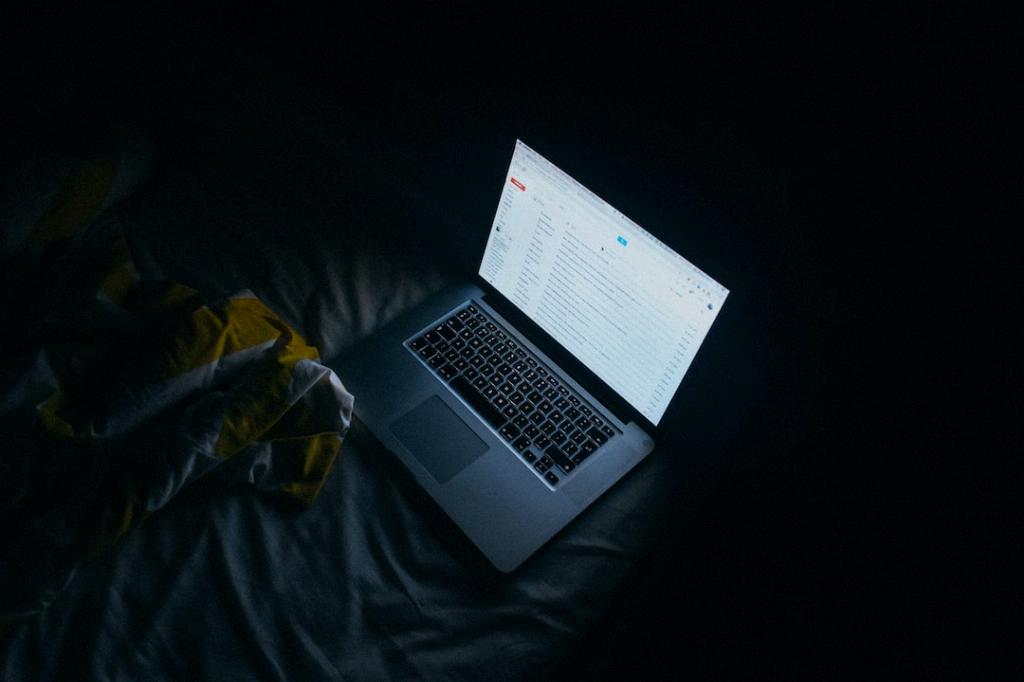
Final Thoughts
Deactivating a Gmail account is a straightforward process that involves accessing your Google Account settings, selecting Gmail for deletion, and confirming your decision. Remember to review the consequences before proceeding and consider alternative options if needed.
