So, you’ve made the decision to deactivate your Cash App account and remove all your personal information from the platform. It’s important to know the proper steps to ensure that your account is deactivated securely and permanently. Follow the guide below to navigate through the process smoothly.
Step 1: Access Your Cash App Profile
The first step in deactivating your Cash App account is to open the app on your device and navigate to your profile icon located on the home screen. This will give you access to your account settings.
Step 2: Select Support Option
Once you are in your profile settings, scroll down and select the “Support” option. This will open up a menu with various support features that you can utilize.
Step 3: Choose “Something Else”
Within the Support menu, navigate to the “Something Else” section. This is where you will find additional options for managing your account and settings.
Step 4: Locate Account Settings
Under the “Something Else” section, look for the option that says “Account Settings.” Click on this to access the settings related to your Cash App account.
Step 5: Opt for “Delete Your Personal Information”
Within the Account Settings, you should see an option that allows you to “Delete Your Personal Information.” Select this option to begin the process of deactivating your account.
Step 6: Reach Out to Support
Tap on the “Contact Support” button to connect with the Cash App support team. They will guide you through the remaining steps required to deactivate your account.
Step 7: Confirm Your Decision
Before proceeding further, ensure that you are absolutely certain about deactivating your account. Once you confirm your decision, you will not be able to retrieve any information or funds associated with your account.
Step 8: Follow Support Instructions
Once you have contacted support, follow the instructions provided by the support team carefully. They will assist you in completing the deactivation process in a secure and effective manner.
Step 9: Verify Your Identity
As an additional security measure, you may be required to verify your identity before deactivating your account. This is to ensure that only the authorized account holder can make changes.
Step 10: Await Confirmation
After completing all the necessary steps, wait for a confirmation from the Cash App support team that your account has been successfully deactivated. You may also receive an email notification regarding the deactivation.
Step 11: Double-Check Any Linked Accounts
Before closing the chapter on your Cash App account, remember to double-check if there are any linked accounts or subscriptions that need to be updated or canceled separately.
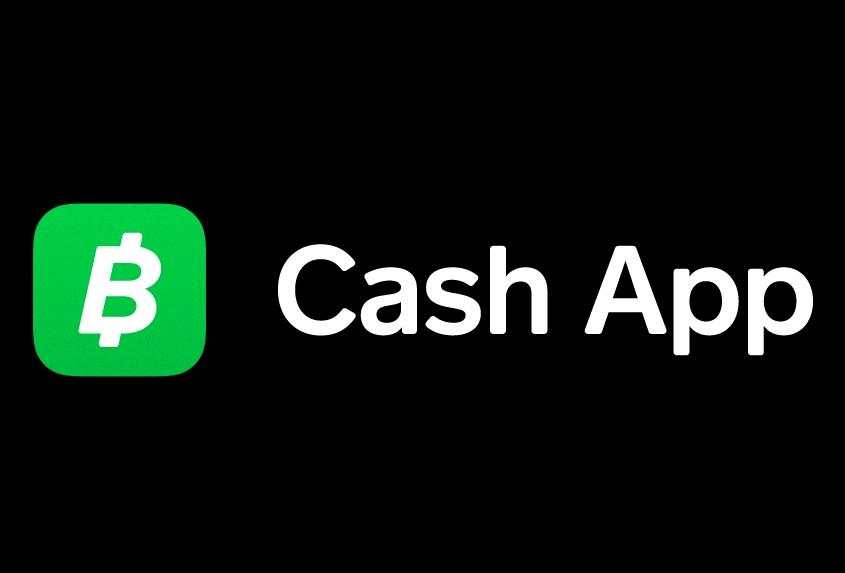
Step 12: Removal of Personal Information
Once your account is deactivated, ensure that all your personal information has been removed from the Cash App platform to protect your privacy and security effectively.
