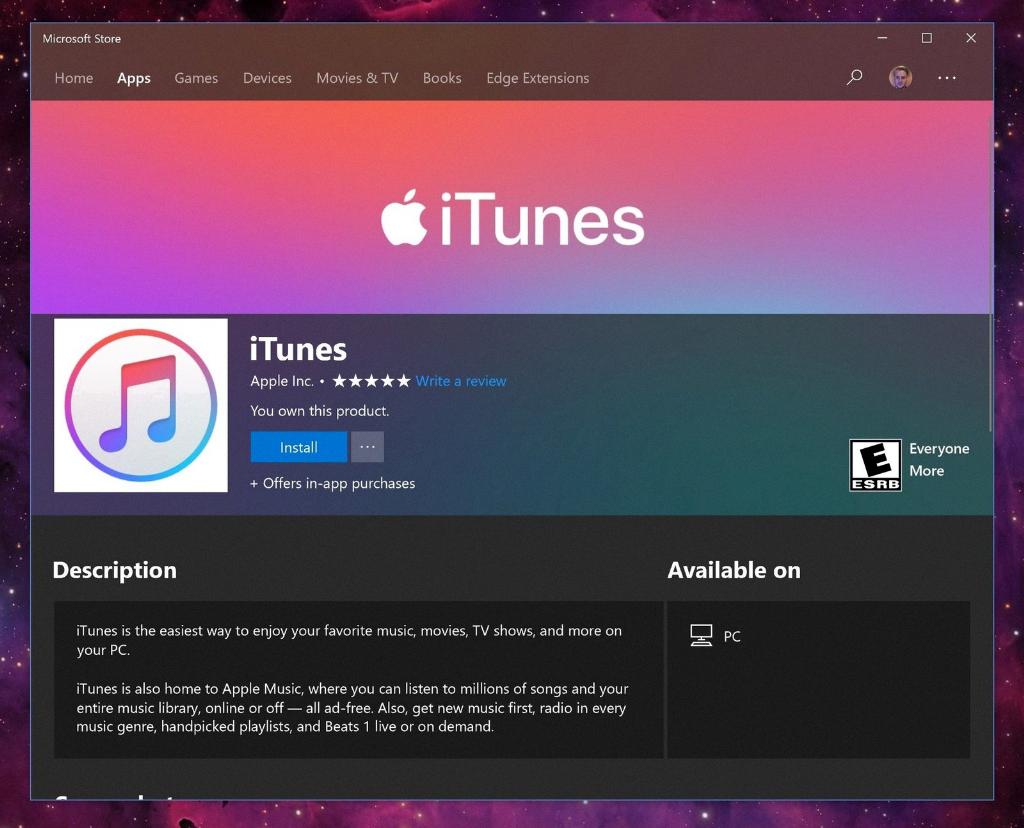Deauthorizing a computer on iTunes is an essential step to manage your devices and ensure that your content is secure. To deauthorize a Windows 10 computer on iTunes, follow these simple steps:
1. Open the iTunes app on your Windows computer.
2. Click on the “Account” option located at the top of the iTunes window.
3. Next, select “Sign In” and enter your Apple ID and Password to access your account.
4. Then, click on “Authorizations” and choose the “Deauthorize This Computer” option from the drop-down menu. This will revoke the authorization of the current device.
5. By deauthorizing a computer, you are essentially removing its access to your iTunes account and associated content. This is particularly useful when you no longer use a specific device or if you have reached the maximum number of authorized devices.
6. It is important to note that you can only deauthorize all computers once per year. Therefore, it is advised to deauthorize individual devices only when necessary to avoid reaching this limit.
7. After deauthorizing a computer, you may need to reauthorize it in the future to access your iTunes content. This process is straightforward and can be done by logging in with your Apple ID and authorizing the device through the iTunes app.
8. Managing your authorized devices on iTunes ensures that your content remains secure and prevents unauthorized access to your account. Regularly reviewing and updating your list of authorized devices is good practice for maintaining the security of your digital content.
9. If you encounter any issues while trying to deauthorize a computer on iTunes, you can reach out to Apple Support for assistance. They can provide guidance on troubleshooting authorization problems and help you resolve any issues with your account.
10. By following the steps outlined above, you can easily deauthorize a Windows 10 computer on iTunes and manage your list of authorized devices effectively. Remember to deauthorize devices you no longer use or need to ensure the security of your iTunes account.
11. It is essential to regularly review your list of authorized devices on iTunes and deauthorize any unnecessary computers to maintain the security of your account and digital content.
12. Keeping your authorized devices up-to-date and secure is crucial in protecting your iTunes account and ensuring that only trusted devices have access to your content.