Deleting a contact on Gmail is a simple and straightforward process. If you have contacts in your Gmail account that you no longer need or want, you can easily remove them. Google Contacts makes it easy to manage your contacts and keep your address book organized. In this article, we will walk you through the steps to delete a contact on Gmail.
Step 1: Access Google Contacts
The first step in deleting a contact on Gmail is to access Google Contacts. You can do this by opening your web browser and navigating to the Google Contacts website. Once you are on the Google Contacts page, you will see a list of all your contacts.
Step 2: Select The Contact
Next, you will need to select the contact that you want to delete. You can do this by checking the box next to the contact’s name. If you want to delete multiple contacts at once, you can check the boxes next to all the contacts you want to remove.
Step 3: Delete The Contact
Once you have selected the contact or contacts that you want to delete, you can proceed to delete them. To do this, click on the “More” option at the top right corner of the page and then select “Delete.” Confirm the deletion by clicking on “Move to trash.”
Step 4: Review Your Deleted Contacts
After deleting the contact, you can review your deleted contacts by clicking on the “More” option again and selecting “Undo changes.” This will allow you to restore any contacts that you may have deleted accidentally.
Step 5: Empty The Trash
If you are sure that you want to permanently delete the contact, you can empty the trash. To do this, click on the “More” option, select “Trash,” and then click on “Empty trash now” to permanently remove the contact from your Google Contacts.
Step 6: Confirm The Deletion
Before you confirm the deletion, double-check to ensure that you have selected the correct contact or contacts to delete. Once you are certain, go ahead and confirm the deletion by clicking on the appropriate options as outlined in the previous steps.
Step 7: Update Your Contacts
After deleting a contact on Gmail, it is a good idea to update your contacts list to reflect the changes. This will help you keep your address book organized and ensure that you have the most up-to-date information for your contacts.
Step 8: Maintain Regular Contact Cleanup
Regularly cleaning up your contacts on Gmail is essential for maintaining an organized and clutter-free address book. Consider reviewing your contacts periodically and deleting any outdated or unnecessary contacts to keep your contact list streamlined and efficient.
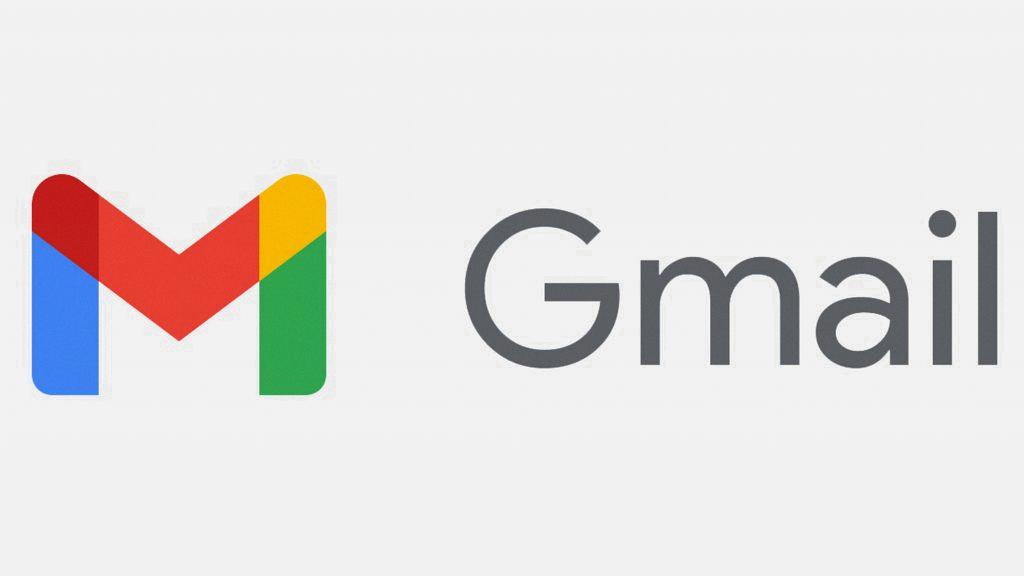
Conclusion
In conclusion, deleting a contact on Gmail is a simple process that can be done in a few easy steps. By following the steps outlined in this article, you can efficiently manage your contacts and keep your address book tidy. Remember to review your contacts regularly and remove any contacts that are no longer needed to ensure that your contact list remains up-to-date and organized.
