So, you’ve decided it’s time to part ways with a device connected to your iCloud account. Whether you have sold it, given it away, or simply no longer use it, removing a device from iCloud is a straightforward process that ensures your data remains secure and up to date.
Step 1: Ensure Device is Offline
Before you can remove a device from iCloud, it’s essential to ensure that the device is offline. This means turning off the device or placing items such as AirPods in their case to disconnect them from the iCloud network.
Step 2: Access iCloud.com
Next, open a web browser and navigate to iCloud.com. Sign in with your Apple ID and password to access your iCloud account settings.
Step 3: Select the Device
Once you’re logged into iCloud.com, locate and select the device you want to remove from the “All Devices” list on the left-hand side of the screen. This will bring up the device’s details and options.
Step 4: Click on “Remove This Device”
With the specific device selected, look for the option that says “Remove This Device.” Click on this button to initiate the process of disconnecting the selected device from your iCloud account.
Step 5: Confirm Removal
A confirmation dialog may appear, asking you to confirm that you want to remove the device from iCloud. Verify that you have selected the correct device, and then proceed with confirming the removal.
Step 6: Device Successfully Removed
After confirming the removal, the selected device will be disconnected from your iCloud account. This process ensures that the device will no longer have access to your iCloud data or settings.
Check for Successful Removal
To double-check that the device has been successfully removed from iCloud, navigate back to the “All Devices” list on iCloud.com. The removed device should no longer be listed among your connected devices.
Benefits of Removing a Device from iCloud
By regularly managing the devices connected to your iCloud account, you can enhance your account security, ensure accurate data syncing across devices, and streamline your iCloud experience.
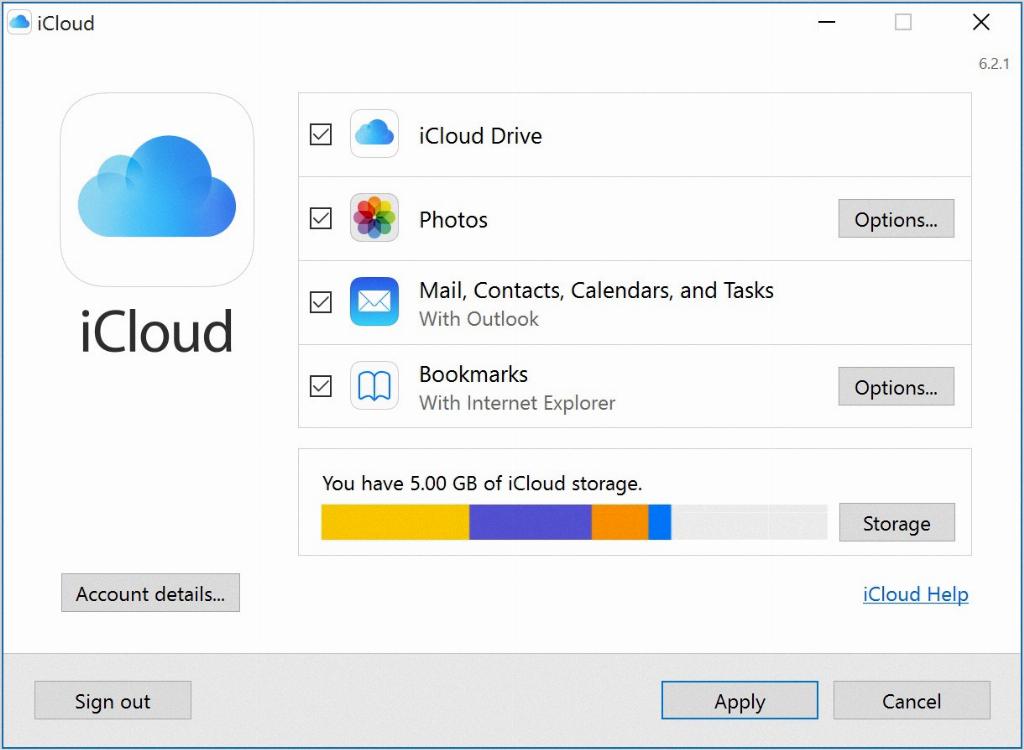
Conclusion
In conclusion, deleting a device from iCloud is a simple yet essential step in maintaining the security and efficiency of your Apple ecosystem. By following the steps outlined above, you can seamlessly manage the devices linked to your iCloud account and enjoy a more optimized digital experience.
