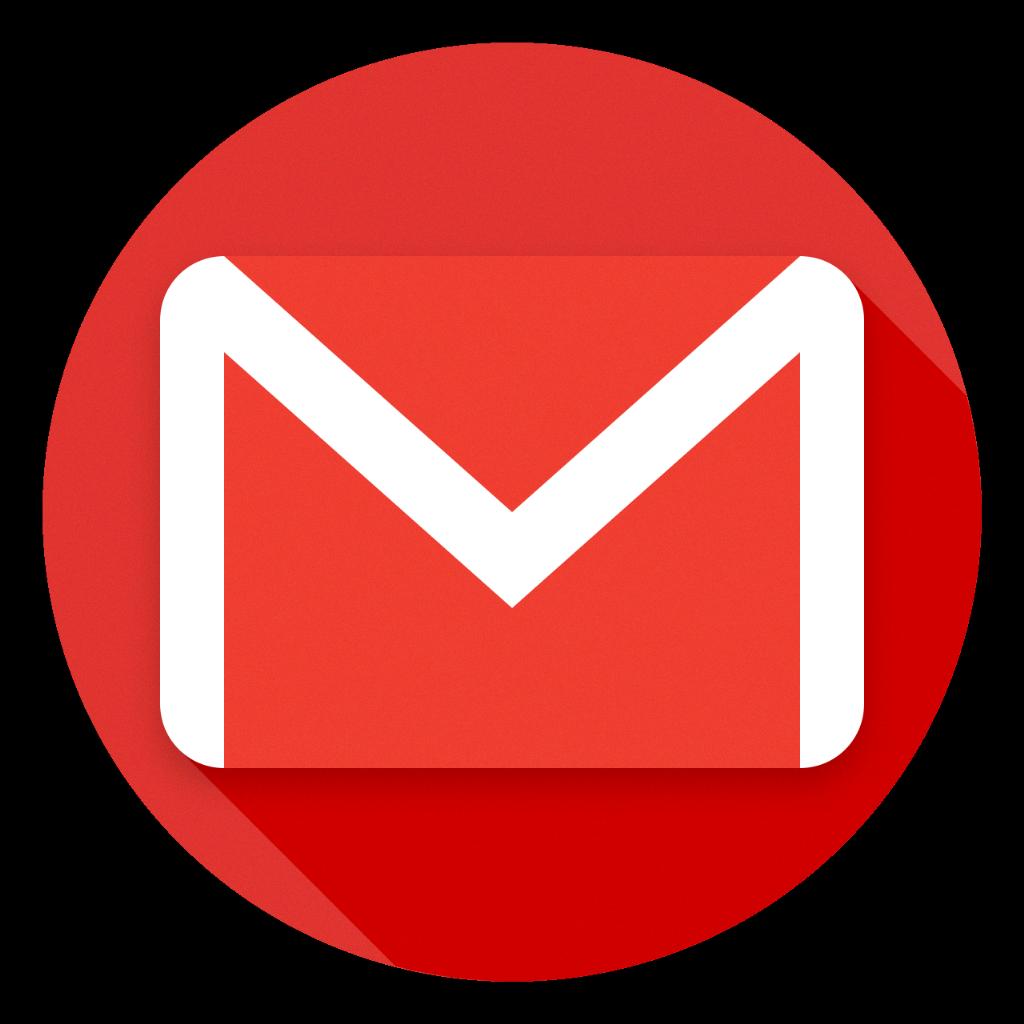Have you ever found yourself drowning in a sea of emails in your Gmail inbox and wished there was a quicker way to clear them out? Deleting a large number of emails individually can be a time-consuming and tedious task. However, Gmail offers a convenient feature that allows you to delete multiple emails at once, saving you valuable time and effort.
First, to delete a large number of emails in Gmail, you need to navigate to the label or folder where the emails are located. This could be your primary inbox, a specific label, or the Sent Mail folder, depending on where the emails you want to delete are stored.
Once you are in the appropriate label or folder, look for the “Select: All” link located above your messages. By clicking on this link, you can select all the emails currently visible on the page, making it easier to delete multiple emails at once.
After selecting all the emails on the current page, you will see an option to select all conversations in the current view. Click on this link to expand the selection to include all emails in the label or folder, not just the ones shown on the page.
With all the emails in the label or folder now selected, you can proceed to choose the action you want to perform on them. In this case, select the “Delete” option from the toolbar at the top of the page to move all selected emails to the Trash folder.
It’s essential to note that deleted emails are retained in the Trash folder for a limited period before being permanently deleted. If you wish to free up space in your Gmail account immediately, remember to empty the Trash folder after deleting a large number of emails.
By employing this method to delete multiple emails in Gmail, you can streamline your inbox management process and declutter your mailbox efficiently. This feature is particularly useful for individuals who receive a high volume of emails daily and need a quick way to clear out their inbox.
Deleting a lot of emails in Gmail doesn’t have to be a daunting task anymore. With the Select All feature and the ability to delete multiple emails at once, you can now declutter your inbox with just a few clicks, allowing you to focus on more critical tasks and communications.
Make sure to remember to review the emails you are deleting carefully, as once they are permanently deleted from the Trash folder, they cannot be recovered. It’s always a good practice to double-check the emails you are about to delete to avoid any accidental deletions.
In conclusion, deleting a large number of emails in Gmail can be a simple and efficient process with the right tools and techniques. By utilizing the built-in features of Gmail, such as selecting all emails at once and performing bulk actions, you can easily manage your inbox and keep it organized for better productivity.
Next time you find yourself overwhelmed by the sheer number of emails in your Gmail account, remember these steps to quickly and effectively delete multiple emails in just a few clicks. Keep your inbox clean and clutter-free with this handy feature at your disposal.