When it comes to managing your email inbox, it’s essential to keep it organized and clutter-free. If you find yourself with a plethora of emails in your Gmail account that you want to delete all at once, there’s a straightforward process to make that happen.
Step 1: Log in to Your Gmail Account
The first step in deleting all emails from your Gmail account is to log in. You will need to enter your username and password to access your inbox.
Step 2: Select All Emails
Once you’ve logged in, navigate to your inbox. To select all emails, find the box at the top left of your inbox, located next to the refresh button. Click on this box to select all messages.
Step 3: Choose All Conversations
After selecting all emails in your inbox, you will see a blue text that reads, “Select all X conversations in Primary”. Click on this text to ensure you have all emails selected for deletion.
Step 4: Delete the Emails
With all emails now selected, it’s time to delete them. Look for the delete button, which is represented by a trash can icon. Click on this button to move all selected emails to the trash.
Step 5: Empty the Trash
After deleting the emails, they will be temporarily stored in the trash folder. To permanently remove them from your account, navigate to the trash folder and select the option to empty the trash.
Step 6: Confirmation
Upon emptying the trash, Gmail will ask for confirmation to permanently delete all emails. Confirm the action, and all the selected emails will be erased from your account.
Step 7: Check for Residual Emails
After completing the deletion process, it’s a good idea to double-check your inbox and other folders to ensure no residual emails remain. This step helps guarantee a clean email inbox.
Step 8: Avoiding Future Clutter
To prevent your inbox from becoming cluttered in the future, consider setting up filters and labels to organize incoming emails effectively. This proactive approach can help maintain a tidy inbox.
Step 9: Regular Inbox Maintenance
Make it a habit to regularly go through your emails and delete any unnecessary messages. By staying on top of your inbox, you can prevent it from becoming overwhelmed with old emails.
Step 10: Archive Important Emails
If there are important emails you want to keep but don’t need in your primary inbox, consider archiving them. Archiving helps declutter your inbox while keeping essential messages easily accessible.
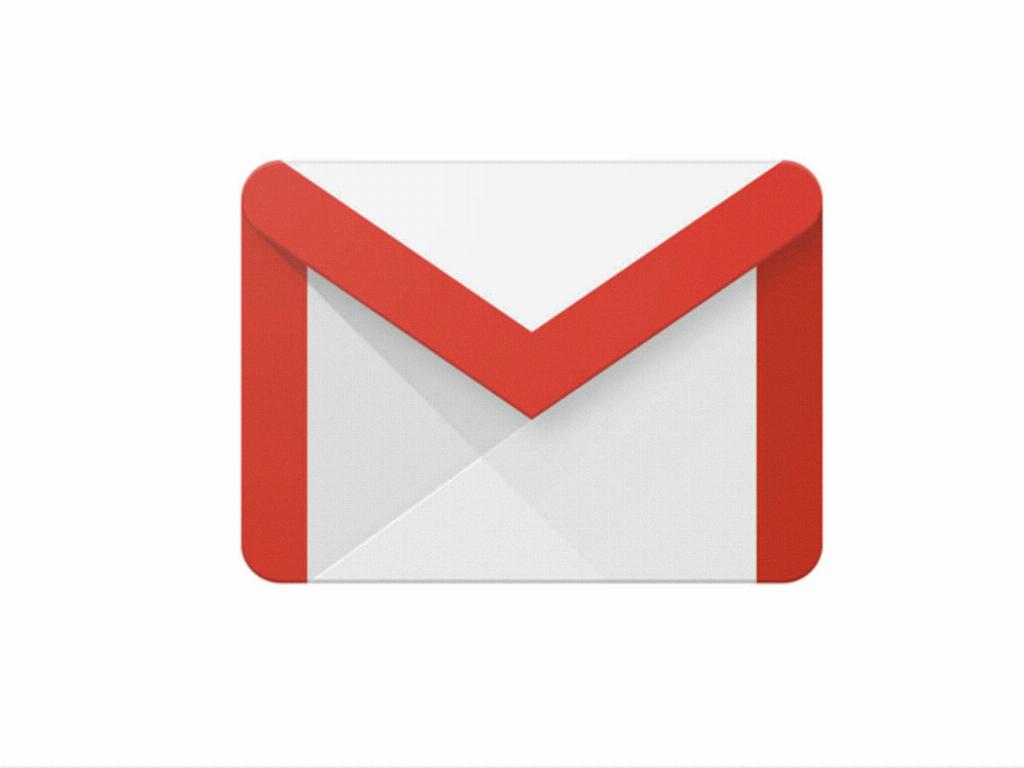
Conclusion
In conclusion, deleting all emails from your Gmail account is a simple process that involves selecting, deleting, and confirming the removal of messages. By following the steps outlined above and maintaining regular inbox maintenance, you can keep your Gmail inbox organized and clutter-free.
