When it comes to managing your inbox, clearing out unnecessary emails can be a time-consuming task. If you are looking to delete all emails on the Gmail app, here is a detailed guide to help you streamline your inbox efficiently.
Access Your Gmail Account
To begin the process, you need to log in to your Gmail account on the app. Ensure that you are connected to the internet to access your emails seamlessly.
Select All Emails
Once you are in your inbox, locate the checkbox at the top left corner, situated next to the refresh button. Click on this checkbox to select all emails displayed on your screen. This action will mark all emails in your inbox for deletion.
Choose All Conversations
After selecting the checkbox, look for the text that reads “Select all X conversations in Primary.” Click on this blue text to ensure that all emails, including those beyond the initial screen, are marked for deletion.
Delete Emails
With all emails selected, it’s time to clear them out. Locate the delete button, typically symbolized by a trash can icon. Click on this button to move all the selected emails to your Trash folder.
Confirm Deletion
Once you click on the delete button, a pop-up window may appear, asking you to confirm the action. Verify that you want to delete all selected emails to proceed with the deletion process.
Empty Your Trash
Although you’ve deleted the emails from your inbox, they are still present in the Trash folder. To permanently remove them from your account, navigate to the Trash folder and select the option to empty it, thereby erasing all deleted emails.
Archive vs. Delete
It’s essential to note the distinction between archiving and deleting emails. Archiving preserves the emails in a separate folder, enabling you to access them later, while deletion permanently removes them from your account.
Automate Deletion Process
If you regularly need to delete a large volume of emails, consider automating the process using filters in Gmail. By setting up specific criteria, you can automatically delete emails that match the defined parameters without manual intervention.
Recover Deleted Emails
If you accidentally delete emails that you need, Gmail offers a brief window to recover them. Navigate to the Trash folder and locate the deleted emails. You can then move them back to your inbox or another folder for safekeeping.
Regular Inbox Maintenance
To prevent your inbox from becoming cluttered, make it a habit to regularly declutter by deleting or archiving unnecessary emails. This practice will help you maintain an organized inbox and locate essential emails efficiently.
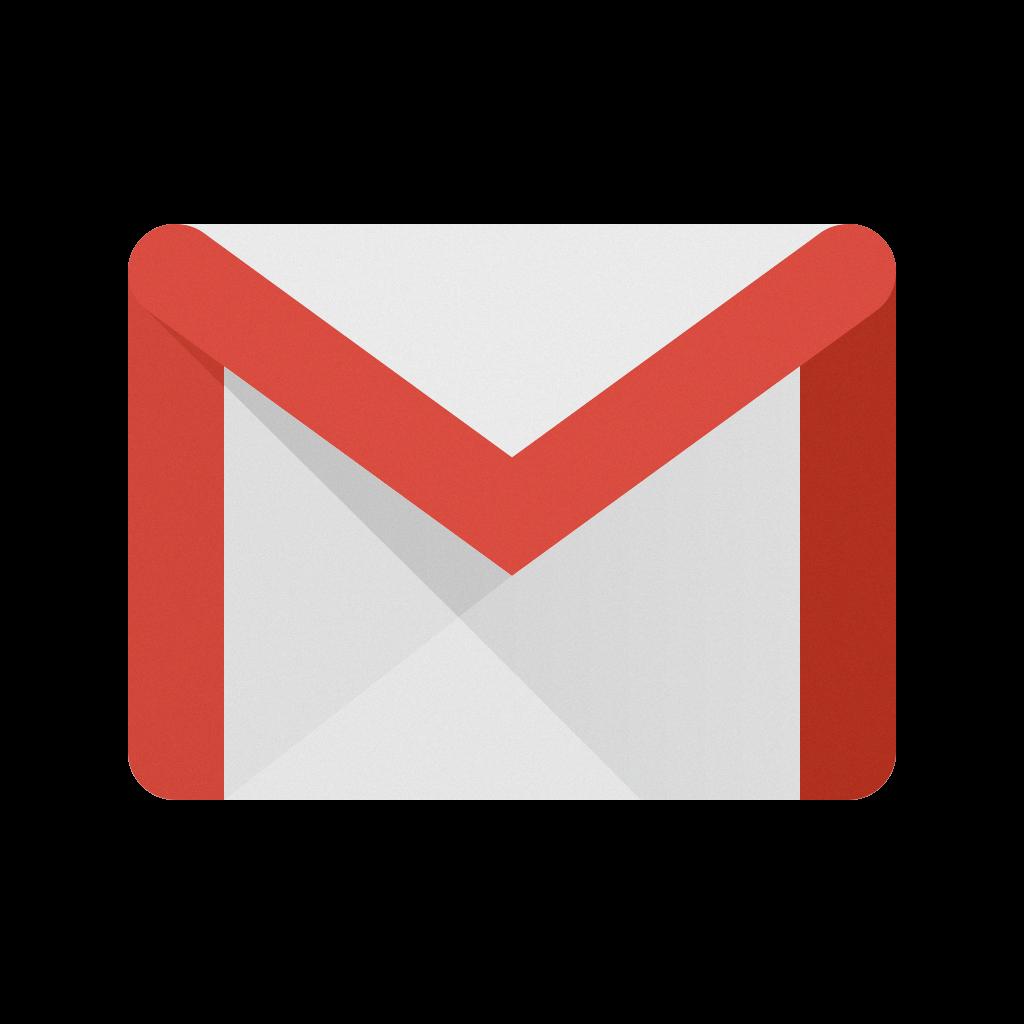
Final Thoughts
Deleting all emails on the Gmail app can be a straightforward process with the right steps in place. By following the guidelines outlined in this article, you can efficiently manage your inbox, declutter unnecessary emails, and ensure optimal productivity in your email management tasks.
