If you find yourself in a situation where you need to clear out your Gmail inbox and delete all emails at once, there is a straightforward method to help you accomplish that task efficiently. By following a few simple steps, you can declutter your inbox and start fresh with a clean slate.
Logging into Your Gmail Account
The first step in the process is to log in to your Gmail account using your credentials. Once you have successfully logged in, you will be able to access your inbox and view all your emails that are currently stored in your account.
Selecting All Emails
To select all emails in your inbox, you can simply check the box located at the top of your inbox, just to the left of the refresh button. This action will automatically select all the emails displayed on the page.
Clicking on “Select all X conversations in Primary”
After checking the box to select all emails, you will notice a blue text that reads “Select all X conversations in Primary.” By clicking on this text, you will be able to select all the conversations and emails in your Primary inbox for deletion.
Deleting the Selected Emails
Once you have successfully selected all the emails in your inbox, the next step is to delete them. To do this, click on the delete button, which is represented by a trash can icon. By clicking on this button, all the selected emails will be moved to the trash folder.
Emptying the Trash Folder
After moving the selected emails to the trash folder, it is essential to empty the trash to permanently delete the emails from your account. This step ensures that the emails are not recoverable and are completely removed from your inbox.
Confirming the Deletion
Before permanently deleting the emails, Gmail will prompt you to confirm the action to ensure that you indeed want to delete all the selected emails. Once you confirm the deletion, the emails will be permanently removed from your account.
Completing the Deletion Process
After confirming the deletion, Gmail will process the action and permanently delete all the emails that were selected. You will receive a notification indicating that the emails have been successfully deleted from your account.
Reviewing Your Inbox
Once the deletion process is complete, you can review your inbox to ensure that all the emails have been successfully deleted. Your inbox should now be empty, with no emails remaining in your account.
Benefits of Deleting All Emails
Clearing out your inbox and deleting all emails at once can help improve the organization of your Gmail account. It allows you to start fresh and stay on top of important emails without being overwhelmed by a cluttered inbox.
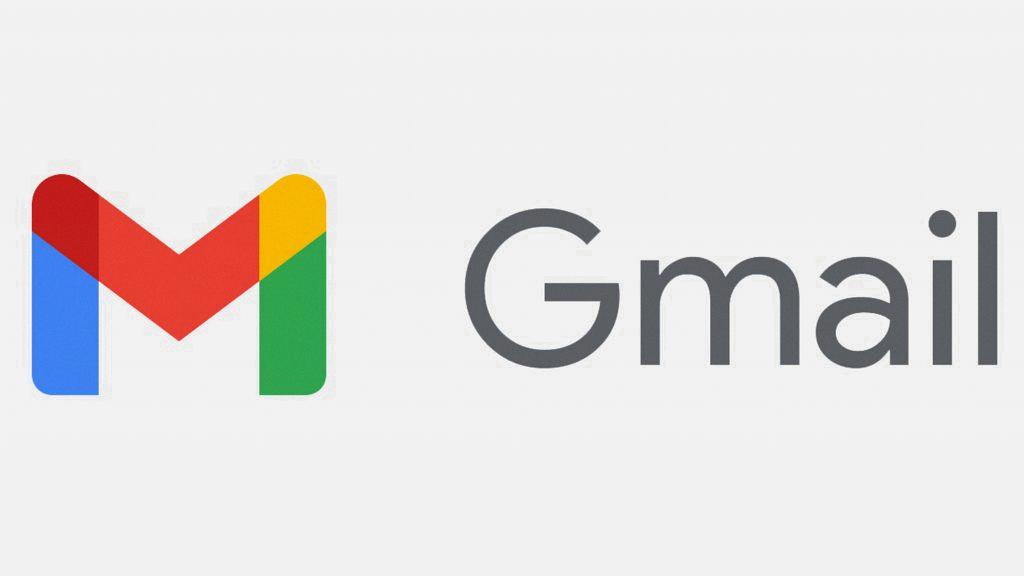
Final Thoughts
In conclusion, knowing how to delete all emails in Gmail at once can be a useful skill to have, especially when you need to quickly declutter your inbox. By following the steps outlined above, you can efficiently delete all emails in your account and maintain a clean and organized inbox.
