Deleting all emails on Gmail can be a daunting task, especially if your inbox is overflowing with messages. Fortunately, there is a straightforward process you can follow to clear out your inbox efficiently. In this guide, we will walk you through the steps to delete all emails on Gmail quickly and easily.
1. Log in to Your Gmail Account
The first step to deleting all emails on Gmail is to log in to your Gmail account. Enter your email address and password to access your inbox.
2. Select All Emails
Once you are logged in, check the box at the top of your inbox, located to the left of the refresh button. This will select all the emails in your inbox.
3. Click “Select all X conversations in Primary”
After selecting the box, you will see a blue text that reads “Select all X conversations in Primary.” Click on this text to highlight all the emails in your inbox.
4. Click the Delete Button
Once all emails are selected, look for the delete button, which is represented by a trash can icon. Click on this button to move all the selected emails to the trash folder.
5. Confirm Deletion
After clicking the delete button, a confirmation pop-up will appear asking if you want to move the selected emails to the trash. Confirm the deletion by clicking “OK.”
6. Empty the Trash Folder
Once the emails are moved to the trash folder, you will need to empty the trash to permanently delete them. Click on the “Trash” folder in the left sidebar and then click on the “Empty Trash now” option.
7. Check Other folders
It’s essential to check other folders, such as spam and archives, for remaining emails. Repeat the above steps to delete emails in these folders as well.
8. Use Filters
If you have specific criteria for deleting emails, you can use filters to target and delete emails that meet certain conditions. This can help streamline the deletion process.
9. Automate Deletion
Consider setting up automated processes to regularly delete unwanted emails, keeping your inbox organized and clutter-free. This can save you time in the long run.
10. Archive Important Emails
Before deleting all emails, make sure to archive any important messages that you wish to keep for future reference. Archiving will remove them from your inbox but keep them accessible in the archive folder.
11. Stay Organized
To prevent your inbox from getting cluttered again, develop a system for organizing and managing your emails. Create folders, use labels, and regularly clean out your inbox to maintain a tidy email environment.
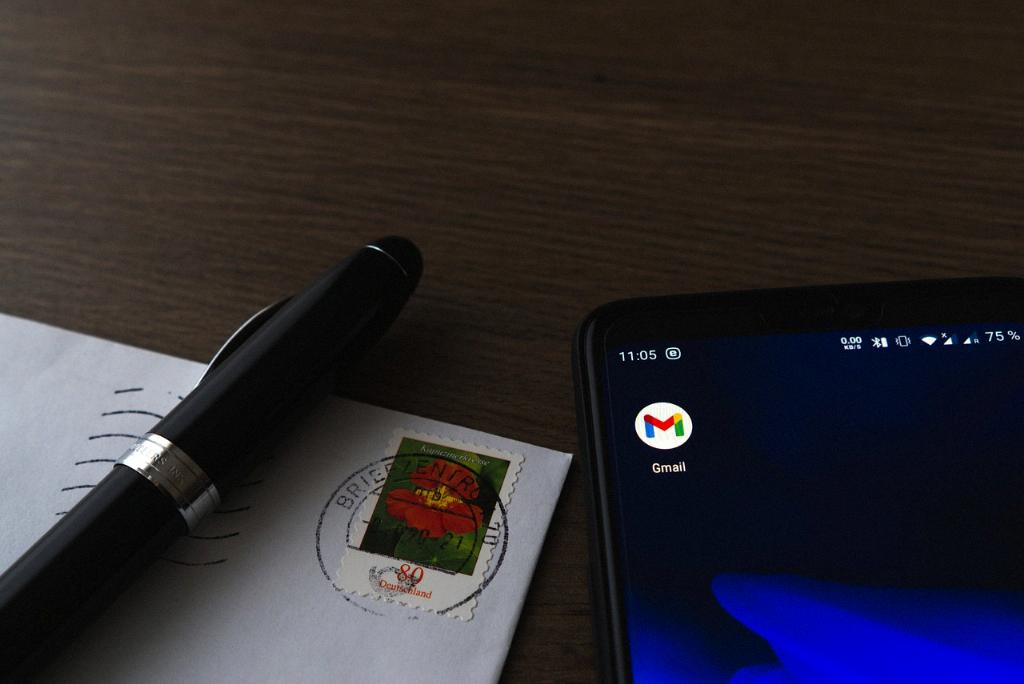
12. Keep Your Inbox Clean
By following these steps and implementing good email management practices, you can keep your Gmail inbox clean and organized, making it easier to find and manage your emails efficiently.
