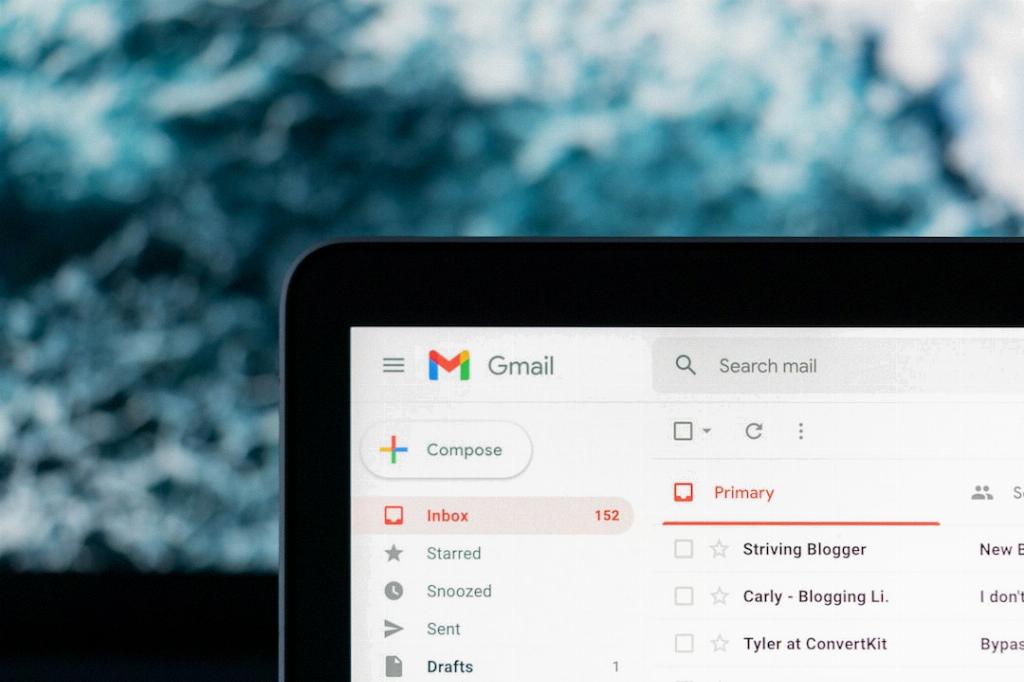Deleting all Gmail emails at once can be a convenient way to declutter your inbox and start fresh. If you have accumulated a large number of emails that you no longer need, clearing them out in one go can save you time and effort. Here’s a step-by-step guide on how to delete all Gmail emails at once:
1. Begin by logging in to your Gmail account using your email address and password. Ensure that you have access to the inbox that contains the emails you wish to delete.
2. Once you’re logged in, navigate to your Gmail inbox. Look for the box located at the top of your inbox, situated to the left of the refresh button. This box allows you to select multiple emails at once.
3. Click on the checkbox to select all the emails in your inbox. You will notice a blue text that reads, “Select all X conversations in Primary.” Click on this text to highlight all the emails for deletion.
4. After selecting all the emails, locate the delete button in your Gmail interface. This button is typically represented by a trash can icon. Click on the delete button to move all the selected emails to the trash folder.
5. Once you have deleted all the emails, you can proceed to the trash folder to permanently delete them. To do this, locate the “Trash” or “Bin” folder in your Gmail account.
6. Open the trash folder and select all the deleted emails that you want to permanently remove. You can use the checkboxes to select multiple emails simultaneously.
7. After selecting the emails, look for the option to delete permanently. This option may be labeled as “Delete Forever” or an equivalent phrase. Click on this option to permanently remove the emails from your Gmail account.
8. Confirm the action when prompted to ensure that you want to delete the selected emails permanently. Once confirmed, the emails will be removed from your account and cannot be recovered.
9. It’s important to note that deleting all Gmail emails at once is a permanent action, and you should proceed with caution. Make sure you have backed up any important emails before performing a mass delete.
10. Regularly clearing out your inbox can help you stay organized and prevent clutter from building up. Consider setting aside time to declutter your emails regularly to maintain a clean and efficient inbox.
11. By following these steps, you can effectively delete all Gmail emails at once and streamline your inbox management. Remember to exercise caution when mass deleting emails to avoid accidentally removing important messages.
12. Keep your Gmail account organized and clutter-free by staying on top of your email management tasks. Deleting all emails at once can be a quick and efficient way to start fresh and maintain a tidy inbox.