If you find your Gmail inbox overflowing with emails and clutter, it may be time for a cleanup. Deleting all your emails in Gmail can be a quick and efficient process if you follow the right steps. In this guide, we’ll walk you through the simple process of deleting all emails in your Gmail inbox.
1. Log in to Your Gmail Account
The first step is to log in to your Gmail account using your username and password. Once you’re logged in, you’ll be greeted by your Gmail inbox with all your emails listed.
2. Select All Emails in Your Inbox
Next, locate the box at the top of your inbox, situated to the left of the refresh button. Click on this checkbox to select all the emails in your inbox at once. This action will highlight all the emails on the current page.
3. Click on “Select all X Conversations in Primary”
After selecting all the emails on the page, you’ll notice a blue text that reads “Select all X conversations in Primary.” Click on this text to expand the selection to include all emails in your inbox, not just the ones on the current page.
4. Click on the Delete Button
Finally, locate and click on the delete button, which resembles a trash can icon. By clicking on this button, you’ll move all the selected emails to the trash, effectively deleting them from your Gmail inbox.
5. Empty the Trash Folder
Remember that deleting emails from your inbox moves them to the trash folder. To permanently delete these emails and free up space in your account, you’ll need to empty the trash folder as well.
6. Consider Archived Emails
If you have emails archived in addition to those in your inbox, you may want to repeat the above steps to manage and delete all emails in your Gmail account effectively.
7. Utilize Filters and Search
For more targeted email deletion, consider using filters and the search function in Gmail to identify specific emails or categories of emails you wish to delete. This can help streamline the process and save time.
8. Creating Labels for Organization
To prevent your inbox from getting cluttered in the future, consider creating labels to categorize and organize your emails effectively. This can make it easier to manage and delete emails as needed.
9. Automatic Email Deletion
If you frequently receive emails that you don’t need to keep, consider setting up filters or rules in Gmail to automatically delete or archive certain types of emails. This can help maintain a clean inbox.
10. Regular Email Maintenance
It’s a good idea to make email cleanup a regular habit to avoid clutter and ensure that your inbox remains manageable. Regularly reviewing and deleting unnecessary emails can help optimize your email management process.
11. Backup Important Emails
Before deleting all emails in your inbox, consider backing up any important emails or information that you may need in the future. This can help prevent accidental deletion of critical data.
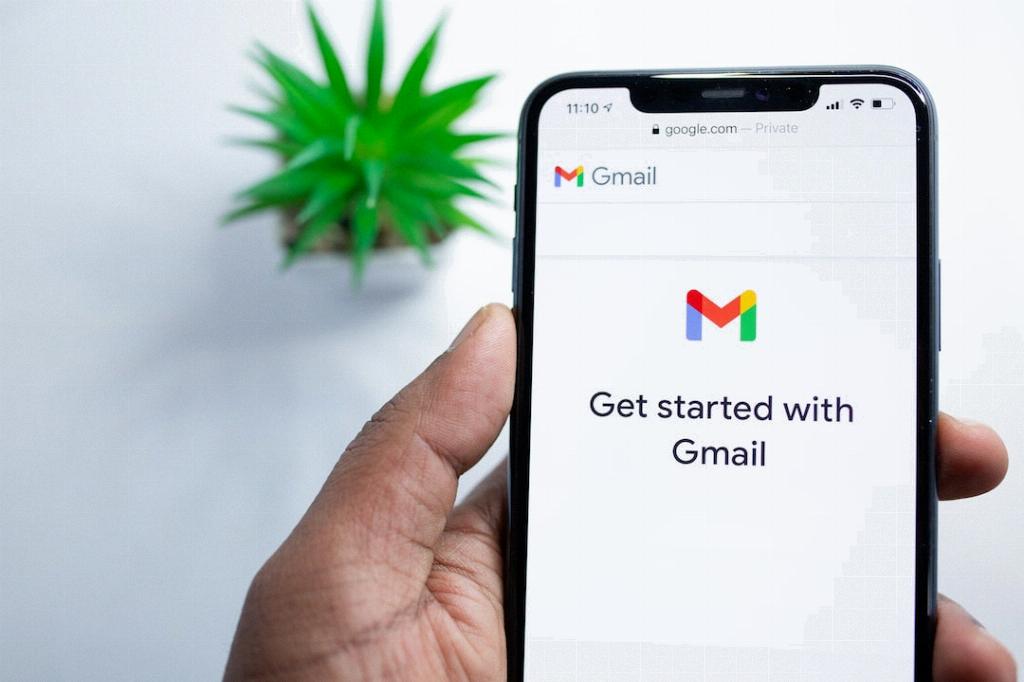
12. Enjoy a Clean Inbox
After following these steps to delete all emails in your Gmail inbox, you can enjoy a clean and organized email environment. With a clutter-free inbox, you can stay focused and efficient in managing your emails.
