When it comes to deleting an account on the Gmail app, it’s essential to follow a few steps to ensure that your personal information is removed from the device effectively. Whether you are getting a new device or passing on your current one to someone else, it’s crucial to know how to remove your Gmail account. Below are detailed instructions on how to delete an account on the Gmail app on an Android phone or tablet.
Step 1: Open the Gmail App
The first step is to locate and open the Gmail app on your Android device. You can usually find the Gmail app icon on your home screen or in the app drawer. Tap on the icon to launch the Gmail app.
Step 2: Access Your Profile
Once you have opened the Gmail app, look for the profile picture icon in the top right corner of the screen. Tap on your profile picture to access the account settings and options.
Step 3: Manage Accounts on the Device
After tapping on your profile picture, a menu will appear with various options. Select “Manage accounts on this device” to access the list of accounts currently linked to the Gmail app on your device.
Step 4: Choose Your Gmail Account
From the list of accounts displayed on the screen, choose the Gmail account that you want to delete. Tap on the account to select it and proceed with the removal process.
Step 5: Remove the Selected Account
Once you have selected the Gmail account that you wish to delete, scroll down to the bottom of the screen. Look for the option that says “Remove account” and tap on it to initiate the removal process.
Step 6: Confirm the Deletion
After tapping on “Remove account,” a confirmation prompt will appear asking if you are sure you want to delete the selected account. Confirm the deletion by selecting “Yes” or a similar affirmative option on the prompt.
Step 7: Sign Out of Gmail
After confirming the deletion of the account, you will be signed out of the Gmail app automatically. It’s essential to sign out to prevent any unauthorized access to your account on the device.
Step 8: Account Successfully Deleted
Once you have completed the above steps, the selected Gmail account will be successfully deleted from the Gmail app on your Android device. Your personal information and data associated with that account will no longer be accessible from the device.
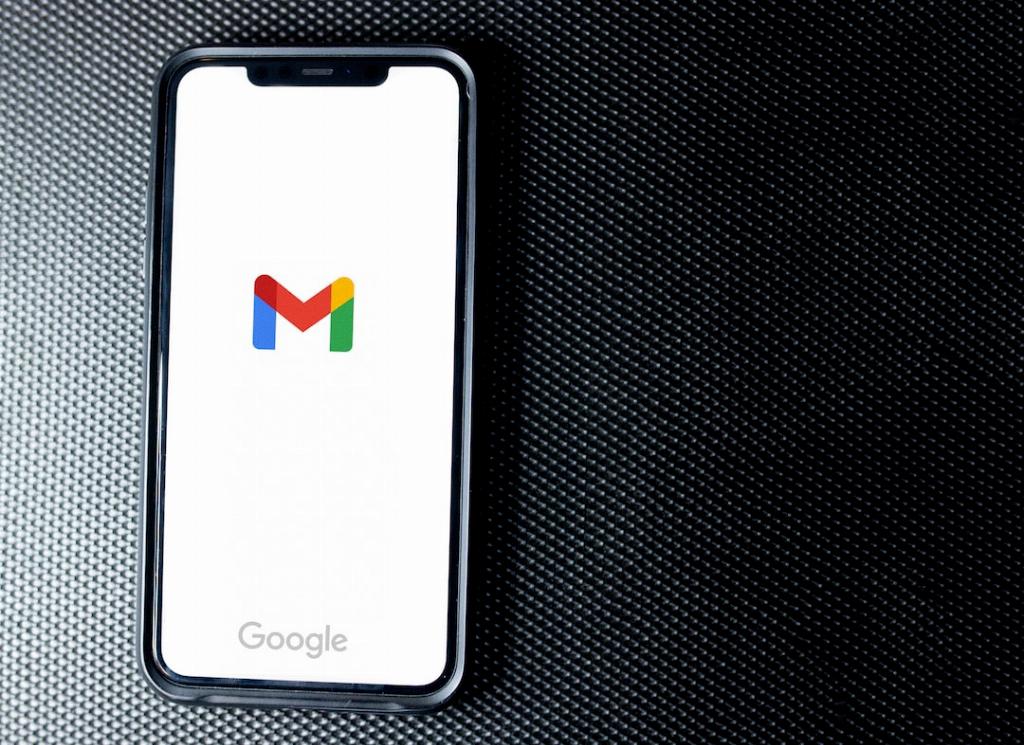
Final Thoughts
Deleting an account on the Gmail app is a straightforward process that can help you protect your personal information and ensure the security of your data. By following the steps outlined above, you can easily remove a Gmail account from your Android device with just a few taps. Remember to always take precautions when managing your accounts on electronic devices to safeguard your privacy and security.
