Deleting an iCloud account can be a necessary step for various reasons, such as wanting to create a new account or shifting away from using iCloud services. If you find yourself in a situation where you need to delete your iCloud account, follow these detailed steps to guide you through the process.
Step 1: Sign in to the Apple Privacy Homepage
The first step in deleting your iCloud account is to sign in to the Apple Privacy Homepage using your Apple ID. This is where you can manage your account settings and make changes to your account preferences.
Step 2: Navigate to the Account Deletion Section
Once you are signed in, locate the “Manage your data” section on the Apple Privacy Homepage. Within this section, you will find the option to “Delete your account.” Click on this option to proceed with deleting your iCloud account.
Step 3: Choose a Reason for Deleting Your Account
After selecting the option to delete your account, you will be prompted to choose a reason for deleting your iCloud account. This information helps Apple understand why users choose to delete their accounts and provides valuable feedback for improving their services.
Step 4: Confirm the Deletion Process
Once you have selected a reason for deleting your account, you will need to confirm the deletion process. Review your decision carefully, as deleting your iCloud account will remove all data associated with the account and can be irreversible.
Step 5: Complete the Deletion Process
After confirming your decision to delete your iCloud account, proceed with the deletion process by clicking on the “Continue” or “Delete Account” button. Follow any additional prompts or instructions to finalize the deletion of your account.
Step 6: Verify Your Identity
As an added security measure, Apple may require you to verify your identity before deleting your iCloud account. This could involve answering security questions, entering a verification code sent to your registered email or phone number, or other verification methods.
Step 7: Receive Confirmation of Account Deletion
Once the deletion process is complete, you should receive confirmation that your iCloud account has been successfully deleted. This confirmation may be displayed on the Apple Privacy Homepage or sent to you via email.
Step 8: Review Data Backup Options
Before deleting your iCloud account, it is essential to review your data backup options to ensure that you have copies of any important information stored in your account. Consider backing up your data to another cloud service or locally on your device.
Step 9: Update Device Settings
After deleting your iCloud account, you will need to update the settings on any devices linked to the account. This includes changing your iCloud account settings, signing out of the account on devices, and updating any cloud-related preferences.
Step 10: Consider Alternative Storage Solutions
If you rely on iCloud for storage and backup purposes, consider alternative storage solutions after deleting your account. Explore other cloud services or local storage options to continue backing up your data and files.
Step 11: Monitor Account Deletion Progress
After initiating the deletion process, monitor the progress of deleting your iCloud account. Check for any notifications or updates from Apple regarding the status of your account deletion and ensure that the process is completed successfully.
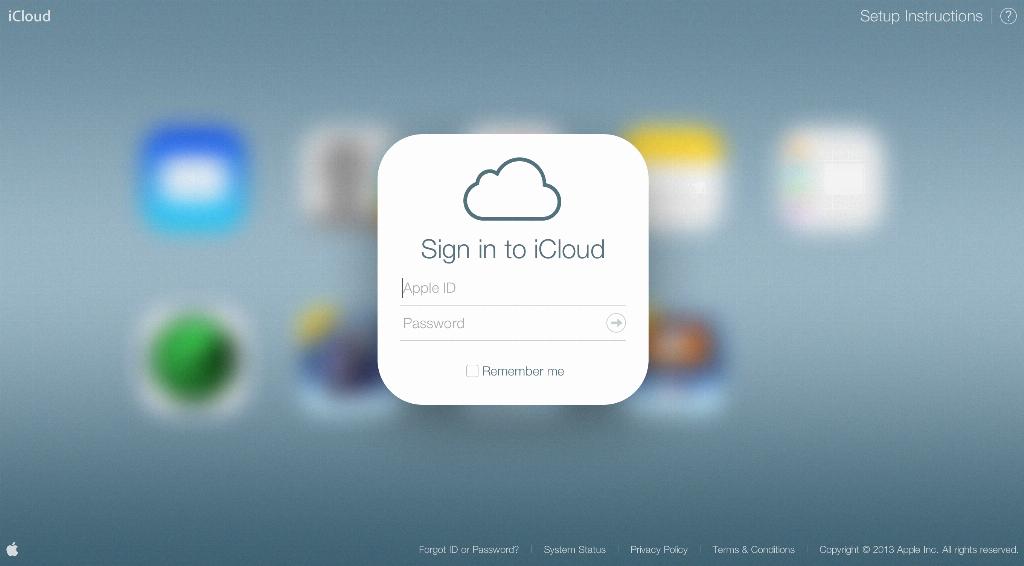
Step 12: Seek Assistance if Needed
If you encounter any difficulties or have questions during the iCloud account deletion process, don’t hesitate to seek assistance from Apple support or online resources. Professional guidance can help ensure a smooth and successful account deletion experience.
