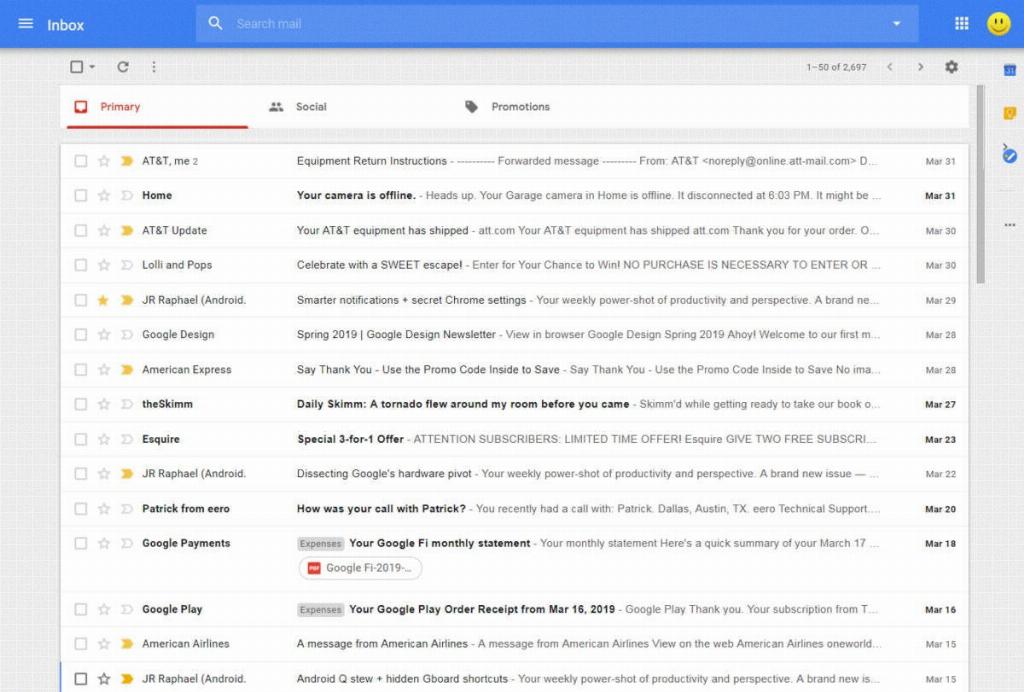If you have an old Gmail account that you no longer use and want to delete it to declutter your online presence, the process is relatively simple. However, it is crucial to note that once you delete your Gmail account, all associated emails, contacts, and data will be permanently removed, so make sure to back up any essential information beforehand.
Step 1: Download Your Data
Before proceeding with the deletion process, it is recommended to download any data you want to keep, such as emails, attachments, and contacts. This ensures that you have a copy of important information stored on your device.
Step 2: Access Google Account Settings
Open the Settings app on your device and tap on the Google option. From there, navigate to the Data & Privacy section, where you will find the option to manage data from apps and services you use.
Step 3: Delete Gmail Service
Scroll down to the “Download or delete your data” section and locate the option to delete a Google service. Click on it and look for the Gmail service. Tap on the “Delete” button next to Gmail to initiate the deletion process.
Step 4: Confirm Deletion
Google will prompt you to confirm that you want to delete your Gmail account. Verify your decision, and if you are certain about deleting the account, proceed with the deletion by clicking on the confirmation button.
Step 5: Review Privacy Settings
After confirming the deletion of your Gmail account, take a moment to review your privacy settings on other Google services to ensure that your data is secure and that no sensitive information is at risk.
Step 6: Notify Contacts
If you have been using your Gmail account to communicate with friends, family, or colleagues, consider notifying them about the account closure to avoid any potential miscommunication or missed messages.
Step 7: Update Account Information
Make sure to update any online accounts or subscriptions linked to your old Gmail address with a new email to ensure that you continue to receive important notifications and updates.
Step 8: Secure Your Online Presence
Deleting your old Gmail account is a proactive step towards securing your online presence and minimizing the risk of data breaches or identity theft. By removing unused accounts, you reduce the likelihood of unauthorized access to your personal information.
Step 9: Regularly Review Your Accounts
As a best practice, regularly review your online accounts and services to identify any outdated or unused accounts that can be deleted or updated. This helps you maintain a clean digital footprint and enhances your online security.
Step 10: Seek Assistance if Needed
If you encounter any challenges or have questions about deleting your Gmail account, don’t hesitate to reach out to Google Support or consult online resources for guidance on managing your account settings.
Step 11: Finalize the Deletion Process
Once you have completed all the necessary steps and confirmed the deletion of your old Gmail account, you can rest assured that your data is no longer associated with the account and that your online presence is more streamlined and secure.
Step 12: Embrace a Cleaner Digital Profile
By successfully deleting your old Gmail account, you take a proactive step towards decluttering your digital identity and ensuring that only relevant and necessary accounts are active. Enjoy the peace of mind that comes with a cleaner digital profile.