When it comes to managing your iCloud storage, knowing how to delete backups can help free up space for your important files and data. Whether you’re using an iPhone or iPad, the process is straightforward and can be done directly from your device. Let’s walk through the steps to delete backups from iCloud.
Accessing iCloud Settings
To start the process of deleting backups from iCloud, navigate to the Settings app on your iPhone or iPad. Once in Settings, locate and tap on your name, which will take you to your iCloud settings.
Managing Account Storage
Within your iCloud settings, look for an option labeled “Manage Account Storage” or “Manage Storage” and tap on it. This will give you a detailed overview of your iCloud storage usage, including backups of your devices.
Selecting the Backup to Delete
Once you are in the Manage Storage section, you will see a list of devices that have backups stored in iCloud. Tap on the name of the device backup that you want to delete to proceed with the deletion process.
Deleting the Backup
After selecting the specific device backup, look for an option that says “Delete Backup” and tap on it. You may receive a prompt asking you to confirm the deletion. Proceed by selecting “Turn Off & Delete” to remove the backup from iCloud permanently.
Confirmation of Deletion
Once you confirm the deletion of the backup, iCloud will start the process of removing the selected backup from your account. Depending on the size of the backup, this process may take some time, so be patient as it completes.
Repeat for Multiple Backups
If you have multiple backups stored in iCloud that you would like to delete, you can repeat the same steps mentioned above for each device backup. This allows you to free up even more space in your iCloud storage.
Monitoring Storage Usage
After deleting backups from iCloud, it’s a good idea to check your iCloud storage usage to see how much space you have freed up. This can help you keep track of your storage limits and manage your data more effectively.
Optimizing iCloud Storage
In addition to deleting backups, consider optimizing your iCloud storage by managing which apps and services are using the most space. You can adjust settings for apps like Photos, Mail, and iCloud Drive to better suit your storage needs.
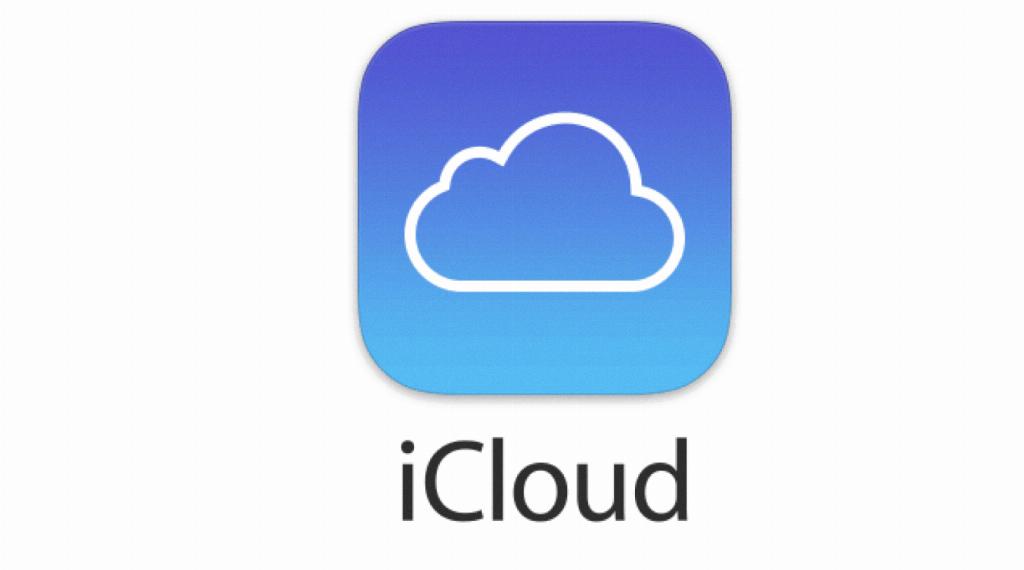
Final Thoughts
Deleting backups from iCloud is a simple yet important task to help keep your iCloud storage organized and efficient. By following the steps outlined above, you can easily remove unnecessary backups and make room for new data on your iOS devices.
