Deleting a large number of emails in Gmail can be a time-consuming task, especially if you are dealing with hundreds or even thousands of messages. However, Gmail offers a simple method to delete multiple emails at once, saving you valuable time and effort. In this article, we will guide you through the process of deleting bulk emails in Gmail quickly and efficiently.
Step 1: Log in to Your Gmail Account
The first step in deleting bulk emails in Gmail is to log in to your Gmail account using your username and password. Once you have successfully logged in, you will be directed to your inbox where you can view all your emails.
Step 2: Select All Emails in Your Inbox
To select all emails in your inbox, simply check the box located at the top of your inbox, to the left of the refresh button. This will automatically select all emails displayed on the current page.
Step 3: Select All Conversations in Primary
After selecting all emails on the current page, click on the blue text that reads, “Select all X conversations in Primary.” This will select all emails in the Primary tab of your inbox, allowing you to delete them in one go.
Step 4: Delete the Selected Emails
Once you have selected all the emails you want to delete, click on the delete button, which is represented by a trash can icon. This action will move all selected emails to the Trash folder, removing them from your inbox.
Step 5: Empty the Trash Folder
After deleting the bulk emails, it is essential to empty the Trash folder to permanently delete the emails from your account. To do this, navigate to the Trash folder and click on the “Empty Trash now” button.
Additional Tips for Managing Your Gmail Inbox
Aside from deleting bulk emails, there are several other tips you can follow to effectively manage your Gmail inbox. You can create filters to automatically organize incoming emails, use labels to categorize messages, and archive emails you wish to keep but don’t want cluttering your inbox.
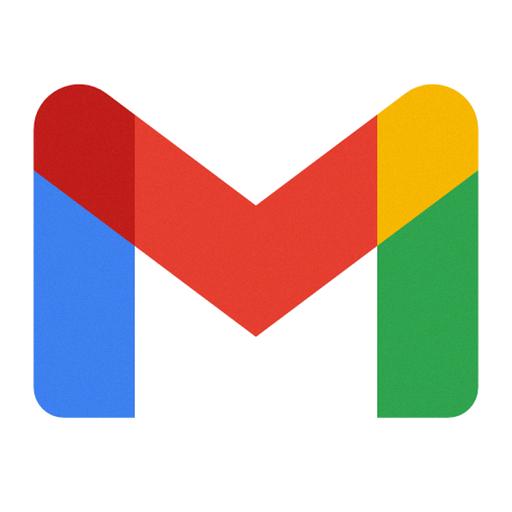
Conclusion
Deleting bulk emails in Gmail doesn’t have to be a daunting task. By following the simple steps outlined in this article, you can efficiently remove a large number of emails from your inbox in just a few clicks. Remember to regularly clean up your inbox to keep it organized and clutter-free.
