Deleting contacts from your Gmail account can help you maintain a tidy and organized contact list. Whether you want to remove outdated contacts or simply streamline your communication network, clearing out unnecessary contacts is a simple process. In this article, we will walk you through the steps to delete contacts from Gmail.
Step 1: Access Google Contacts
The first step in deleting contacts from Gmail is to access Google Contacts. You can do this by logging into your Gmail account and clicking on the Apps icon in the top right corner. From the drop-down menu, select “Contacts” to open your contact list.
Step 2: Select Contacts to Delete
Once you are in your Google Contacts, you can choose the contacts you wish to delete. You have the option to delete a single contact by checking the box next to the contact’s name or multiple contacts by checking the boxes next to each contact you want to remove.
Step 3: Delete the Selected Contacts
After selecting the contacts you want to remove, navigate to the top right corner of the screen and click on the “More” button. From the drop-down menu that appears, select “Delete” to confirm your action. The deleted contacts will then be moved to the trash.
Step 4: Empty the Trash (Optional)
If you want to permanently remove the contacts from your Gmail account, you may choose to empty the trash. To do this, go to the left sidebar of Google Contacts and click on “More” followed by “Trash.” Finally, click on “Empty trash now” to permanently delete the contacts.
Step 5: Confirm Deletion
Once you have deleted the contacts, it is a good practice to confirm that the selected contacts have been successfully removed from your Google Contacts. You can refresh the page or search for the deleted contacts to ensure they are no longer present in your contact list.
Step 6: Review Your Contact List
After deleting the contacts, take a moment to review your updated contact list. You can easily navigate through your contacts to ensure that only the relevant and necessary contacts remain in your Gmail account.
Step 7: Create a Backup (Optional)
If you are deleting a large number of contacts or contacts that you might need in the future, consider creating a backup before proceeding with the deletion process. This can help you restore any mistakenly deleted contacts.
Step 8: Maintain Consistent Contact Management
To prevent your contact list from becoming cluttered in the future, it is essential to maintain consistent contact management practices. Regularly review your contacts, update information, and delete outdated or irrelevant contacts to keep your list organized.
Step 9: Utilize Google’s Contact Groups Feature
Organizing your contacts into groups can help you manage and access them more efficiently. Google Contacts offers a convenient feature that allows you to create custom contact groups. Consider categorizing your contacts to streamline your communication process.
Step 10: Seek Assistance from Google Help
If you encounter any difficulties or have specific questions about deleting contacts from Gmail, you can always refer to Google Help for comprehensive assistance. The platform provides detailed instructions and solutions to common contact management queries.
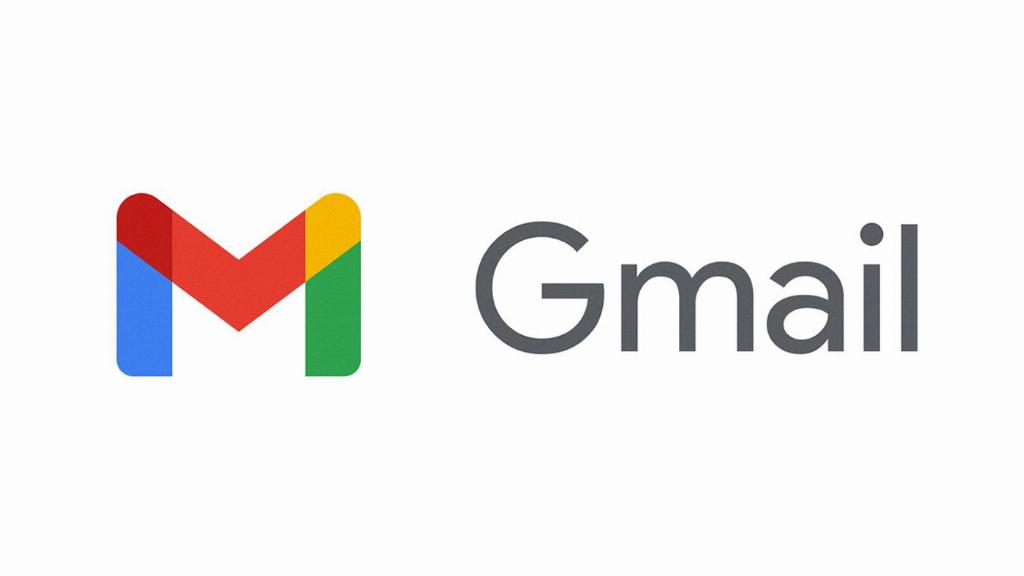
Final Thoughts
Deleting contacts from Gmail is a straightforward process that can help you declutter your contact list and optimize your communication experience. By following the steps outlined in this article and maintaining a consistent contact management routine, you can ensure that your Gmail contacts remain organized and up-to-date.
