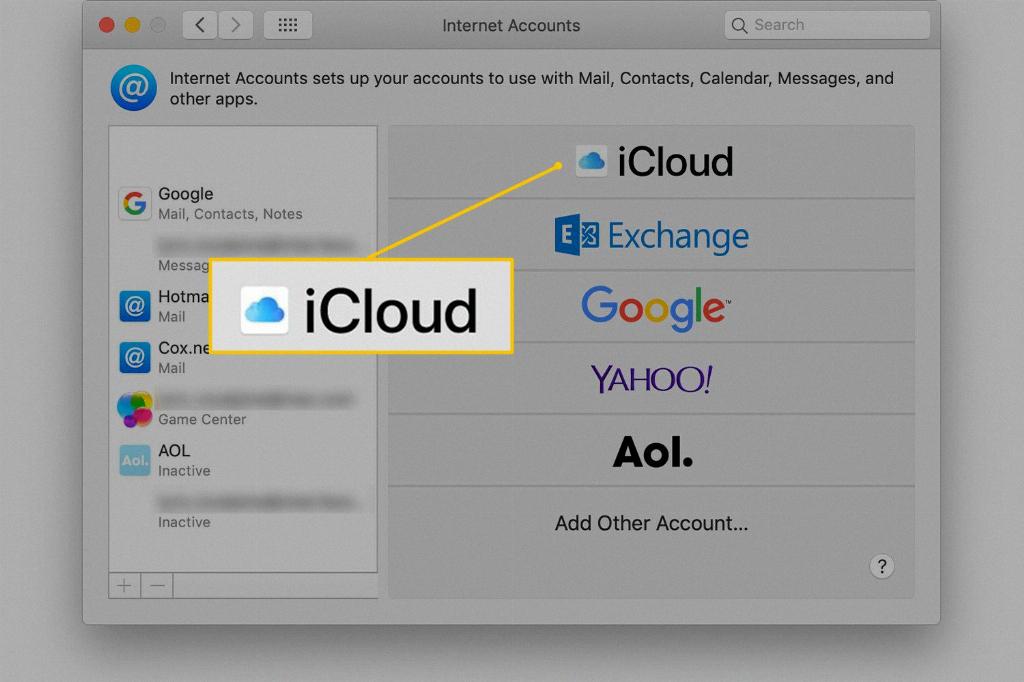Deleting data from iCloud is a simple process that can help you free up storage space and manage your files effectively. By following these steps, you can easily remove unwanted files from your iCloud Drive:
1. Open the Files app on your iPhone to access your iCloud Drive. This is where all your files stored in iCloud are located.
2. Under the Locations section in the Files app, tap on iCloud Drive. This will show you all the files and folders stored in your iCloud account.
3. Once you have accessed your iCloud Drive, tap on the More button (usually represented by three dots) to reveal additional options for managing your files.
4. From the menu that appears, select the option to Select. This will allow you to choose the specific file or folder that you want to delete from iCloud.
5. After selecting the file or folder you wish to remove, look for the Delete button. This button will initiate the deletion process for the selected item.
6. By tapping on the Delete button, you can successfully remove the file from iCloud Drive and consequently from all devices connected to your iCloud account.
7. It’s important to note that deleted files are not permanently removed immediately. Instead, they are moved to the Recently Deleted folder where they will be stored for up to 30 days.
8. To access your recently deleted files, you can navigate to the Recently Deleted folder within iCloud Drive to review and potentially recover any items within the 30-day period.
9. To free up additional space in iCloud and permanently delete the files from your account, ensure to review and empty the Recently Deleted folder regularly.
10. Keep in mind that once the 30-day timeframe has passed, the files in the Recently Deleted folder will be automatically removed from your account.
11. By following these steps and managing your files efficiently, you can maintain a clutter-free iCloud Drive and optimize your storage capacity for new data and content.
12. Regularly assessing and deleting unnecessary files from iCloud will not only enhance your storage organization but also streamline your user experience across all your devices.