When it comes to managing your emails on the go, the Gmail app for Android provides a user-friendly interface that allows you to delete emails with just a few taps. Whether you want to declutter your inbox or simply get rid of messages you no longer need, the process is quick and efficient.
Opening the Gmail App on Your Android Device
To get started with deleting emails in Gmail on your Android phone or tablet, you first need to open the Gmail app. Locate the app icon on your device and tap on it to launch the application.
Selecting Emails to Delete
Once you have opened the Gmail app, navigate to the list of emails in your inbox. To delete a specific email, tap on the photo or letter associated with that message. This action will select the individual email for deletion.
Selecting Multiple Emails
If you want to delete multiple emails at once, you can use the select all feature in Gmail. Tap on the box next to Select all located at the top left corner of the screen. This will allow you to mark multiple emails for deletion simultaneously.
Expanding Your Selection
If you have a large number of emails and need to select more messages for deletion, simply scroll down through your inbox. Once you have reached the end of the list, tap the box next to Select all again to expand your selection.
Deleting Selected Emails
After you have selected the emails you wish to delete, tap on the Delete option. This action will permanently remove the selected emails from your inbox. Be sure to review your selection before confirming the deletion to avoid any accidental removal of important messages.
Recovering Deleted Emails
If you accidentally delete an email or realize later that you still need a message you deleted, Gmail provides an option to recover deleted emails. You can access the Trash folder in Gmail to retrieve recently deleted messages and restore them back to your inbox.
Managing Your Inbox Efficiently
Regularly deleting unnecessary emails is a good practice to keep your inbox organized and prevent it from becoming cluttered. By staying on top of managing your emails, you can ensure that important messages are easily accessible and that your inbox remains tidy.
Utilizing Gmail’s Features
In addition to deleting emails, Gmail offers a variety of features to help you customize your email experience. From creating labels and filters to snoozing emails and setting up reminders, explore the different tools available in Gmail to optimize your email management.
Staying Connected on the Go
With the convenience of accessing your emails on your Android device, you can stay connected and responsive even while away from your computer. Deleting emails in Gmail on Android is a simple process that allows you to manage your inbox efficiently from anywhere.
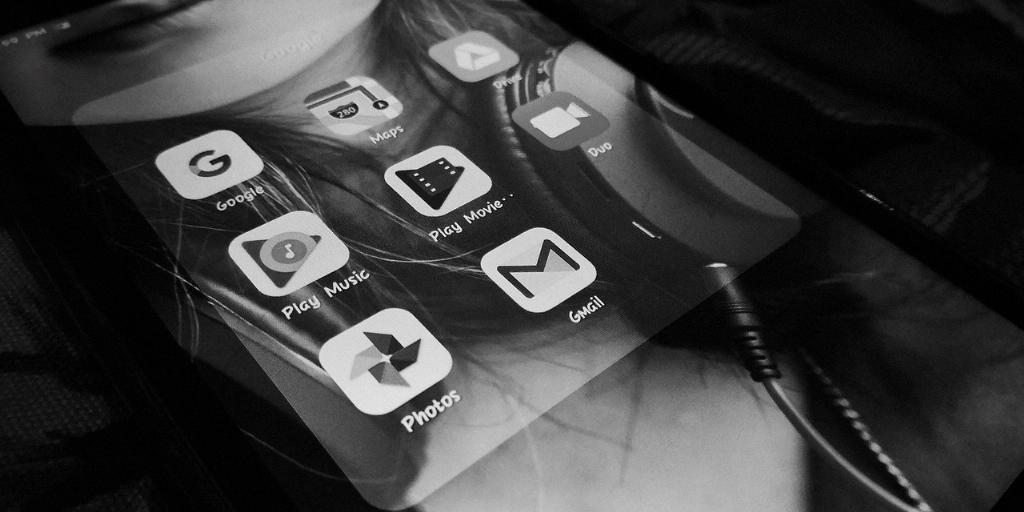
Final Thoughts
Deleting emails in Gmail on Android is a straightforward task that can be done in just a few steps. By following the instructions provided in this article, you can easily declutter your inbox, prioritize important messages, and ensure that your email management is streamlined and efficient.
