Deleting a folder in Gmail is a straightforward process that can help you keep your inbox organized and clutter-free. If you have a folder in Gmail that you no longer need, you can easily delete it to streamline your email management. In this step-by-step guide, we will walk you through the process of deleting an entire folder in Gmail.
Step 1: Accessing Your Gmail Account
To begin, open your web browser and navigate to the Gmail website. Sign in to your Gmail account using your email address and password. Once you are logged in, you will be directed to your inbox.
Step 2: Locating the Folder
Next, locate the folder that you want to delete. Gmail organizes emails into folders, also known as labels. The folder you want to delete may be located on the left side panel of your inbox under the “Labels” section. Click on the folder to open it.
Step 3: Removing the Folder
Once you have opened the folder, hover your mouse over the folder name. A small vertical ellipsis (three dots) will appear next to the folder name. Click on the ellipsis to reveal a dropdown menu of options.
Step 4: Deleting the Folder
In the dropdown menu, select the option that says “Remove Label.” Clicking on this option will prompt Gmail to delete the folder from your account. A confirmation message may appear, asking you to confirm the deletion. Click “OK” to proceed with deleting the folder.
Step 5: Confirming the Deletion
Once you have confirmed the deletion, Gmail will remove the folder from your account. The emails that were previously contained in the folder will still be accessible in your inbox or other relevant folders. Deleting a folder in Gmail does not delete the emails within it.
Step 6: Managing Deleted Emails
If you wish to delete the emails within the folder permanently, you can select them and move them to the Trash folder. From there, you can empty the Trash to permanently delete the emails. Be cautious when deleting emails, as they cannot be recovered once permanently deleted.
Step 7: Reviewing Deleted Folders
After deleting a folder in Gmail, you can review your account to ensure that the folder has been removed successfully. Refresh your page or navigate to a different section of your inbox to see the changes reflected in your account.
Step 8: Organizing Your Inbox
Deleting unnecessary folders in Gmail can help you declutter your inbox and improve your email management. Take some time to review your folders regularly and delete any folders that are no longer needed to maintain a clean and organized inbox.
Step 9: Customizing Your Labels
Gmail allows you to create custom labels to organize your emails effectively. Consider creating new labels based on your specific needs and preferences. Custom labels can help you sort and categorize your emails for easier access and retrieval.
Step 10: Seeking Assistance
If you encounter any issues while deleting a folder in Gmail or require further assistance, you can refer to Gmail’s help center for additional information and resources. The help center offers detailed guides and troubleshooting tips to address common email management queries.
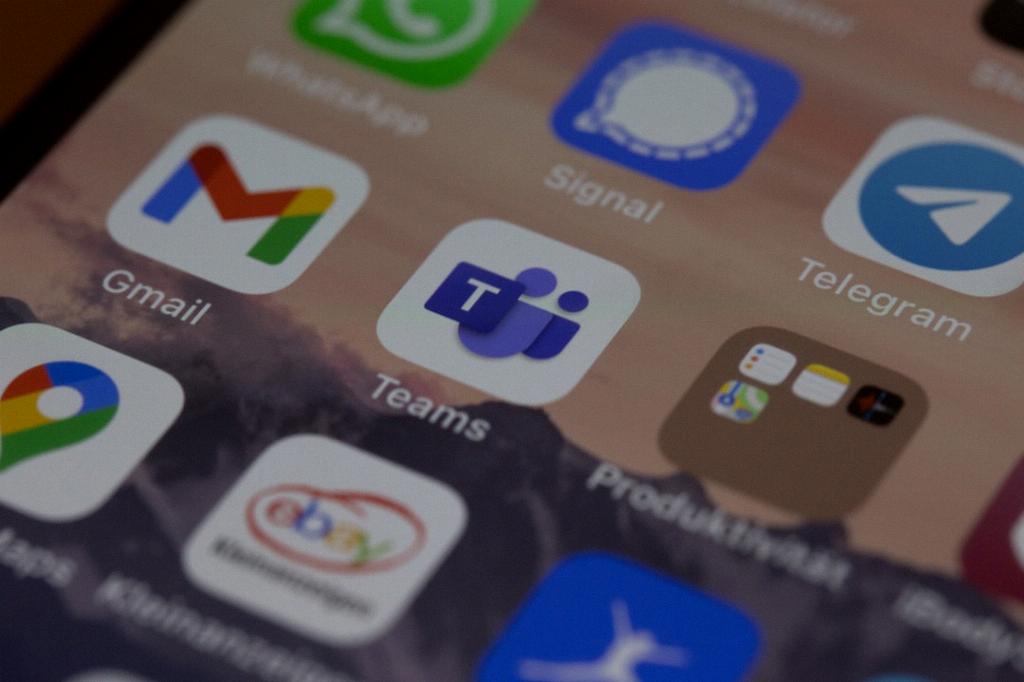
Step 11: Conclusion
In conclusion, deleting an entire folder in Gmail is a simple process that can enhance your email organization and efficiency. By following the steps outlined in this guide, you can easily remove unnecessary folders from your Gmail account and optimize your inbox management. Regularly review your folders and labels to ensure that your inbox remains organized and clutter-free.
