Deleting a Gmail account from your phone can sometimes be necessary, whether it’s to declutter your device or due to changing circumstances. If you find yourself in a situation where you need to remove a Gmail account from your phone, follow these simple steps to do so:
Step 1: Accessing Your Device’s Settings
The first step in the process is to open your device’s Settings app. This can usually be found in the app drawer or by swiping down from the top of the screen and tapping on the gear icon.
Step 2: Navigating to Passwords & Accounts
Once you’re in the Settings menu, scroll down and look for the option labeled “Passwords & accounts.” Tap on this to proceed to the next step.
Step 3: Selecting the Account to Remove
Under the “Accounts” section, you will see a list of all the accounts linked to your device. Locate the Gmail account you wish to delete and tap on it to open the account settings.
Step 4: Removing the Account
Within the account settings, you should find an option to remove the account. Tap on this option, and you will be prompted to confirm the deletion.
Step 5: Confirming the Deletion
To finalize the removal of the Gmail account, tap on the “Remove account” button. Depending on your device’s security settings, you may be asked to enter your device’s pattern, PIN, or password.
Step 6: Completing the Process
Once you have confirmed the deletion and entered the necessary security information, the Gmail account will be removed from your phone. You will no longer have access to emails, contacts, and other data associated with that account on your device.
Step 7: Verifying the Deletion
To ensure that the account removal was successful, you can go back to the “Passwords & accounts” section in your device’s Settings app and check if the Gmail account is no longer listed.
Step 8: Restarting Your Device (Optional)
It is recommended to restart your device after removing the Gmail account to allow for any necessary system updates or changes to take effect.
Step 9: Managing Other Accounts
If you have multiple accounts linked to your device, you may also choose to remove or manage them following a similar process as outlined above.
Step 10: Re-Adding the Account (If Needed)
If you ever need to re-add the Gmail account to your phone in the future, you can do so by going back to the “Passwords & accounts” section and selecting the option to add an account.
Step 11: Troubleshooting
If you encounter any issues or difficulties while trying to delete a Gmail account from your phone, you can refer to the Google Help resources for additional support and guidance.
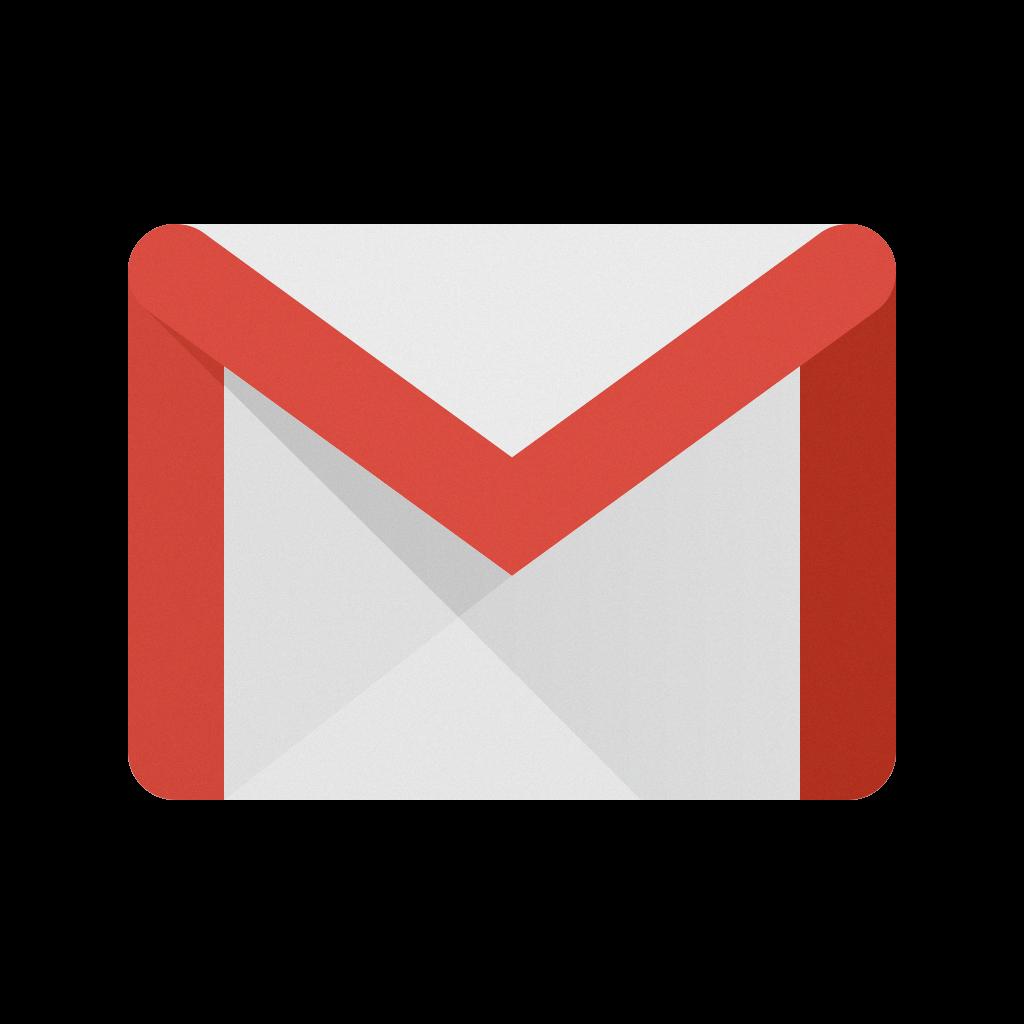
Step 12: Conclusion
By following these steps, you should be able to successfully delete a Gmail account from your phone and manage your accounts effectively. Remember to always double-check before deleting an account to avoid any unintended consequences.
