So, you’ve made the decision to part ways with your iCloud email account. Whether you’re looking to declutter your digital life or simply want a fresh start, deleting your iCloud email is a straightforward process. Follow these steps to bid farewell to your iCloud email account for good.
Step 1: Accessing Your Apple ID Account
The first step in deleting your iCloud email is to access your Apple ID account page. This is where you’ll find the necessary settings and options to manage your account preferences.
Step 2: Navigating to the Data & Privacy Section
Once you’re on your Apple ID account page, scroll down to the Data & Privacy section located at the bottom of the page. This is where you’ll find the options to manage your privacy settings.
Step 3: Clicking on “Manage Your Privacy”
Within the Data & Privacy section, click on the option that says “Manage Your Privacy.” This will take you to a page where you can further customize your privacy settings.
Step 4: Locating the “Delete Your Account” Option
At the bottom of the page, you’ll find the option to “Delete Your Account.” This is where you’ll initiate the process of permanently deleting your iCloud email account.
Step 5: Initiating the Deletion Process
Click on the “Request to Delete Your Account” button to start the deletion process. This action will prompt you to confirm your decision to delete your iCloud email account.
Step 6: Confirming Your Decision
After clicking on the deletion request button, you will be asked to confirm your decision to delete your iCloud email account. Take this opportunity to review your choice before proceeding.
Step 7: Finalizing the Deletion Request
Once you’ve confirmed your decision, finalize the deletion request. This will trigger the process of permanently removing your iCloud email account from the Apple server.
Step 8: Verifying Your Identity
As an added security measure, you may be required to verify your identity before the deletion process is completed. Follow the on-screen instructions to verify your identity.
Step 9: Receiving Confirmation
Once your identity has been verified, you will receive a confirmation that your iCloud email account deletion request has been processed. This indicates that your account will soon be permanently deleted.
Step 10: Allowing Processing Time
It may take some time for the deletion process to be completed. Allow for processing time before expecting your iCloud email account to be fully deleted from the system.
Step 11: Verifying Deletion
To ensure that your iCloud email account has been successfully deleted, attempt to log in to your account after the processing time has passed. If you are unable to access your account, it has been successfully deleted.
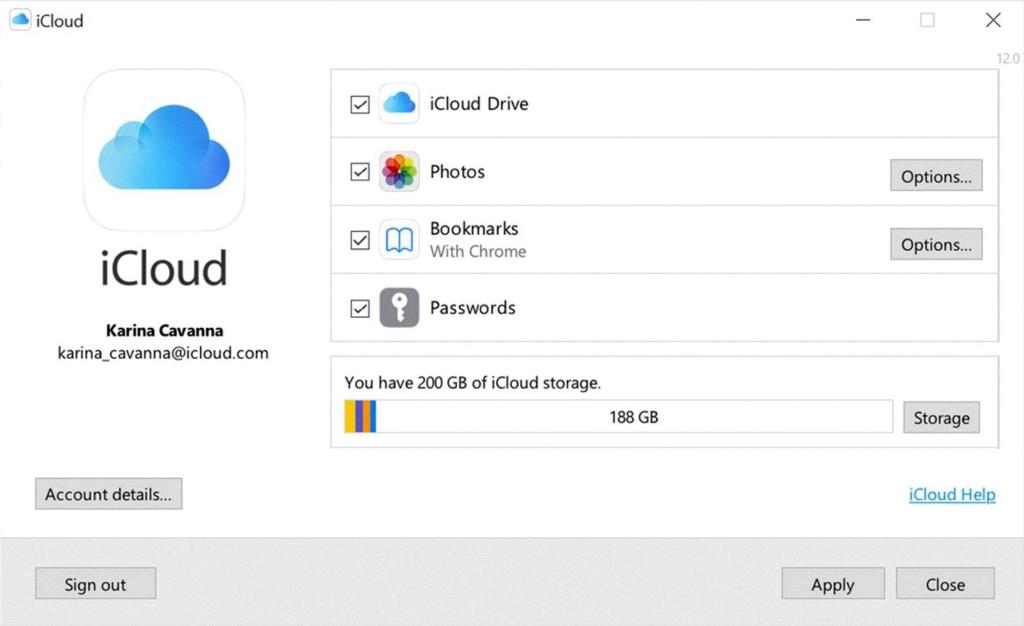
Step 12: Moving Forward
Congratulations! You’ve successfully deleted your iCloud email account. Moving forward, remember to update any services or accounts that were linked to your iCloud email to avoid any disruptions in your online activities.
